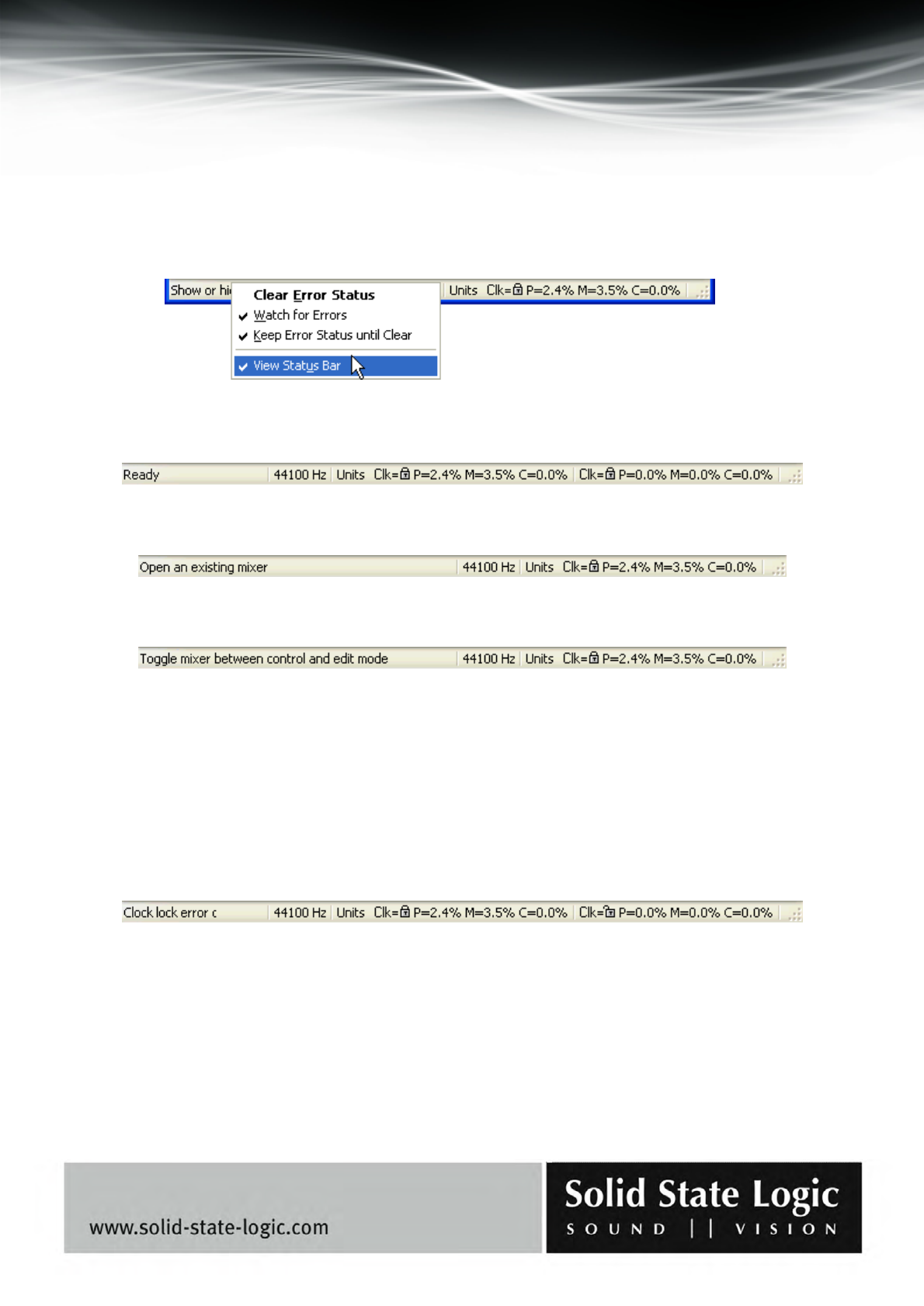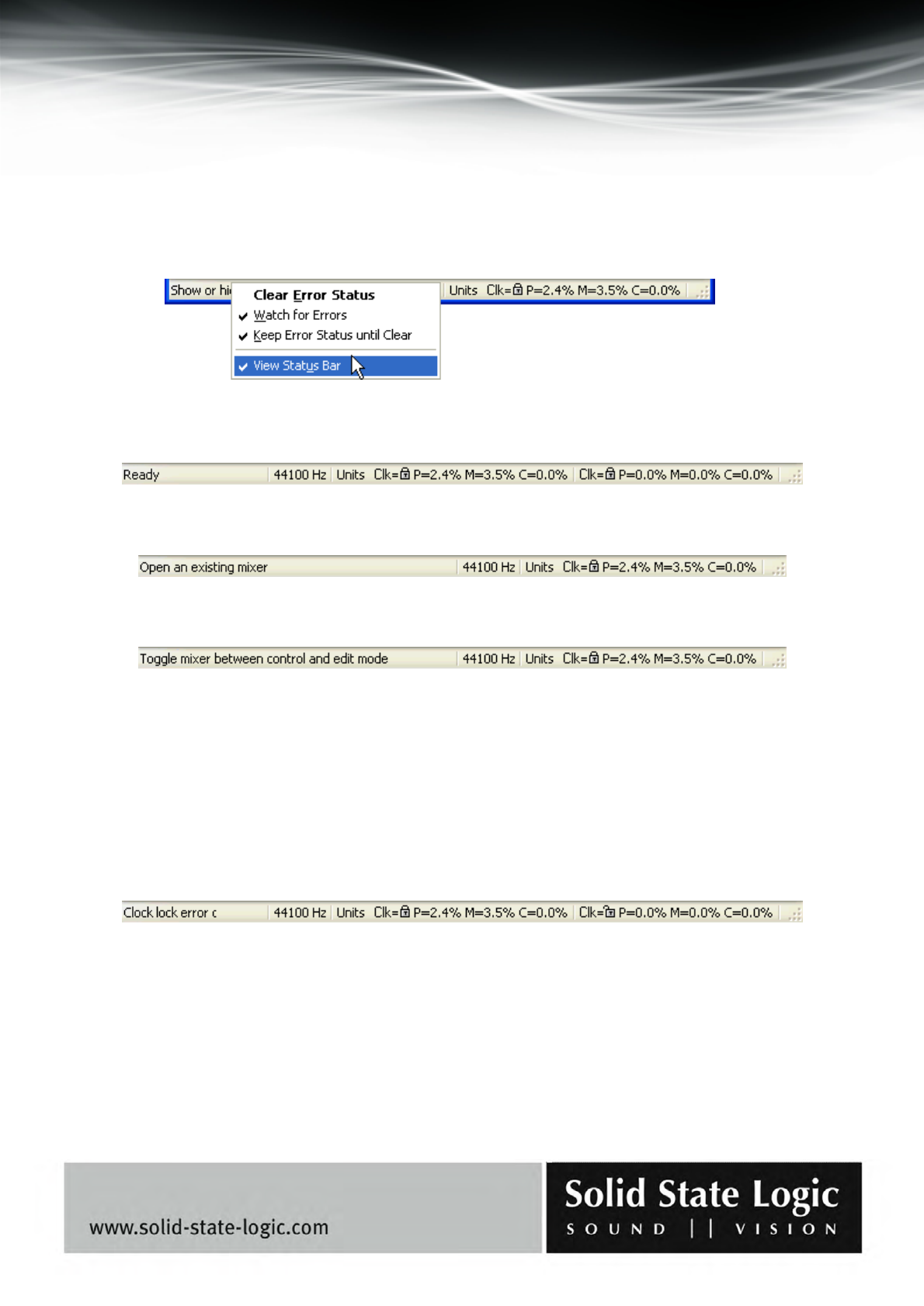
Soundscape Mixpander
Page 76 of 109
4. Status Bar
The Status Bar is located at the bottom of the SSL Soundscape Mixer window. It can be shown or
hidden by ticking or unticking “Status Bar” under the View menu. When it is visible, it can be
hidden by right-clicking it and unticking “View Status Bar”:
The Status Bar shows information about the percentage of DSP resources used by the Mixer, as
described in the “Mixer” chapter. When multiple cards are used, resource usage is indicated for all
of them:
The Status Bar also displays helpful information about the Toolbar buttons…:
…and about certain menu items when the mouse pointer is placed over them:
Finally, the Status Bar may display information about the Error Status: PO for processing overruns,
SU for streaming underruns, INACT for Mixer inactive, subject to the “Watch for errors”, “Keep
Error Status until Clear” and “Clear Error Status” options which can be activated or deactivated by
right-clicking the Status Bar and ticking or unticking the corresponding item in the pop-up menu,
or under the View Menu. These options are described in more detail in the “Error Status” section
of the “View Menu” chapter. Master Clock lock errors are also indicated, by a blinking open
padlock icon or a question mark (depending on the Master Clock source) for the card that is not
properly synchronized and a message to the left of the Status Bar:
The system tray icon will also blink if a lock error occurs.