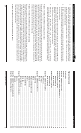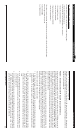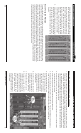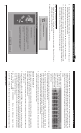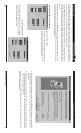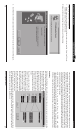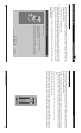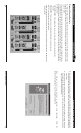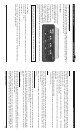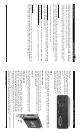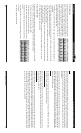Direct Pro 24/96 Owner’s Manual
10
Windows 98 Hardware Setup Patchbay
27
WINDOWS 98 HARDWARE SETUP
1. When Windows restarts, it should automatically detect the card you installed. Since it is a PCI card,
it will identify itself as a “Plug and Play” device.
Windows will indicate detecting the new hardware with these dialogs:
2. Click Next then select the option Search for the best driver for your device, then click Next again.
and outputs functioning simultaneously. High indicates that you should have no problems with maxi-
mum performance. If it reads Medium, you will most likely function fine, but it may be difficult to achieve
optimal performance. If it reads Low, your setup may not be suitable for digital recording. You may have
to upgrade your computer. If it reads Error , it means the drivers are unable to communicate with Direct
Pro 24/96 hardware. Turn the system off, and make sure everything is plugged in securely, and the card
is properly in place. Check the windows control panel for possible conflicts, and if the problem persists,
please contact Aardvark technical support.
• ASIO CONFIGURATION: This is for using the Direct Pro 24/96 with ASIO
compatible drivers, such as Steinberg’s Cubase VST and Emagic’s Logic Audio. Here, you can select whether
you want to have 16 or 24 bit audio in these applications. Also, the size in samples of the audio buffers in the
ASIO driver. Higher buffer sizes improve the ability of slower computers to handle a large number of tracks.
Patch Bay
By clicking on the ‘Patchbay’ button in the control panel, it opens up a very easy to use system for routing
and re-routing all the signals so you
don’t have to keep connecting and re-
connecting physical cables. By sim-
ply selecting the sources from the left
and dragging them to the physical
outputs on the right (notice every-
thing on the right represents a physi-
cal output), you can easily customize
your audio routing with the click of a
mouse.
The choices on the left side of the
patchbay represent the various
sources of audio available. The top
two choices are the physical stereo
inputs (both the mic/line analog in-
puts or digital input if it’s activated).
The next 3 choices are the Playback
channels, which represent the files
that you’re playing back from your
multitrack software application.
These playback channels also directly correspond to the 6 Playback meters on the main Control Panel
page. The MONITOR source is the 2 channel mix (of all input and output signals, plus effects) deter-
mined by the control panel. Finally, the TONE and