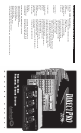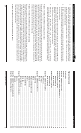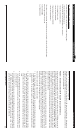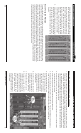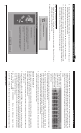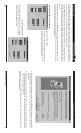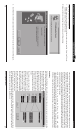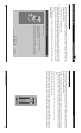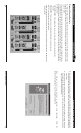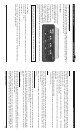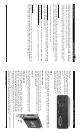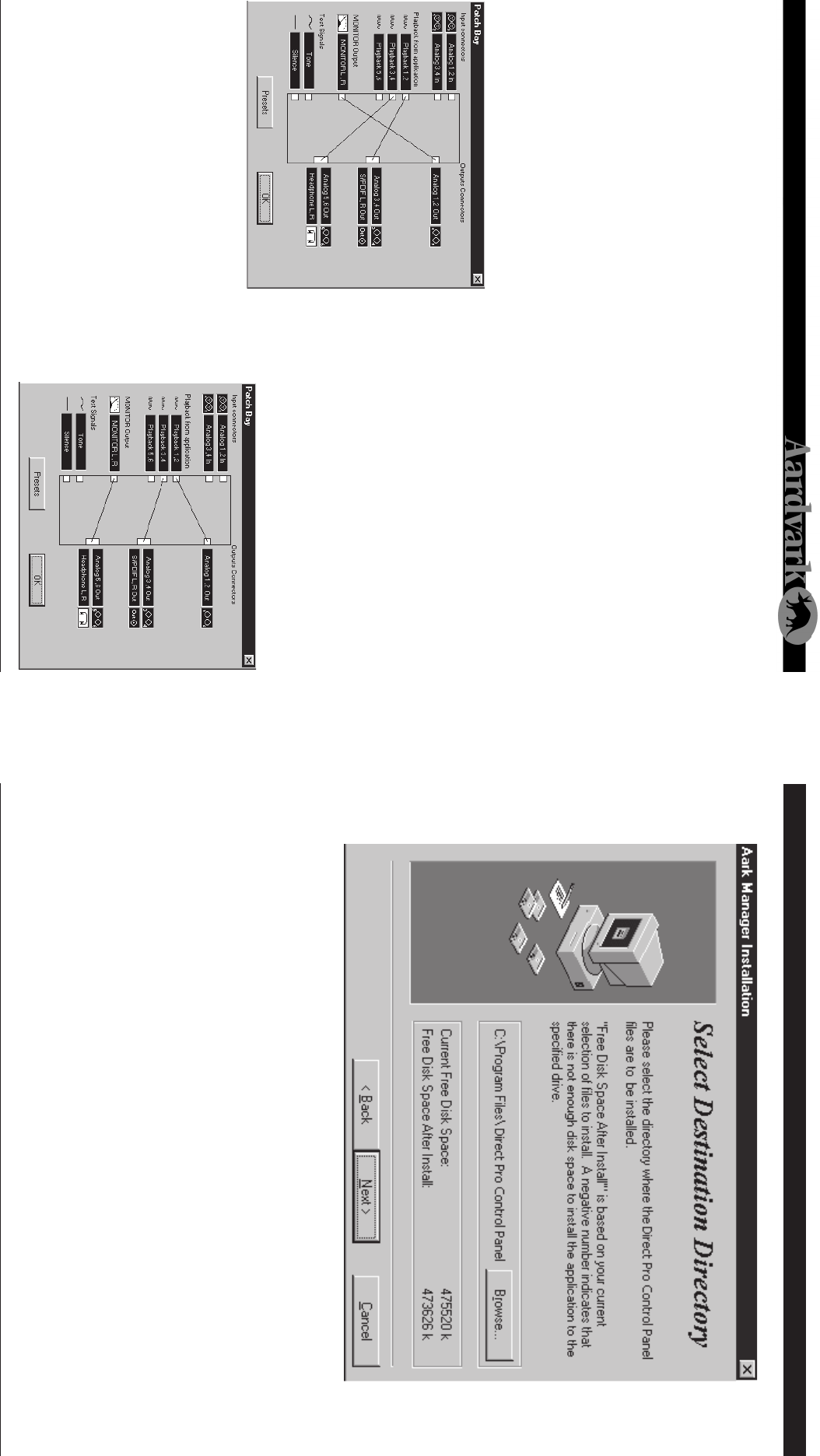
Direct Pro 24/96 Owner’s Manual
928
Patchbay (Cont’d) Windows 95 Software Setup (cont’d)
9. When the installation is complete, a new folder for the Direct Pro 24/96 Control Panel application
will reside in the destination directory, and a shortcut will automatically appear on the desktop for
easy access.
10. You must now turn your computer off for the change to take place. Instead of restarting, select Shut
Down from the Start Menu/Shut down menu. If you choose restart the installation will not be compete,
and you will have to repeat this process!
Note: Always turn off your monitors or speakers when rebooting! Often, the speakers will pop during
startup, causing potential damage!
SILENCE options are provided as diagnostic tools to make sure that your computer is working properly,
and to troubleshoot potential cabling problems. Every output pair on the right must have a source on
the left connected to it. If you wish to disable an output pair, drag silence to it.
In your multitrack software, an input pair input 5,6 will be available as a recording device. This is not
included in the patchbay, and does not correspond to physical inputs on the Direct Pro 24/96 interface
box. Inputs 5,6 are virtual inputs that record your monitor mix. They are also the only way to record our
Reverb.
Most users will make a lot of use of the MONITOR by dragging it to the Headphone Output so they can
monitor their mix in real-time along with all of the effects. This monitor can also simultaneously be sent
to any of the analog line outputs and even the digital output.
Patchbay Configuration Examples
INPUT/OUTPUT MONITOR:
If you want to hear what is plugged into your inputs, as
well as the tracks you have already recorded, through
Outputs 1 and 2, set up the patchbay like this:
HEADPHONE MONITORING:
If you want to use headphones to hear what is plugged
into your inputs, as well as the tracks you have already
recorded, set up the patchbay like this.