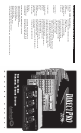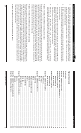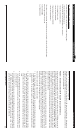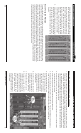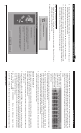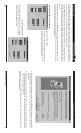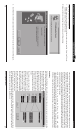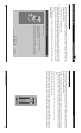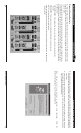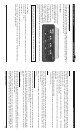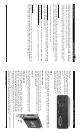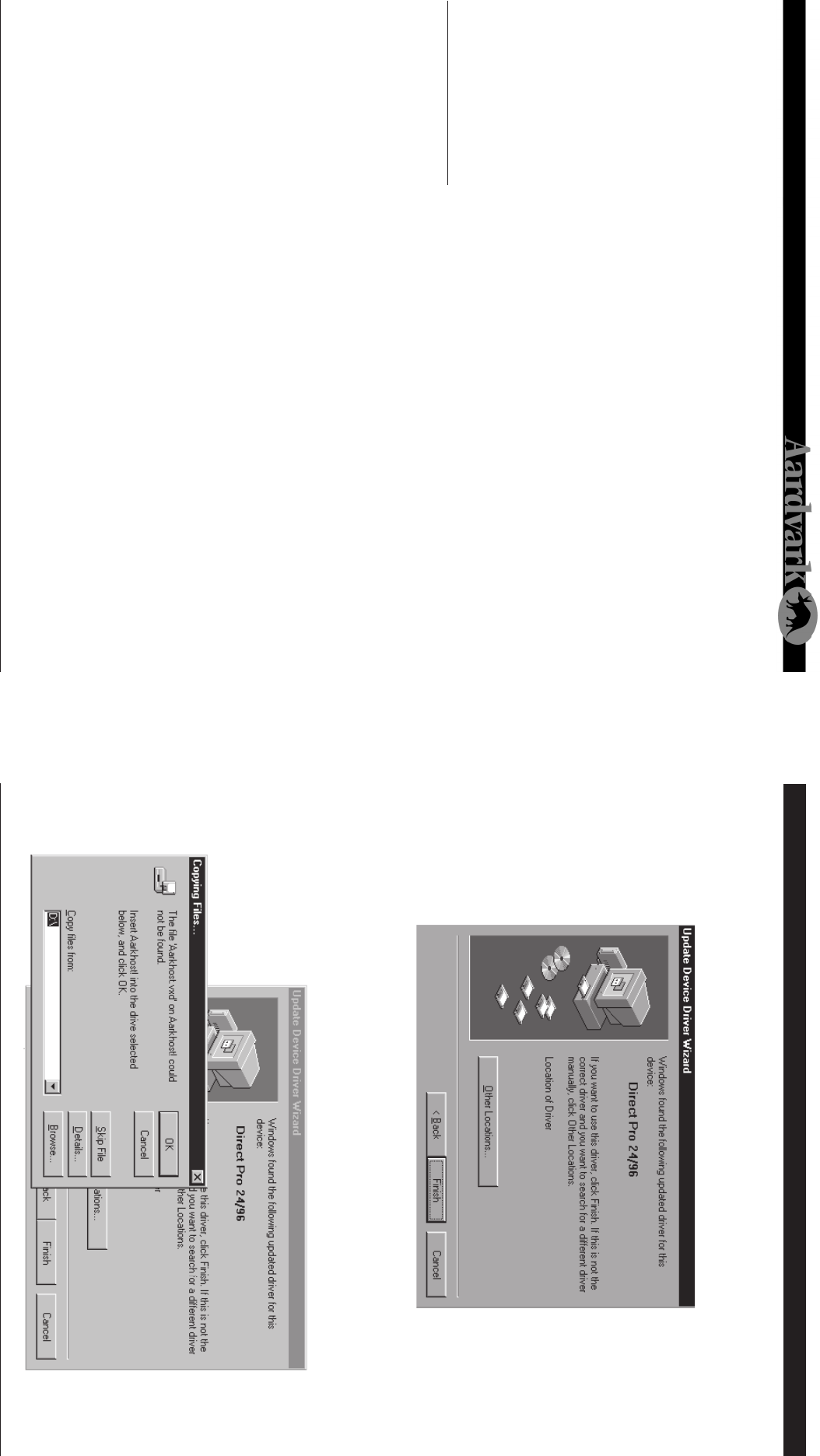
Direct Pro 24/96 Owner’s Manual
730
Direct Pro 24/96 Quick Start Guides: Cubase Windows 95 Hardware Setup (cont’d)
2. Insert the Driver CD-ROM packaged with the Direct Pro 24/96 , and click Next. The Following dialog
should appear:
3. Click Next. Windows may now ask for the location of the drivers. If this is the case, specify the CD-
ROM drive (usually D:). Otherwise, simply click Next again. Windows will copy the files from the
Direct Pro 24/96 CD-ROM.
Here, dropdown menus allow the Play Device and Record device to be selected for each track. Choose
which Direct Pro stereo input pair you want to use for recording and which Direct Pro stereo output you
want to use for playback.
6. Tracks can be armed for recording by clicking the R(number) button for each track. Click the Multi Card
Mode button in the upper left corner of your track window.
7. Click the Record parameter button. It’s the big red circle at the top toolbar. When the Record parameter
window pops up, make sure Playback While Recording is checked off.
8. Begin recording by clicking the multirecord button, which is just to the left of the standard record button.
It looks like 3 exclamation points on their side.
Before recording begins, a window may come up asking where to save the audio files. Be sure not to select
the root directory of the hard drive. There are a limited number of files that can be written to the root, and
the program will have more trouble streaming the audio, since it is among many small, non-audio files.
Another window may com up stating buffers are ready. Just click OK
QUICKSTART GUIDES
Sometimes, it can take a while to fully unlock the power of the Direct Pro 24/96 and today’s digital
audio software. However, we know how much you want to start recording. These quick start guides will
allow you to quickly configure your setup for multitrack recording!
Cubase VST 3.5+
This is an example of a typical setup for recording multitrack in Cubase VST. Cubase and the Direct Pro
24/96 are not limited to this configuration.
1. Plug outputs 1-2 into your amplifier/mixer. In the Direct Pro 24/96 patch panel, connect Monitor
L,R to Output 1,2.
2. Open Cubase and go to AUDIO | SYSTEM. Set Number of Channels to 10. ASIO Device should read
ASIO Aardvark Aark Cards. Set Monitoring to Global Disable.
3. In the AUDIO dropdown menu, make sure Disable Audio is not checked off.
4. Go to AUDIO | INPUTS and activate all of the Direct Pro 24/96 inputs with the green buttons corre-
sponding to each input pair.
5. Go to OPTIONS | MULTIRECORD, set it to Active.
6. In the main window of Cubase, the first tracks listed should be labeled Audio1, Audio2, etc. If this is
not the case, right click on any musical note in the C column, and select Audio track. This will turn a
MIDI track into an audio track