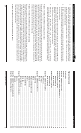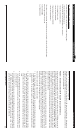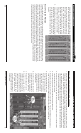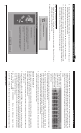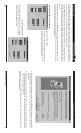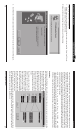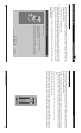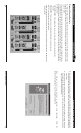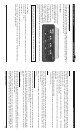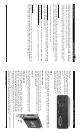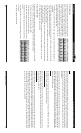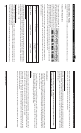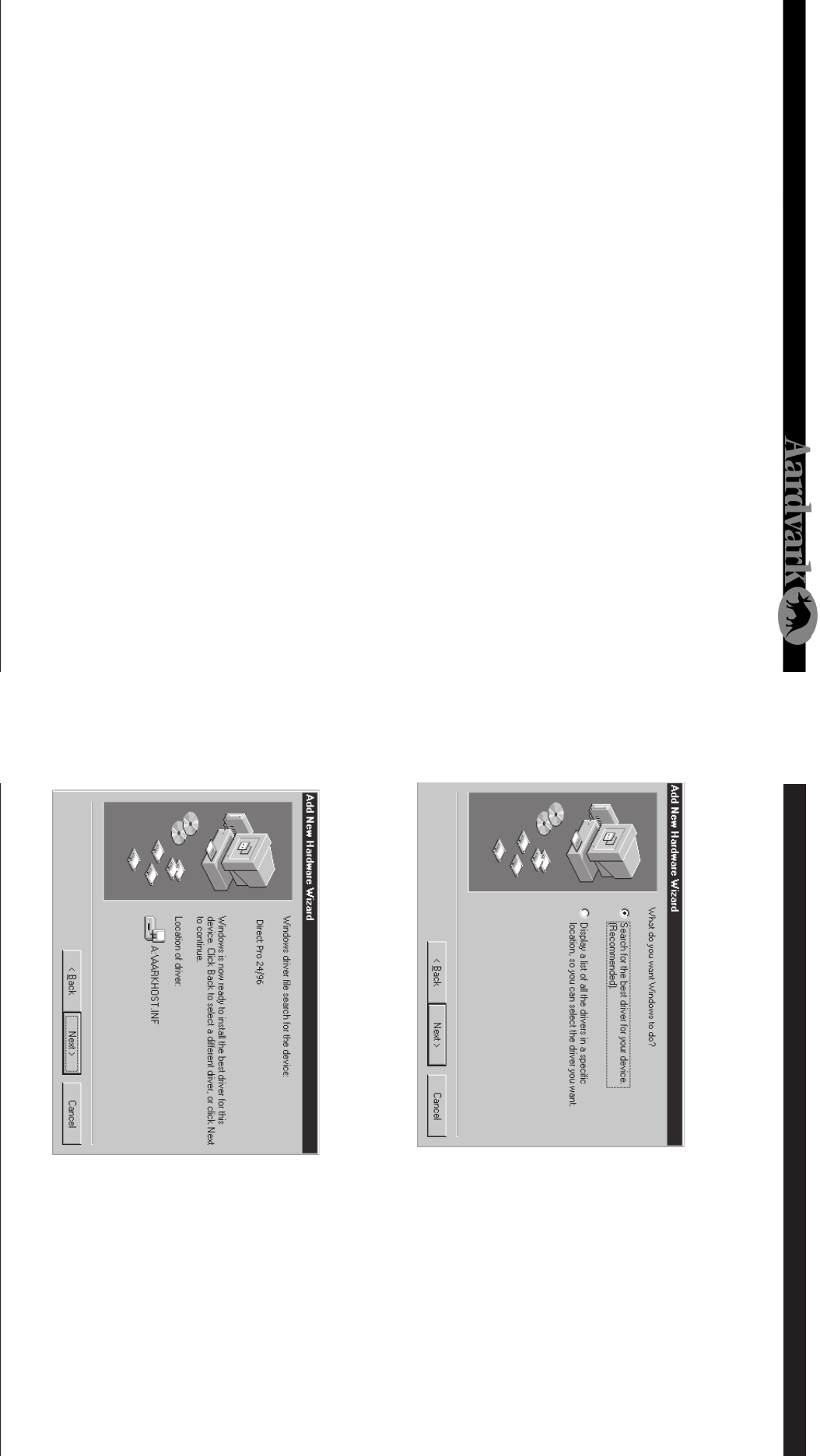
Direct Pro 24/96 Owner’s Manual
1126
Source Select Windows 98 Hardware Setup (cont'd)
3. Insert the driver CD-ROM that came with
the Direct Pro 24/96. Place a check mark be-
side CD-ROM drive by clicking on it. All other
boxes must be cleared. Click Next.
4. Windows will now locate the Direct Pro
24/96 driver software. Click Next to begin
installation. Windows will copy the files from
the Direct Pro 24/96 driver CD-ROM.
5. When the installation is complete, you
must press Finish to exit the setup.
Windows will ask to restart the computer.
This is because the files you just installed will
not take effect until the next time Windows
is loaded. Click NO, since you will restart the
computer after installing the Direct Pro 24/
96 Control Panel software in the next sec-
tion.
Source Select
This lets you select your desired sample rate for recording and playback. This must always correspond
to the selected sample rate in your multitrack software application. Otherwise, playback and recording
will not function properly.
The first four selections (Int 32kHz, Int44.1 kHz, Int 48kHz, Int 96kHz) will make the Direct Pro 24/96’s
internal (Int) clock the master for your system. Unless the Direct Pro 24/96 is slaving to another digital
device, one of the 4 Int settings must be chosen.
The Direct Pro 24/96 can slave to other digital devices via the S/PDIF input on the host card. Selecting
S/PDIF in Source Select will allow you to slave to the device. If you are attempting to record via S/PDIF,
and an internal (Int) sync is selected, unwanted noise will be present in your audio.
The number below the white box is the actual measured sample rate of the system. This value shows the
sample rate of the system which makes it very easy to verify that your system is running exactly at the
rate you need. It is also very handy when locking to external digital sources to make sure the file you’re
loading in is what you expect it to be.
Presets
Because of the versatility of the Direct Pro 24/96, you may have multiple configurations for different situa-
tions. These various configurations can be saved using the preset feature. Individual effect settings can be
saved and recalled by using the effect’s PS button. In addition, the Presets button allows you to save the
configuration of the entire Direct Pro 24/96 software configuration, including effects, fader levels, trim,
syncselection, and patchbay settings.
When you push a preset button, a preset menu will appear. To save an effect, type its name in the textbox
on the left and click add. To recall a preset, double-click the desired preset in the box on the left, then
click recall, and close the window. Compression and EQ can have individual settings for each channel,
so recalling the presets for these effects will only alter the settings of the channel selected.
Advanced Menu
You can access the Advanced Menu by pressing the advanced button on the Direct Pro 24/96 control
panel.
• ISSUE WARNINGS ON SAMPLE RATE ERRORS: If activated, the Direct Pro 24/96 control panel will
give a warning if you are trying to play a sample rate not supported by the Direct Pro 24/96, or if your
multitrack software is set to a different sample rate than what is configured in the control panel, or if
you are trying to record S\PDIF without setting the Sync Source to S\PDIF.
• PCI BUS EFFICIENCY: shows the potential of your system to function with all Direct Pro 24/96 inputs