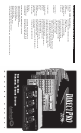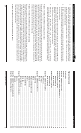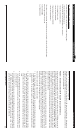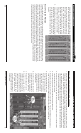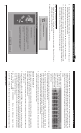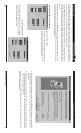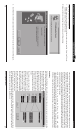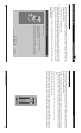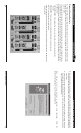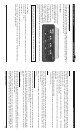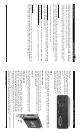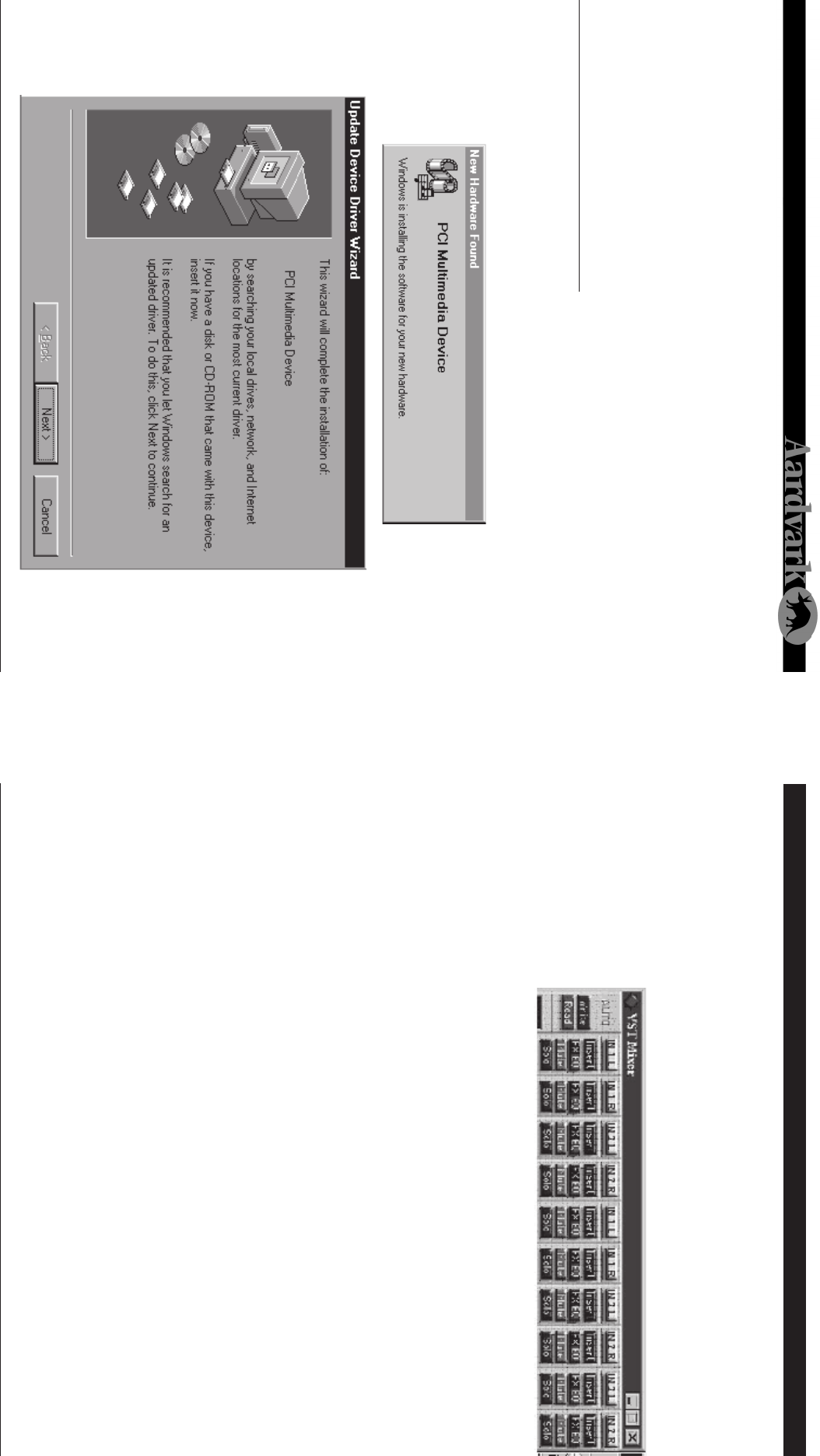
Direct Pro 24/96 Owner’s Manual
6
Windows 95 Hardware Setup Cakewalk Pro Audio
31
9. Avoid putting the Direct Pro 24/96 interface box near your computer or TV screen. This may cause
interference and degrade the quality of the audio.
10. Keep analog cables connected to the Direct Pro 24/96 away from power cords and monitors.
11. Reconnect the computer’s power supply, then turn on the computer. The Direct Pro 24/96 system
is completely powered by your computer. Because of this, you must never detach the shielded inter-
face cable without first turning off the computer. Otherwise, damage will occur.
WINDOWS 95 HARDWARE SETUP
1. When windows restarts, it will automatically detect the card you installed. Since it is a PCI card, it
will identify itself as a “Plug and Play” device.
Windows will indicate detecting the hardware with these dialogs:
7. Go to AUDIO | MONITOR. This will bring up your monitor mixer. To change inputs for each channel,
hold the CTRL key while clicking the input channel button at the top of each channel strip. Set
Channel 1 to IN 1 L, Channel 2 to IN 1 R, Channel 3 to IN 2 R and so on. If you click the IN button on
each channel, you can see the Cubase mixer metering the corresponding input on the Direct Pro
24/96 .
8. Go to AUDIO | MASTER
and make sure the master
output is set to Aark 1,2.
This is located on the
lower portion of the strip,
and can be changed by
right clicking it.
9. Minimize the mixer, and activate the desired audio tracks for recording. Activate a track by highlight-
ing it, and clicking the Enable button on the left.
10. Place the left locator at the desired starting point for recording, and click the red record button to
begin. (If the Cubase transport controls are not on screen, hit the F12 button to reveal them.) Also,
Cubase may bring up a window asking where it should write the audio. This is up to you. Be aware,
though, that it is unwise to have it written at the hard drive’s root directory.
11. To add more tracks, disable the tracks just recorded, and enable new ones. The previous tracks will
play back, while you add more tracks to the project.
Cakewalk Pro Audio 8.0 +
This is an example of a typical setup for recording multitrack in Cakewalk Pro audio. Cakewalk and the
Direct Pro 24/96 are not limited to this configuration. These instructions pertain specifically to Cakewalk
8.x; steps will vary slightly for other versions.
1. Plug outputs 1-2 into your amplifier/mixer. In the Direct Pro 24/96 patch panel, connect Monitor
L,R to Output 1,2..
2. Open Cakewalk, go to TOOLS | AUDIO OPTIONS. Enter these settings: On the General tab Record
and Playback Timing Master should be set to 1,2 Aark24. On the Drivers tab, make sure all of the
Aark drivers are enabled. On the Advanced tab, make sure Enable Simultaneous Record/Playback
is checked off. Depending on your setup, other settings may need to be changed for optimal perfor-
mance. Click OK to save your settings
3. Go to TOOLS | AUDIO HARDWARE. Make sure Windows Sound Cards
(Direct Show 5.1) is selected.
4. Go to VIEW | CONSOLE. This will open up the Cakewalk mixer. Right clicking a blank area of the