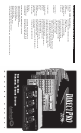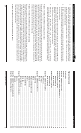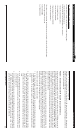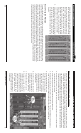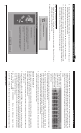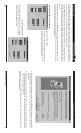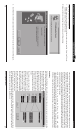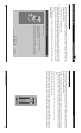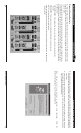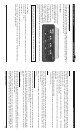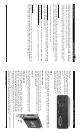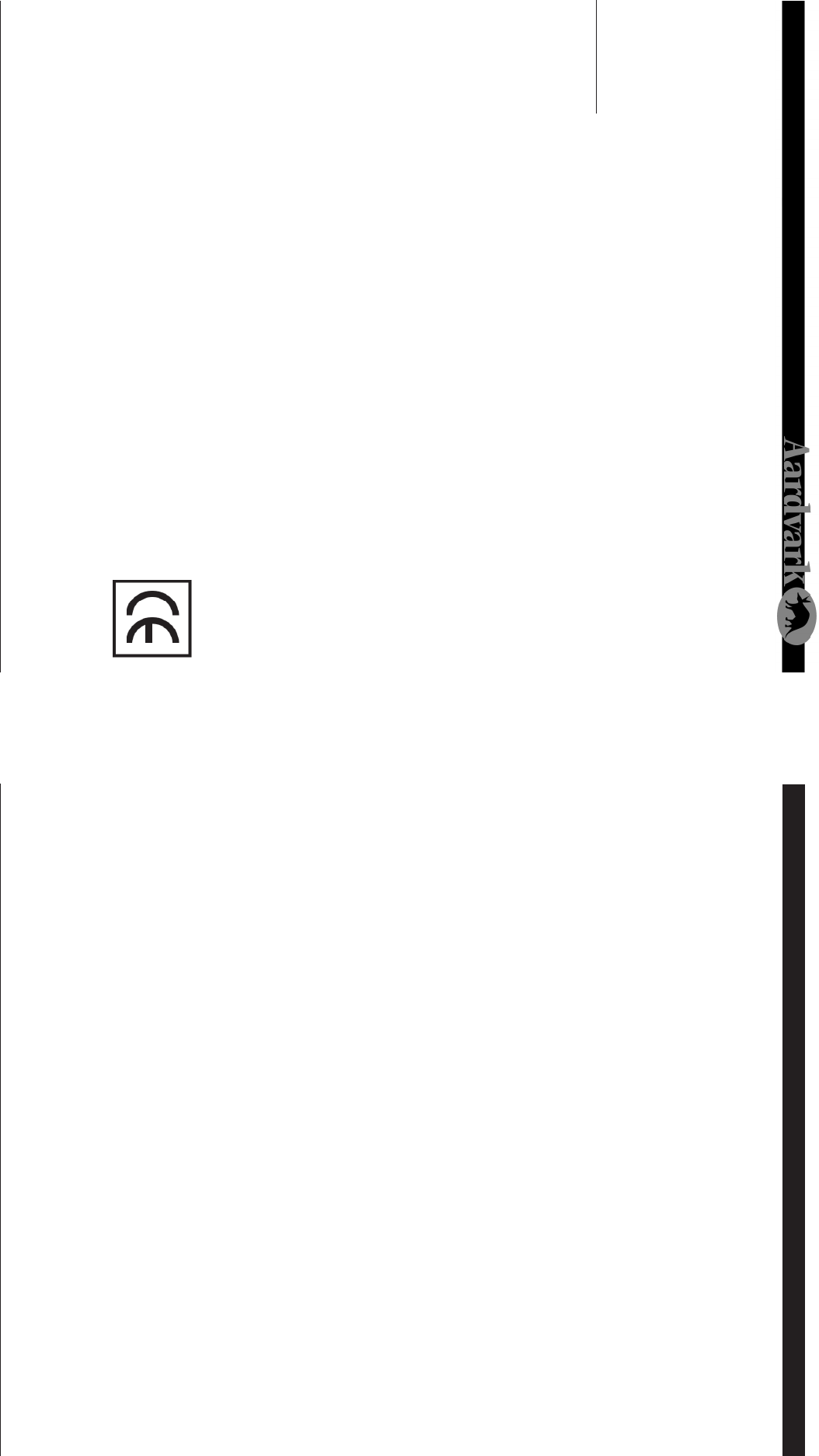
Direct Pro 24/96 Owner’s Manual
Welcome to the Direct Pro 24/96, the All-in-One professional studio PC interface!
System Requirements
• Microsoft Windows 95 or Windows 98
• Pentium or compatible of running at 200Mhz or higher
• 64 MB RAM
• One Available PCI slot
Introduction Troubleshooting Guide (cont'd)
This equipment has been tested and found to comply with the limits for a class A
digital device, pursuant to part 15 of the FCC rules. These limits are designed to
provide a reasonable protection against harmful interference when
the equipment is operated in a commercial environment. This
equipment generates, uses, and can radiate radio frequency and, if not
installed and used in accordance with the instruction manual, may cause harmful
interference to radio communications. Operation of this equipment in a residential
area is likely to cause harmful interference in which case the user will be required
to correct the interference at his own expense.
2
This product
complies with
European CE
requirements.
35
The All-In-One Direct Pro 24/96 is truly a revolution in PC recording. This Personal Studio System is a
clever combination of hardware and software that provides professional recordings right out of the box, all
while keeping the audio quality and computer performance to the expectations of the world’s top profes-
sional studios.
Because the Direct Pro 24/96 is an all-in-one system, it eliminates the need to purchase an expensive
mixer to record your audio on the PC. The break-out box, software and powerful DSP engine allow you to
have all the meters, faders, pan adjustments, input level trim, EQs and mic pre-amplifiers that expensive
mixers have. In addition, you get the flexibility of presets and one-touch adjustments to make the whole
system more efficient.
We also know that monitoring with effects is crucial in getting good recordings, so the effects delay
doesn’t get in the way of your creative spirit. That’s why we’ve included a powerful DSP engine and three
real-time DSP effects so you can monitor in real-time without the 1/2 second latency that you’ll find in
almost all other PC recording systems. The DSP not only gives you great sounding real-time effects, but it
also completely powers the Direct Pro 24/96 system so it keeps your PC running lightning fast.
We hope you notice all the extra effort we put into the Direct Pro 24/96. The hand-crafted mic preamplifi-
ers, perfectly shielded PCI card and our easy to use Control Panel should make using the Direct Pro 24/96
a refreshing beginning to many years of PC recording.
We welcome you to the Aardvark family and hope you enjoy being part of the new PC recording revolu-
tion!
The Philosophy
FCC Statement
This situation may result if you have previously installed audio hardware from other manufacturers (such
as Event Electronics) that use Motorola chipsets for PCI access. You must remove the previous device
driver by opening the folder C:\Windows\Inf\Other, searching for the file name that matches the previ-
ous audio hardware, and deleting it. Next, in Start Menu/Settings/Control Panel, open the System con-
trol panel and select the Device Manager tab. Open Sound, Video, and game controllers, select the
previous audio hardware and click Remove followed by Refresh. Windows should now begin installing
the Direct Pro 24/96 drivers.
Problem: Some of the inputs or outputs aren’t functioning
Make sure that the inputs and outputs are being properly routed in the Direct Pro control panel. Refer to
the Patch Bay section of this manual for more information on how to do this. Also, check the connec-
tions between the Aark interface box and your outboard equipment. If the inputs or outputs are still not
working, contact Aardvark technical support (tech@aardvark-pro.com)
Problem: The Direct Pro 24/96 is having or is causing an IRQ conflict.
Although Windows assigns and IRQ position to the Direct Pro 24/96, the IRQ is not actually used. For
this reason, any other peripheral can share the same IRQ without performance problems, even if win-
dows warns of a conflict.
Problem: The Direct Pro 24/96 sample rate switches to 32kHz for no reason.
This problem will occur if the Direct Pro 24/96 is being used by Windows to play system sounds. You
can assign these sounds to another sound card by going to Start Menu/Settings/Control Panel/Multi-
media, and selecting the other card as the Preferred Device for Playback and enabling Use Preferred
devices only. Otherwise, you should disable the sound by going to Start Menu/Settings/Control Panel/
Sounds and selecting No Sounds from the Schemes dropdown menu.
Problem: Echo is present when monitoring tracks
This can occur if you use the Direct Pro 24/96’s monitoring capabilities at the same time as the monitor
from your audio software. There will be a longer delay with the software monitored tracks than with the
Direct Pro 24/96’s input monitoring, so if you combine the signals, echoing will result. To avoid this, use
only the Direct Pro 24/96’s monitoring capabilities.
Problem: Jitter is present on digital S/PDIF recordings
Check your Source Select indicator settings in the Direct Pro 24/96 control panel. When recording S/
PDIF, the Source Select should be set to S/PDIF.