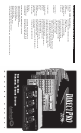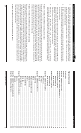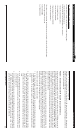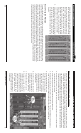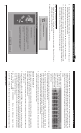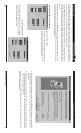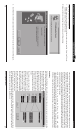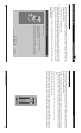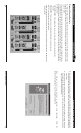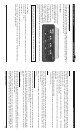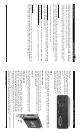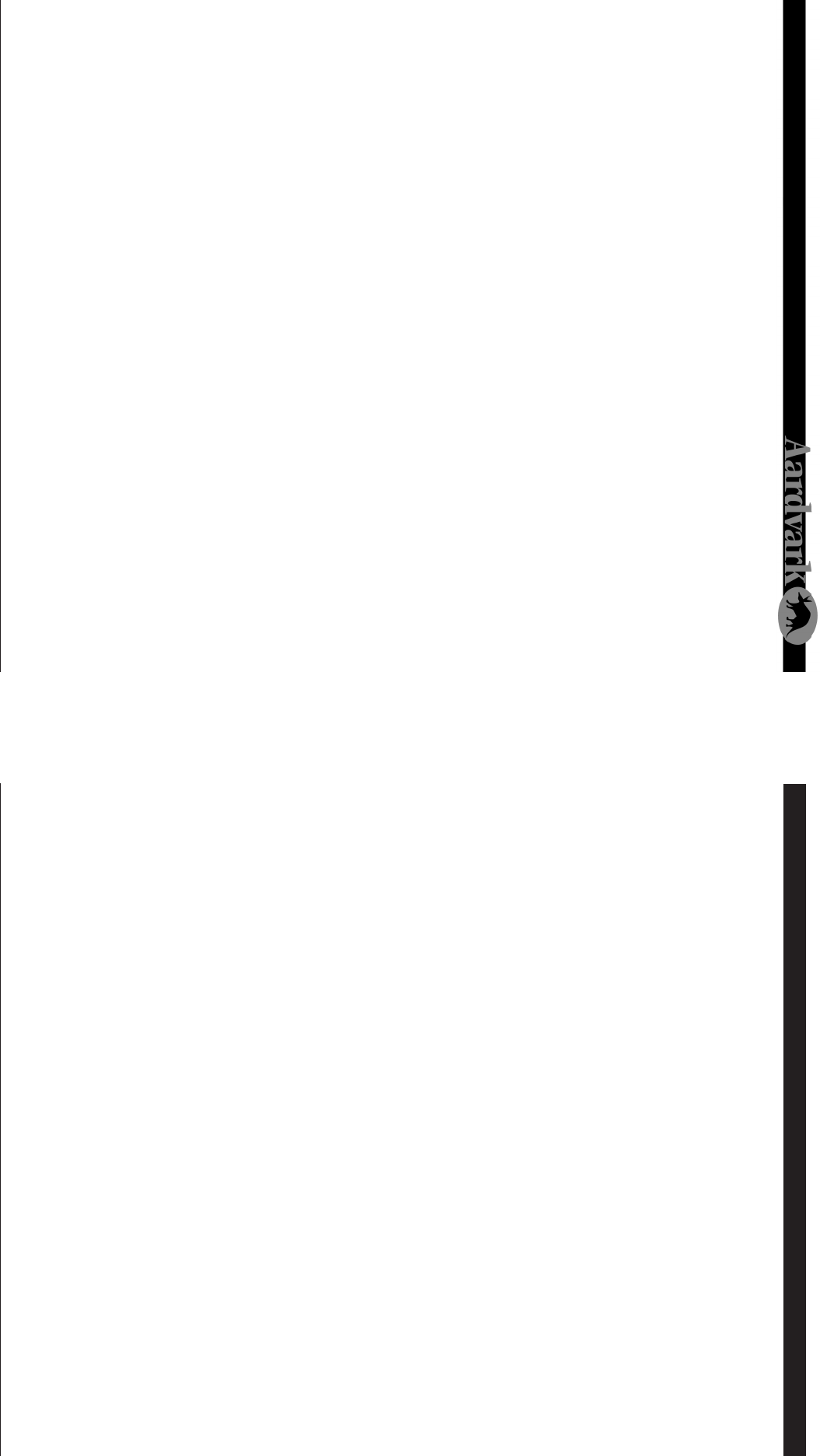
Direct Pro 24/96 Owner’s Manual
Table of Contents
Introduction. .................................................................................................................................... 2
Contents ........................................................................................................................................... 3
Direct Pro 24/96 Components .................................................................................................... 4
Installing the Direct Pro 24/96 Hardware ................................................................................ 5
Windows 95 Setup Guide ............................................................................................................ 6
Hardware Setup ................................................................................................................ 6
Software Setup ................................................................................................................. 8
Windows 98 Setup Guide ..........................................................................................................10
Hardware Setup .............................................................................................................. 10
Software Setup ............................................................................................................... 12
Direct Pro 24/96 Interface Box ................................................................................................. 14
Front Panel ........................................................................................................................ 14
Rear Panel............................................................................................ ............................. 15
PCI Card............................................................................................................................. 15
Direct Pro 24/96 Control Panel................................................................................................. 16
Input Strips.......................................................................................... ............................. 16
Effects ................................................................................................................................ 19
Playback Channel Controls ........................................................................................... 24
Monitor Controls ............................................................................................................. 25
Presets............................................................................................................................... 26
Advanced Menu .............................................................................................................. 26
Patch Bay .......................................................................................................................... 27
Samplitude Basic ............................................................................................................ 29
Direct Pro 24/96 Quick Start Guides ....................................................................................... 30
Cubase ............................................................................................................................... 30
Cakewalk .......................................................................................................................... 31
Direct Pro 24/96 Troubleshooting Guide ............................................................................... 33
Direct Pro 24/96 Specifications.... ........................................................................................... 36
3
Troubleshooting Guide (cont'd) Table of Contents
34
5. At the bottom of the performance tab, you should see Your system is configured for optimal perfor-
mance. Any other messages will alert you that there is an underlying problem with your system
configuration, potentially causing performance problems. If this is the case, consult a computer
specialist to resolve this situation.
6. CD-ROM drives and older hard drives should be located on the secondary IDE channel, away from
your newer hard drives on the Primary channel. Mixing fast and slow drives on the same channel
can lower performance.
7. In the System control Panel, Click on the Device Manager tab. double-click the CDROM header,
select your CD-ROM drives. Click on Properties, select the Settings tab, and disable Auto Insert
Notification. This can prevent problems with playback and recording. Please note that Adaptec
DirectCD discs may not read correctly while this setting is disabled.
8. Deactivate any background tasks such as screensavers, crash protectors,
virus scanners and disk compression agents. If Microsoft Office is installed, disable the Fast Find
feature and Office Startup Assistant. Any of these tasks can interfere with playback or recording.
Problem: The Direct Pro 24/96 isn’t working after a reboot
Because the Direct Pro 24/96 is directly powered from the computer, there are major advantages such
as reduced ground loop potential and a complete absence of transformer noise. However, this also means
that the Direct Pro 24/96 requires a full PCI bus reset when the computer is rebooted. A complete
restart is needed to achieve this, and some computers may require the power turned off before booting
to do this. If the PCI bus has not properly reset, you may see an error message such as “Direct Pro 24/96
alert- Unable to send software to host card” or “The Aark hardware is not responding”, the direct pro will
not function until you reset the PCI bus by rebooting.
Problem: The Direct Pro 24/96 does not seem to be functioning
Make sure the software is correctly installed by doing to Start Menu/Programs/Aark Manager and se-
lecting Aark Manager. If this software is not installed, please refer to the installation section of this manual.
Otherwise, turn off your computer, unplug the power cable and open the cover. Discharge any static by
touching a bare spot on the metal chassis, then make sure the Direct Pro Host PCI card is firmly in place.
Put the cover on and start your system. If the Direct Pro 24/96 is still not working, try putting the Direct
Pro Host PCI card in another slot, swapping cards if necessary. Firmly reseat the card and screw it into
place, then reattach the interface cable, replace the cover, and boot the computer, following the instruc-
tions from the installation section.
Problem: Windows won’t install the Direct Pro 24/96 Driver