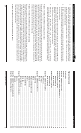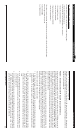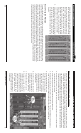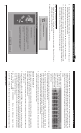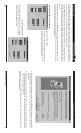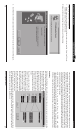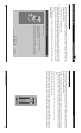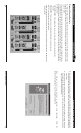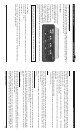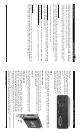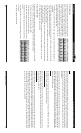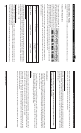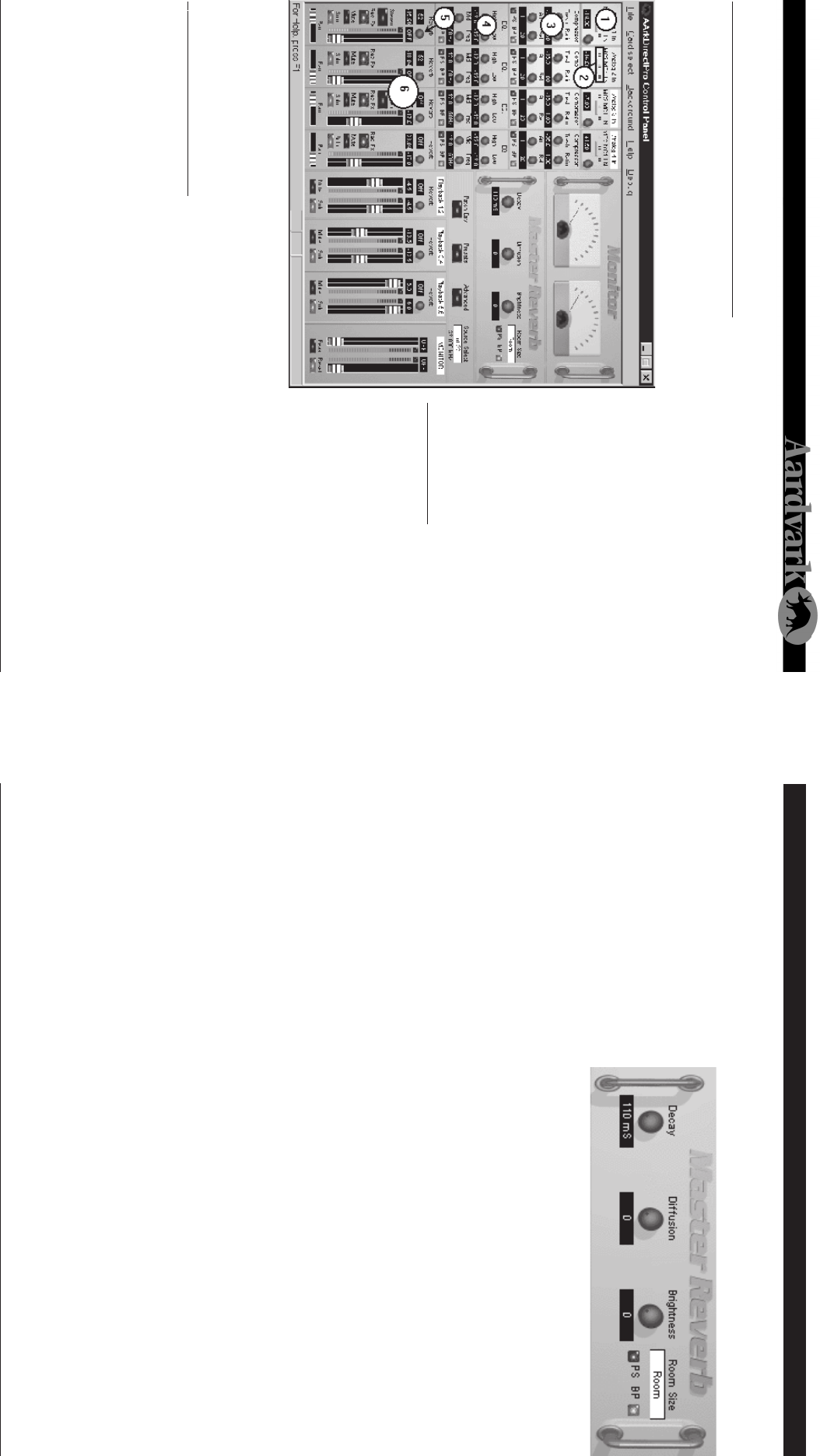
Direct Pro 24/96 Owner’s Manual
16
Direct Pro 24/96 Control Panel Master Reverb
21
DIRECT PRO 24/96 CONTROL PANEL
The Direct Pro 24/96 Control Panel is the easy to use interface that completely controls both the Direct
Pro 24/96 hardware and its powerful DSP engine. It is also the first panel that you’ll see when you click
on the Direct Pro 24/96 ICON on your desktop. This entire control panel is powered by the DSP engine
on the PCI card. This means the Direct Pro
24/96 features won’t slow down your PC
so it keeps giving you the performance you
need to make truly professional record-
ings.
Note: You will need an audio recording
application to actually record your audio
to your computer. This Control Panel only
acts as a software interface for the Direct
Pro 24/96 interface box and the DSP ef-
fects.
THE PHILOSOPHY
The Direct Pro 24/96 was designed from
the ground up to be an All-In-One solution
for PC recording. This means that you
don’t have to get an outboard mixer and
effects to get no-latency monitoring with
your audio card. The Direct Pro 24/96
gives you all the capability of these devices
in one easy to use system and this Control
Panel is the focal point of the whole process. Keep in mind that all of the features in this control panel use
the powerful DSP engine, so not only is everything in Real-Time, but it also won’t slow down your com-
puter.
10 INPUT/ 2 OUTPUT MIXER
The center of most professional studios is the mixer, and the same is true with the Direct Pro 24/96. In
our case, however, the mixer is software based. This 10 channel mixer has 10 inputs and one stereo
MONITOR output. The first of the 10 inputs are the 4 physical inputs (2 mic/line + 2 from either Mic/
Line or S/PDIF). The other 6 inputs are 6 playback channels that have already been recorded in your
multitrack software. You can record up to 4 tracks at once with the Direct Pro. Each of the 6 playback
channels can play back multiple tracks from your multitrack software application. The amount of tracks
available to you is limited only be your CPU, RAM, and hard drive speed. All of the mixers channels, input
and output, can be heard though a single stereo pair by using the MONITOR output.
Master Reverb
This reverb can be sent to as many chan-
nels as you wish, by using the channel’s
reverb send. The Reverb send only ad-
justs how much of the master reverb each
channel receives. Adjustments to the ef-
fect are performed in this section.
Note: In order to record our reverb in
your multitrack software, you must select recording inputs 5,6. These inputs do not correspond to
physical inputs on the breakout box. Rather, they are virtual inputs that record the monitor mix.
• DECAY: This determines how long the reverberated signal will last
• DIFFUSION: Determines the amount of time early reverb reflections will precede late reflections. For
realistic reverb, make sure the diffusion is less than the decay time.
• BRIGHTNESS: At its highest setting, brightness filters no treble from the reverberated signal. In real
life, treble is reduced as a signal reverberates. Brightness will allow you to find the perfect mix of clarity
and realism.
• ROOM SIZE: This determines the size of the room our reverb simulates. This can be anything from a
small room to a large cathedral. To change room size, simply click on the current room, and select your
desired room.
5) Reverb Send
The reverb send knob determines how much of the master reverb is applied to the incoming signal.
For more details about our effects, please look at our effects section.
6) Input Volume Faders