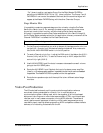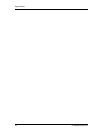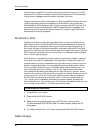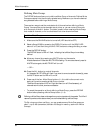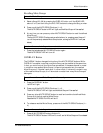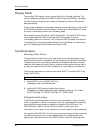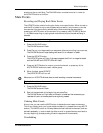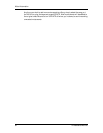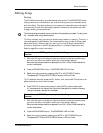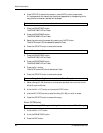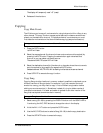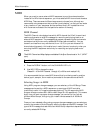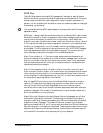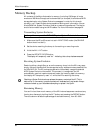Mute Automation
X2 Reference Manual 61
events into the current Song. The ONLINE button must be turned on in order for
the UPDATE button to function.
Mute Events
Recording and Playing Back Mute Events
The UPDATE button should be thought of as a mute record button. When turned on
and the X2 is locked to a sync source (see previous section), any mutes or unmutes
are recorded into the currently selected song. Mute events can be recorded by
pressing any MUTE button on the console, or by pressing a MUTE GROUP button
(1—4). Before recording or playing back mute events, be sure the desired Song is
selected.
To record mute events into a song:
1 Press the ONLINE button.
The ONLINE button will flash.
2 Press Play on your tape machine or sequencer (the one providing a sync source).
The ONLINE button will stop flashing and remain lit to indicate it is locked.
3 Press the UPDATE button.
The UPDATE button will light (if the tape is stopped, the X2 will no longer be locked
and the ONLINE and UPDATE LEDs will flash).
4 Press any MUTE button to mute or unmute its channel, or press any of the
MUTE GROUP buttons to recall a Mute group.
5 When finished, press UPDATE.
The UPDATE LED will turn off.
Be sure to turn UPDATE off when done, to avoid recording unwanted mute events.
To playback mute events:
1 Press the ONLINE button.
The ONLINE button will flash.
2 Rewind the tape back to the beginning and press Play.
The ONLINE button will light solid to indicate it is locked and the mute events you
recorded will occur at the same position as originally pressed.
Undoing Mute Events
At any time, you can use the UNDO button to delete the most recent mute event.
This is very handy when you’ve just made a mistake (i.e., pressed the wrong MUTE
button). The UNDO button will always delete the last recorded mute event, and can
be used repeatedly in order to back up either a small or great distance, even back to
the very beginning (thereby erasing the entire sequence of mute events).
Overdubbing
J