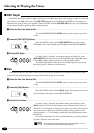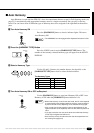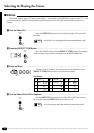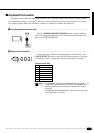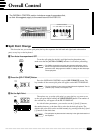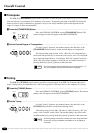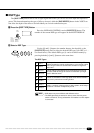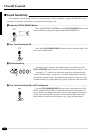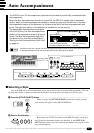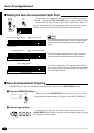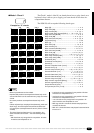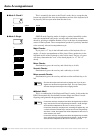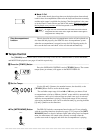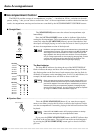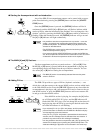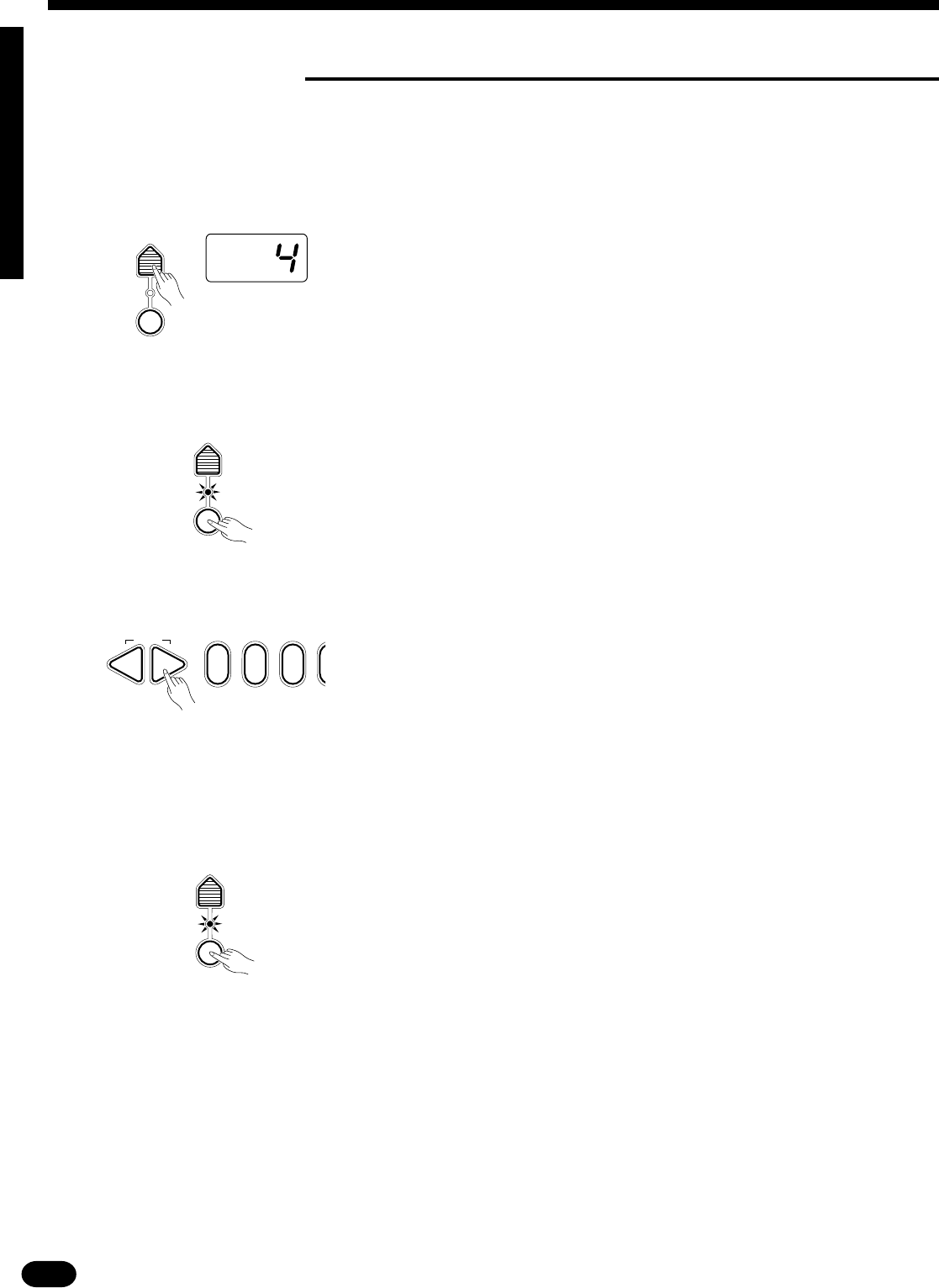
22
| | | | | | | | | | | | | | | | | | | | | | | | | | | | | | | | | | | | | | | | | | | | | | | | | | | | | | | | | | | | | | | | | | | | | | | | | | | | | | | | | | | | | | | | | | | | | | | | | | | | | | | | | | | | | | | | | | | | | | | | | | | | | | | | | | | | | | | | | | | | |
021
RESET
–+
Overall Control
■ Touch Sensitivity
This function varies the touch sensitivity of the keyboard. Use this capability to adjust the PSR-510’s touch
sensitivity for the best results with your own particular playing style.
ZPress the [TOUCH SENSE] Button .......................................................................................................
Press the OVERALL CONTROL section [TOUCH SENSE] button. The
current sensitivity setting will appear on the MULTI DISPLAY.
VTurn Touch Sensitivity ON or OFF as Required ..................................................................................
Use the [TOUCH RESPONSE] button to turn touch sensitivity ON or
OFF as required. When OFF (i.e. when the indicator is off) the same vol-
ume is produced no matter how hard you play on the keyboard. Touch sen-
sitivity can be turned OFF to produce a more realistic effect with voices
that normally do not have touch response: e.g. organ and harpsichord.
XTurn Touch Sensitivity ON ....................................................................................................................
Press the [TOUCH RESPONSE] button so that its indicator lights. This
turns touch sensitivity ON.
CSet the Sensitivity ..................................................................................................................................
Use the [+] and [−] buttons, the number buttons, the data dial, or the
[TOUCH SENSE] button itself to set the desired sensitivity value (1 … 5).
A setting of “1” produces the least touch sensitivity, and therefore the
smallest dynamic range. A setting of “5” produces the greatest sensitivity
and broadest dynamic range. The default touch sensitivity value (4) can be
recalled instantly by pressing both the [+] and [−] buttons at the same time.
TOUCH
SENSE
TOUCH
RESPONSE
TOUCH
SENSE
TOUCH
RESPONSE
TOUCH
SENSE
TOUCH
RESPONSE