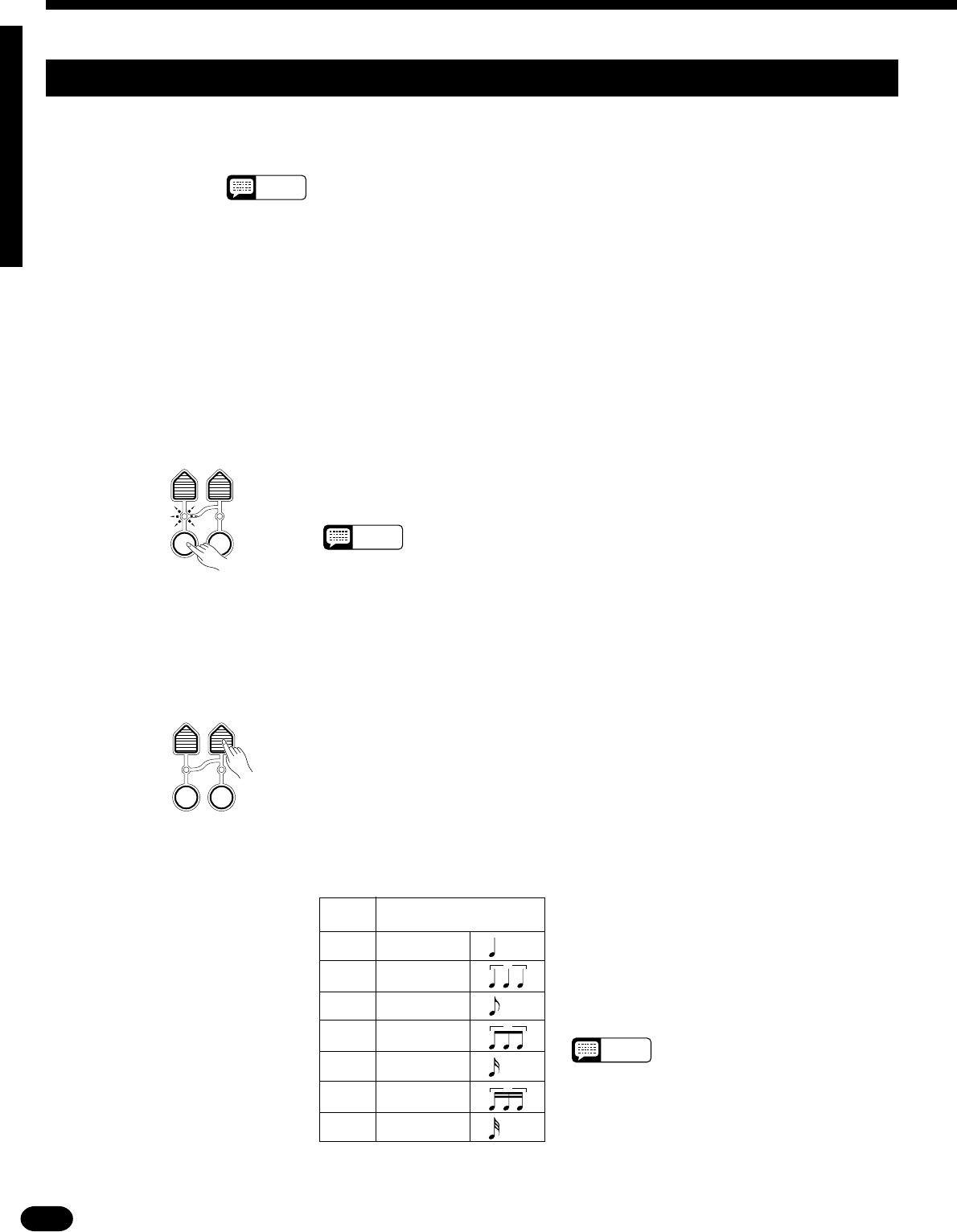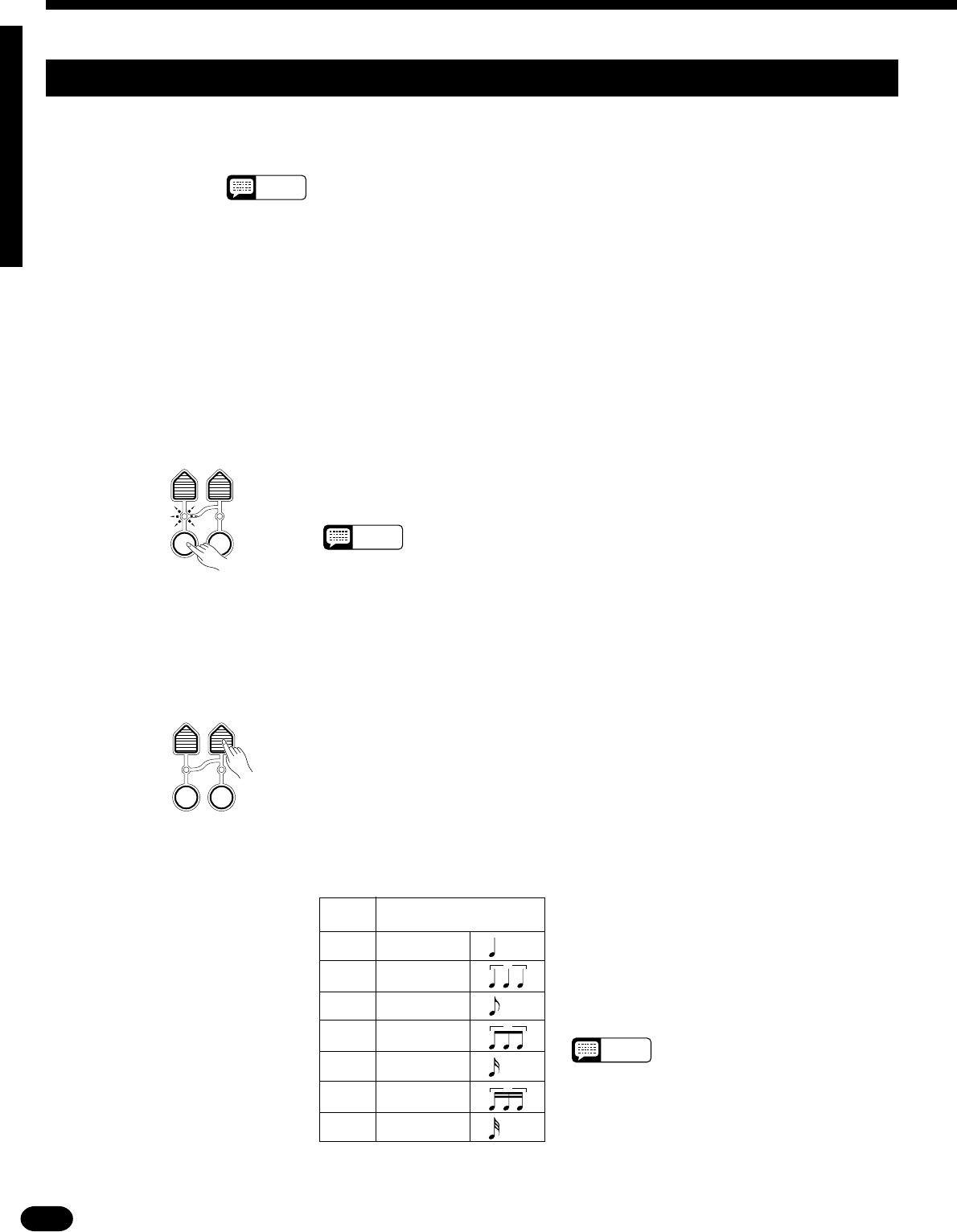
48
| | | | | | | | | | | | | | | | | | | | | | | | | | | | | | | | | | | | | | | | | | | | | | | | | | | | | | | | | | | | | | | | | | | | | | | | | | | | | | | | | | | | | | | | | | | | | | | | | | | | | | | | | | | | | | | | | | | | | | | | | | | | | | | | | | | | | | | | | | | | |
Step Recording
In addition to the realtime-recording procedures described above, the PSR-510 has a “step recording” mode in
which notes can be entered one at a time with precise timing and length.
Record Functions
NOTES
• Only chord sequences can be step-recorded to Song Memory Accomp track. The RE-
WRITE SETTING function (page 52) can be used after step recording to change other
parameters as required.
• You can specify the measure from which you want to start song memory step-recording
as described on page 42.
• Metronome does not function while recording in step-record mode.
• The following parameters cannot be changed during song memory ACCOMP track step
recording: style number, section, track on/off, revoice on/off, registration memory, fade
in/out.
GATE
TIME
STEP
SIZE
STEP
REC
QUANTIZE
ZEngage the Step Record Ready Mode..................................................................................................
Press the track or pad button corresponding to the track or pad you want to
record (see NOTES below) while holding the RECORDING section [STEP
REC] button. This engages the record ready mode for the specified track or
pad. Both the [STEP REC] and track/pad button indicators will flash.
NOTES
• When the step record-ready mode for Song Memory Accomp track is
engaged, the indicator of MAIN A section will light.
• To step record a SONG MEMORY track press the appropriate SONG
MEMORY track button; to step record a CUSTOM ACCOMPANIMENT
track press the appropriate AUTO ACCOMPANIMENT track button; to
step record a MULTI PAD press the appropriate pad.
GATE
TIME
STEP
SIZE
STEP
REC
QUANTIZE
XSpecify the Required Step Size.............................................................................................................
“Step Size” refers to the length of the note to be entered. To enter an eighth
note and advance to the next eighth note, for example, the step size should be
set to “8”, which corresponds to “1/8” as shown in the list below.
Press the [STEP SIZE] button and the current step size will appear on the
MULTI DISPLAY. Then use the [+] and [–] buttons, the data dial, or the
[STEP SIZE] button itself to select the required step size
(4 … 32). The “16” step size can be instantly selected by pressing the [+] and
[–] buttons simultaneously.
Step Size Settings
MULTI
STEP SIZE
DISPLAY
4 1/4-note
6 1/6-note
8 1/8-note
12 1/12-note
16 1/16-note
24 1/24-note
32 1/32-note
• The currently selected step size is retained in
memory even when the power switch is turned
off, as long as batteries are installed or an AC
adaptor is connected.