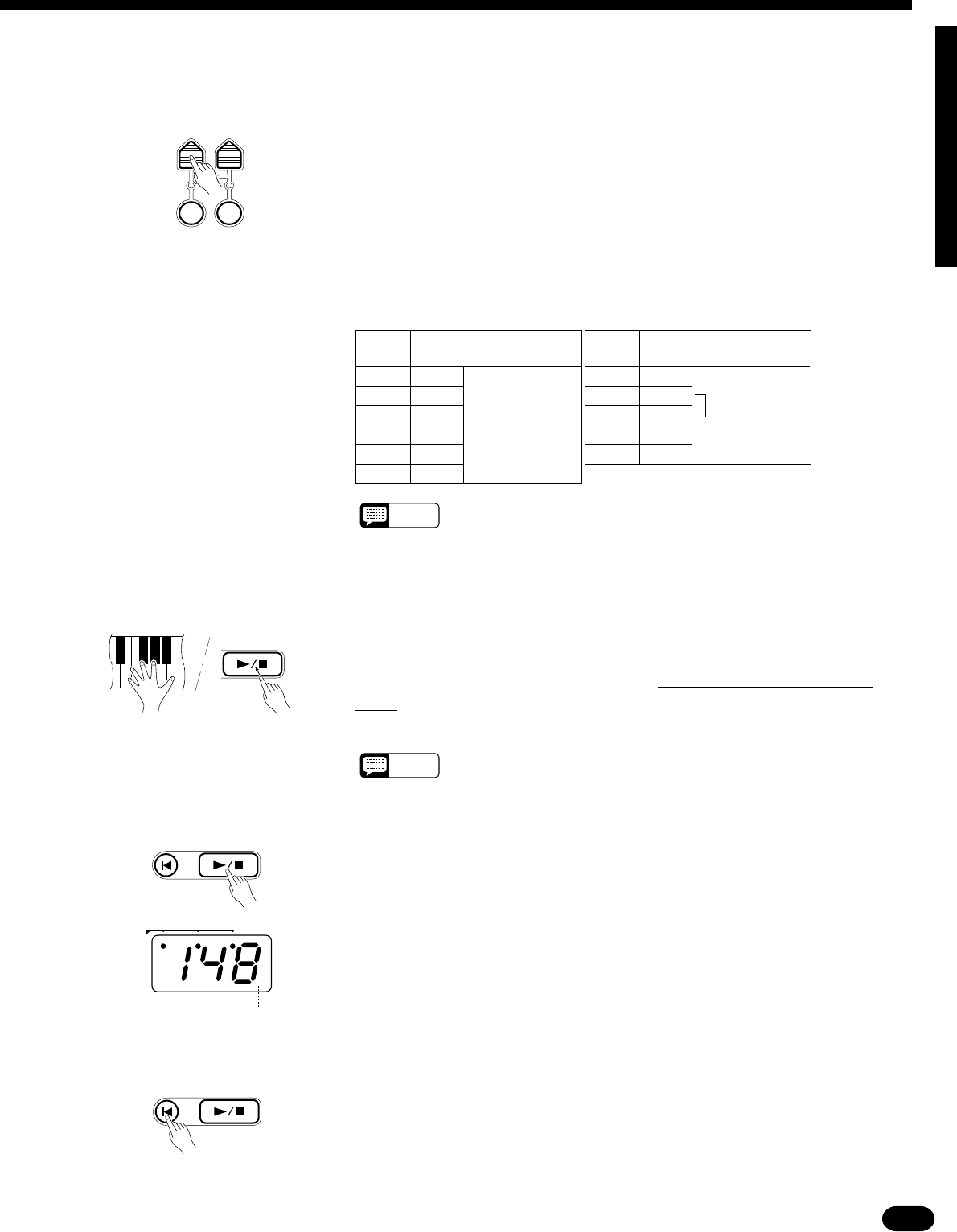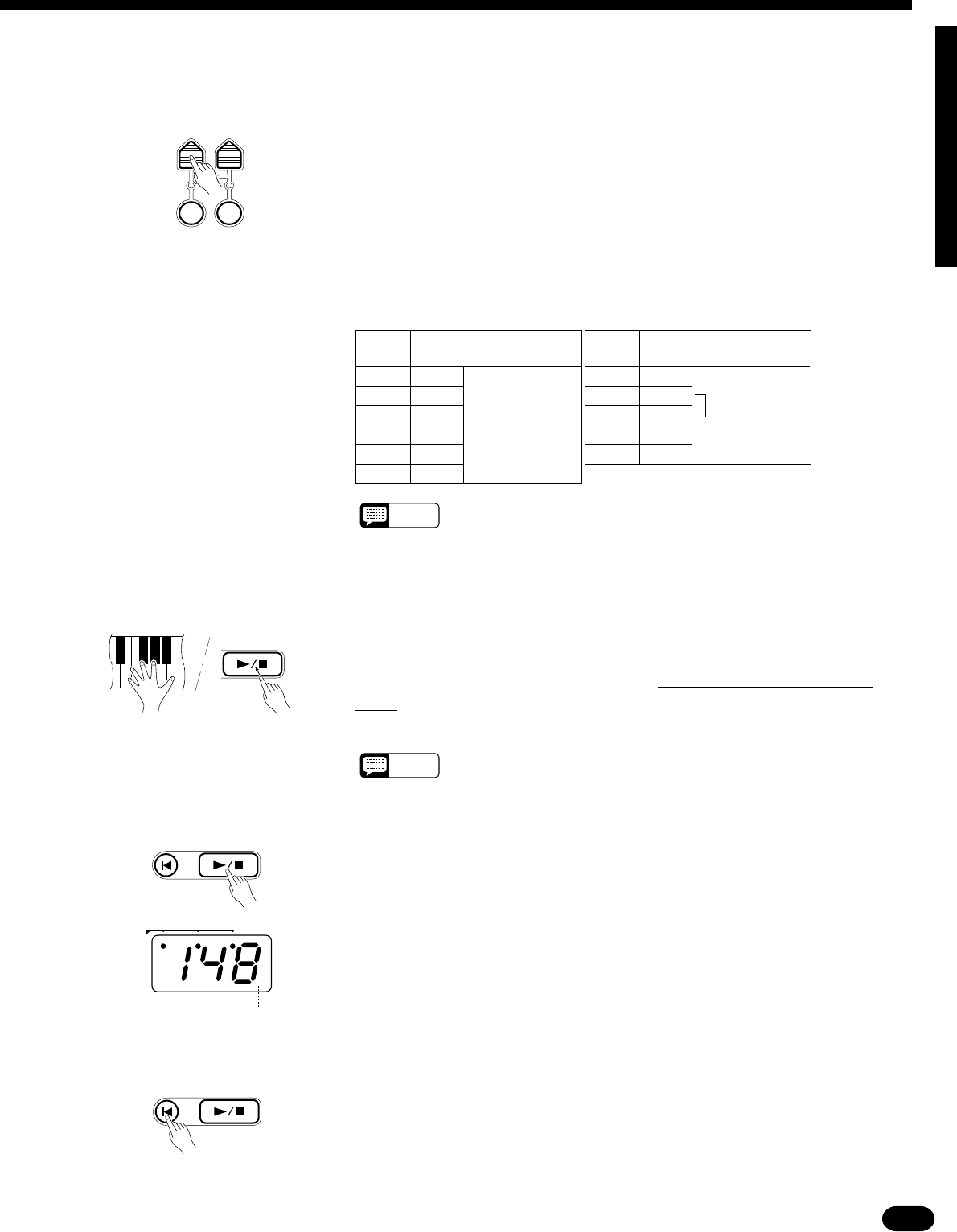
49
| | | | | | | | | | | | | | | | | | | | | | | | | | | | | | | | | | | | | | | | | | | | | | | | | | | | | | | | | | | | | | | | | | | | | | | | | | | | | | | | | | | | | | | | | | | | | | | | | | | | | | | | | | | | | | | | | | | | | | | | | | | | | | | | | | | | | | | | | | | | |
CSpecify the Required Gate Time ...........................................................................................................
GATE
TIME
STEP
SIZE
STEP
REC
QUANTIZE
“Gate Time” refers to the actual length of the note to be entered in rela-
tion to the note’s step size — i.e. whether the note is staccato, legato, etc.
Gate times are specified as percentages of the total note length, as shown in
the list below.
Press the [GATE TIME] button and the current gate time will appear on
the MULTI DISPLAY. Then use the [+] and [–] buttons, the number but-
tons, the data dial, or the [GATE TIME] button itself to select the required
gate time (00 … 10). The “08” gate time can be instantly selected by press-
ing the [+] and [–] buttons simultaneously.
Gate Time Settings
MULTI
GATE TIME
DISPLAY
00 MIN. (Most staccato)
01 10%
02 20%
03 30%
04 40%
05 50%
MULTI
GATE TIME
DISPLAY
06 60%
07 70%
Normal
08 80%
09 90%
10 MAX. (Most legato)
NOTES
• The current gate time setting is retained in memory even when the
power switch is turned off, as long as batteries are installed or an AC
adaptor is connected.
VPlay a Note or Chord ..............................................................................................................................
Play the note on the keyboard corresponding to the pitch of the note you
want to enter, or a chord if you want to enter a chord. You can then press
the [STEP FWD (PLAY/STOP)] button
while still holding the note or
chord as many times as necessary to extend the length of the note or chord
by the specified step size.
NOTES
• When several notes are played simultaneously, all the notes will be
recorded at one time as a chord after the last key pressed is released.
This is a handy technique for the chord progression recording.
PLAY/STOP
STEP
FWD
BEAT
To Enter a Rest …
Rests can be entered by pressing only the [STEP FWD (PLAY/STOP)]
button immediately after specifying the required step size for the rest.
The MULTI DISPLAY During Step Record
During step recording the leftmost digit on the MULTI DISPLAY repre-
sents the current beat, and the rightmost two digits represent the current
clock within the current beat (each beat consists of 96 clocks). The BEAT
indicator dots function in the same way as they do in the Auto Accompani-
ment mode.
Stepping Backward
In the STEP RECORD mode the [RESET] button functions as the
[STEP BWD] (step backward) button. You can use this button to step back-
ward through the recording by the currently specified step size while eras-
ing the data.
STEP
BWD
RESET PLAY/STOP
STEP
FWD
ClockBeat
STEP
BWD
RESET PLAY/STOP
STEP
FWD