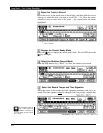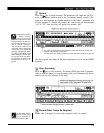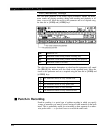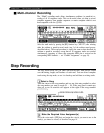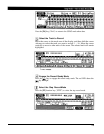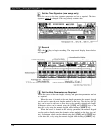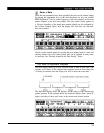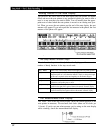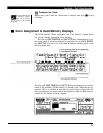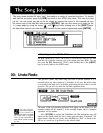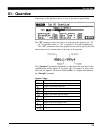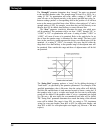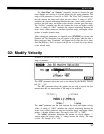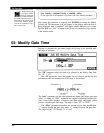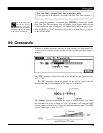Moving Around In the Note Display
You can move the cursor down to the note display (the note pointer will appear
filled) and move the note pointer to any position at which you want to enter a
note, or to any note that you want to delete. You will actually hear the appro-
priate note or chord when the note pointer is moved to an existing note sym-
bol. When you move the note pointer past the end of the note display, the next
measure will appear. If you move past the last measure in the phrase, the first
measure of the phrase will appear.
The Step Mode Function Keys
The six function keys immediately below the display provide access to a
number of handy functions in the step record mode.
[F1] - “Rest”
[F2] - “Tie”
[F3] - "Delete"
[F4] - “BkDelt”
[F5] - “LoKey”
[F6] -- “HiKey”
Enters a rest of the currently selected note length at the note pointer position.
Lengthens the previously entered note by “tying” another note of the same
length and pitch to it. An alternative method is simply to change the length
of the note as required via the note length keys on the numeric keypad.
Deletes the note or chord at the note pointer.
Moves the note pointer backward by the currently selected note length and
deletes the corresponding note or chord.
Displays the lowest range of the keyboard (scrolls the keyboard display two
octaves to the right). Press again to return to the normal “centered” display.
Displays the highest range of the keyboard (scrolls the keyboard display two
octaves to the left). Press again to return to the normal “centered” display.
The Measure/Beat/Clock Display
The “Meas” area of the step record display shows the current position of the
note pointer in measures, 1/4-note beats, and clocks (there are 96 clocks per
1/4 note). If you’re not sure what measure you’re seeing on the note display
while recording, check the measure/beat/clock display.
32