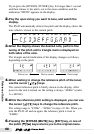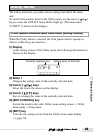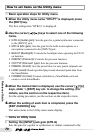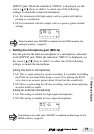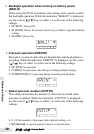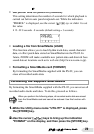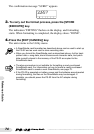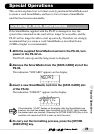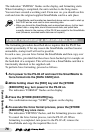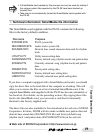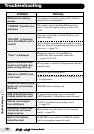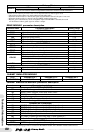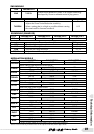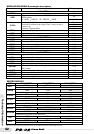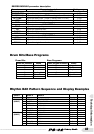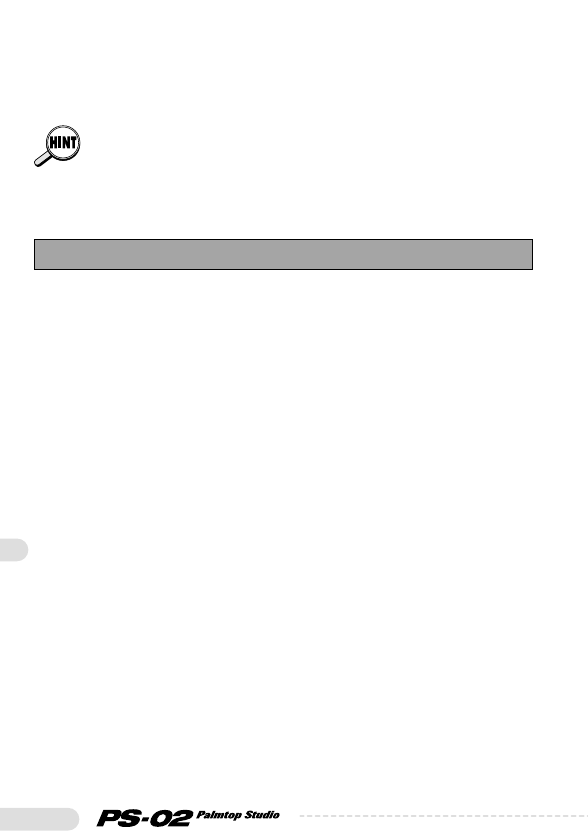
76
Special Operations
The indication "FMTING" flashes on the display, and formatting starts.
When formatting is completed, the unit switches to the Song menu.
You now have created a working card. From now on, you should use this
card and store the original supplied SmartMedia card in a safe place.
• A SmartMedia card formatted as described above can be used to start up
the PS-02 and as work card to store recording data.
• When you format the SmartMedia card as described above, rhythm track
pattern data + song data, drum & bass sound data, and patch data
currently stored in the memory of the PS-02 are copied to the SmartMedia
card. (However, recorded audio data are not copied.)
The formatting procedure described above requires that the PS-02 has
started up normally. If for any reason the SmartMedia card has become
unreadable, startup itself will not be possible.
In such a case, you can force format the SmartMedia and then copy over
the system files, provided that these have been backed up for example on
the hard disk of a computer. This will result in a SmartMedia card that is
functionally identical to the supplied card.
To perform force formatting, proceed as follows.
1.Turn power to the PS-02 off and insert the SmartMedia to
force format into the [DATA CARD] slot.
2.While holding down the [REC] key and the [STORE
(EXECUTE)] key, turn power to the PS-02 on.
The indication "FORMAT" flashes on the display.
3.Press the [STORE (EXECUTE)] key.
The confirmation message "SURE?" appears on the display.
4.To execute the force format process, press the [STORE
(EXECUTE)] key once more.
The indication "FMTING" flashes, and the formatting process starts.
To cancel the force format process, turn the PS-02 off. When
formatting is completed, turn power to the PS-02 off, remove the
SmartMedia and copy the required files to it.
Force Formatting a SmartMedia Card