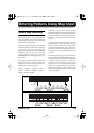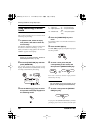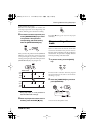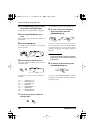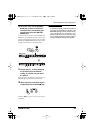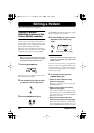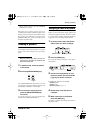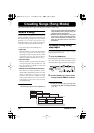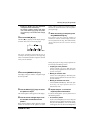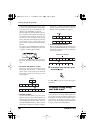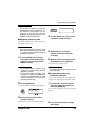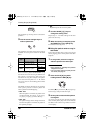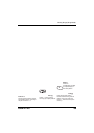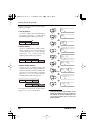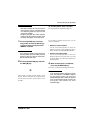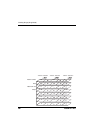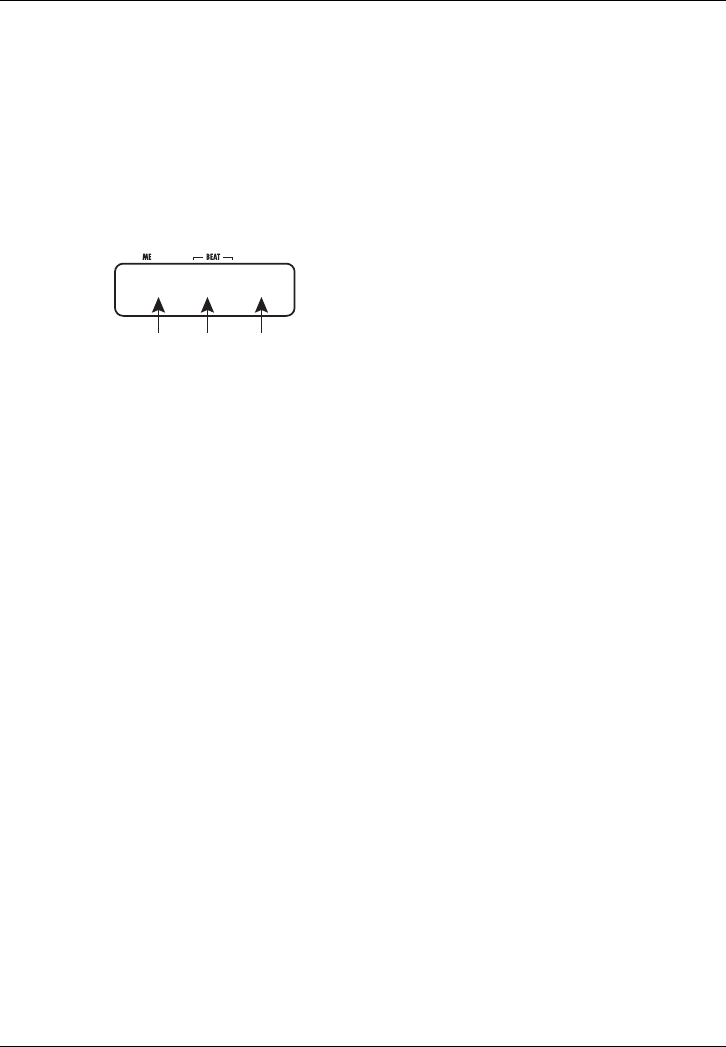
Creating Songs (Song Mode)
ZOOM RT-223
35
• Keeping a VALUE [+]/[-] key depressed
changes numbers continuously.
•To change numbers quickly, hold down
one of the VALUE [+]/[-] keys and press
the other key. The numbers will change
rapidly.
3.
Press the REC [O
] key.
The REC [
O
] key lights up and the display changes
as follows. This screen is used for step input.
The “End” indication means that the song is
currently at the end position. For an empty song
where no information has been input, the start and
“End” point are identical.
4.
Press the [INSERT/COPY] key.
The display changes as follows, and pattern input
becomes possible.
5.
Use the VALUE [+]/[-] keys to select
the pattern to input.
The selected pattern name appears on the display.
6.
Use the cursor left/right keys to set
the number of measures for the
pattern.
If the selected number is higher than the original
number of measures for the pattern, the same
pattern will be repeated. If a smaller number is
selected, the sound will switch to the next pattern
partway through.
7.
When the setting is complete, press
the [INSERT/COPY] key.
The pattern with the specified number of
measures is inserted, and the display shows the
new end position of the song. This means that the
“End” indication has now moved to the last
measure.
During step input of a song, the input position can
be moved by the following actions.
• Jumping to event positions
Use the VALUE [+]/[-] keys. With each push
of a key, the input position moves to the next or
previous event point.
• Moving in measure units
Use the cursor left/right keys. With each push
of a key, the input position moves to the next or
previous measure.
• Moving in sixteenth note units
Use the [REPEAT/STEP] key. With each push
of the key, the input position moves in
sixteenth note units.
8.
Repeat steps 4 - 7 to enter all
required pattern information.
To edit an entered pattern, you can perform one of
the following actions.
•To reselect a pattern
Use the cursor left/right keys to move to the point
where the respective pattern information is input,
and press the [EDIT] key. The event editing
screen appears. Now use the cursor left/right keys
Measure Beat Tick or End