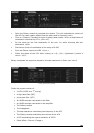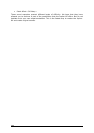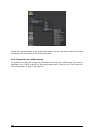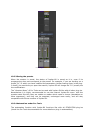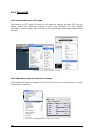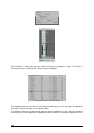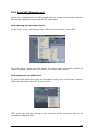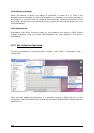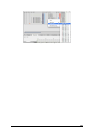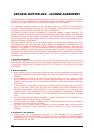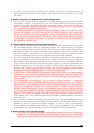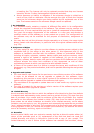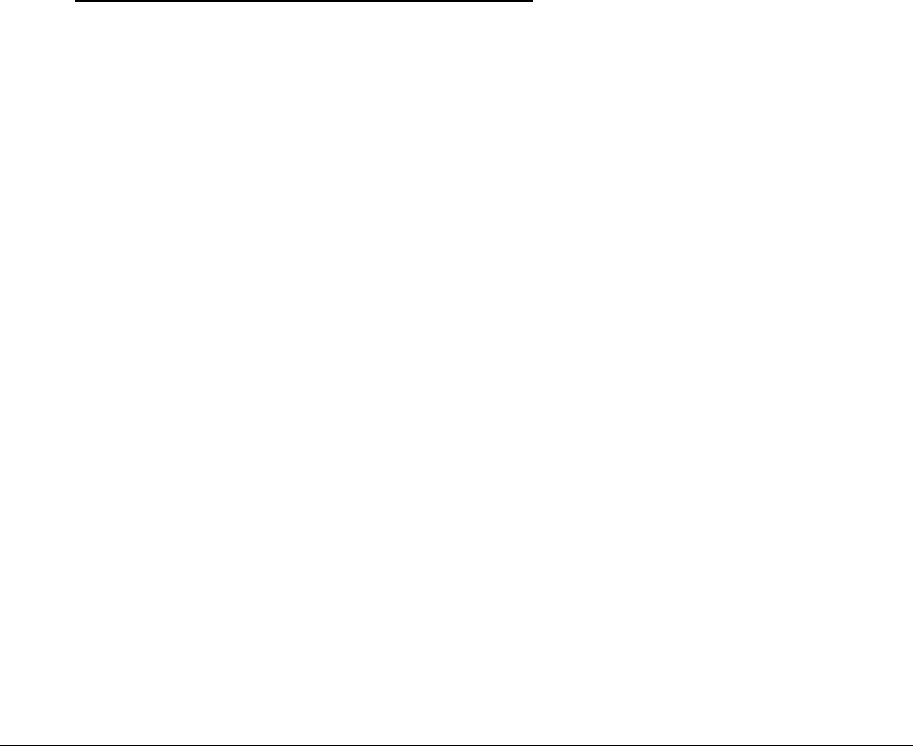
ARTURIA – JUPITER-8V – USER’S MANUAL
117
10.4.3 Connection to a MIDI track
In order for the Jupiter-8V to play information coming from a MIDI track, you have to
choose a MIDI track and select Jupiter-8V as MIDI output of this track. See the picture
below for more details on how this is accomplished.
Cubase asks you directly if you wish to create a midi track for the new inserted VSTi.
The events played on a MIDI keyboard are recorded by your host sequencer, and now
you can use the MIDI editing possibilities of the sequencer to control any parameter with
Jupiter-8V.
10.4.4 Saving of presets
When the session/project is saved, Jupiter-8V is saved in its last mode of operation, with
all modifications intact. For instance, if you were working on a “P1” preset in which you
have modified parameters (without saving them as a separate voice in the plug-in itself),
at the next opening of the piece, Jupiter-8V will load the “P1” preset and the
modifications.
The drop-down menu in which the VST sequencer allows you to save a new preset is of
course usable with Jupiter-8V. However, it is highly advised to use the Jupiter-8V internal
menu: the presets saved in this way are usable in any other mode (standalone or other
sequencer), they can be exported and exchanged more easily, and they will remain
compatible with the future Jupiter-8V versions.
10.5 L
OGIC
&
A
UDIO
U
NIT
(M
AX
OSX
ONLY
)
10.5.1 Use in Logic Audio
Select an instrument track. On the channel of the mixer corresponding to the selected
track, click on the button “I/O” to obtain the list of plug-ins, then select “Stereo > AU
Instruments > Arturia Jupiter-8V2”.