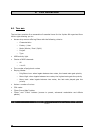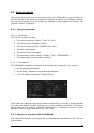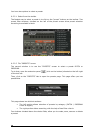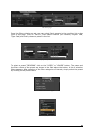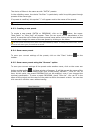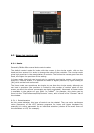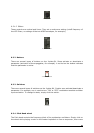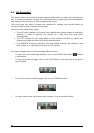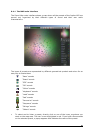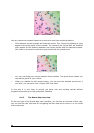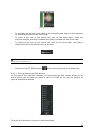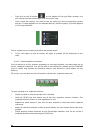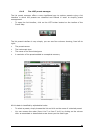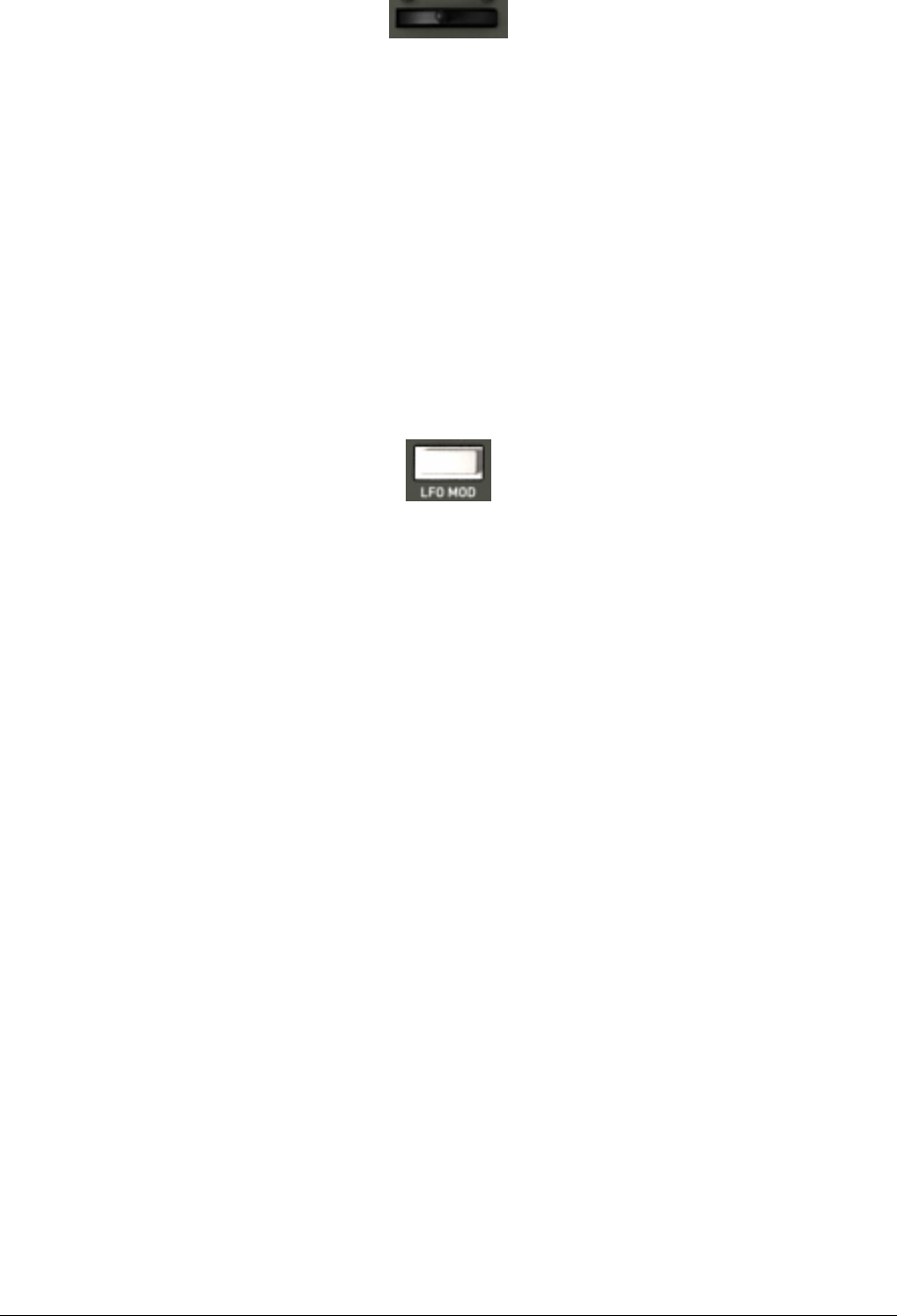
ARTURIA – JUPITER-8V – USER’S MANUAL
54
the mouse horizontally to modify the pitch. The wheel comes back to its initial position at
the release of the mouse.
The Pitch Bend Wheel
6.3.5 Modulation button
The modulation button applies the modulation created by the LFO, according to the
modulation rate set by the LFO. The manipulation of this button is very simple:
Click on it to apply the modulation then click again to stop it.
To adjust the rate of modulation, set the linear potentiometer called “LFO mod”
situated on the left side of the pitch bend. Using this you can control the rate of
modulation towards the oscillators’ pitches (VCO) to obtain an effect of vibrato, or
towards the filter (VCF) to obtain a “wah wah” effect.
The modulation button
6.3.6 Virtual keyboard
The keyboard lets you listen to the synthesizer sounds without the need for an external
master MIDI keyboard, and without programming a melody in the sequencer. Just click
on a virtual key to hear the corresponding sound. There is no MIDI output for the
keyboard.
6.3.7 LCD Screen
The LCD screen on the extension panel of the Jupiter-8 allows selection of presets,
editing of the sequencer, as well as the Galaxy interface, the keyboard settings and the
effects.
To open the extension panel, click on the “Open” button situated on the tool bar.
To choose which function to edit, click on one of the buttons situated on left top
corner of the screen. (« PRESET » for example). The
« SEQUENCER/GALAXY/KEYBOARD » screen has two tabs that let you edit the
sequencer and the galaxy module.