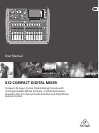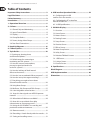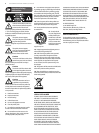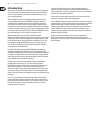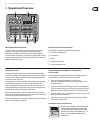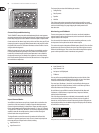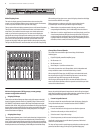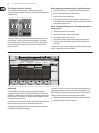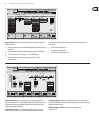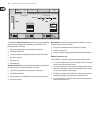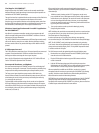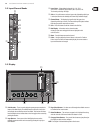5 X32 COMPACT DIGITAL MIXER User Manual
1. Operational Overview
(4) (5)(2 )
(1) (3)
View buttons rule
Throughout the top panel of the console, youwillnd small buttons labeled
View. Press these buttons to immediately switch the console’s large color display
(known as the Main Display) to show information related to the section whose
View button you have just pressed.
For example, if you are editing the equalizer and feel like seeing a large display
of the EQ frequency response curve or corresponding EQ parametervalue,
simplypress the adjacent View button in the EQ section. If you need to check
where the talkback signal is being routed, simply press the View button next to
the Talk button and the main display will show the details.
With the View button approach of the X32 COMPACT console, there is almost
never a need to drill down through multiple menu pages, since the View buttons
will always take you directly to the relevant screen.
Tip: The Setup/Global tab on the main display allows preferences for the behavior
of View and Select buttons to be adjusted.
Customizing the X32 COMPACT through the
Utilities page
Press the Utility button, located to the right of the main display, to bring up
useful functions in a “context-sensitive” manner. For example:
• When you are adjusting the equalizer of a console channel,
pressingtheUtility button will oer copying, pasting, loading or saving
ofequalizersettings
• Pressing the Utility button while editing a channel’s Preamp/Conguration
screen will present a naming screen where you can customize the channel’s
appearance on both the main display as well as the small channel display
• On the Routing pages, pressing the Utility button will oer loading or saving
dierent presets of routing scenarios
• In the Scenes menu, pressing the Utility button oers copying, loading,
saving or naming consolescenes
Sometimes there is more to say
Some of the individual pages on the main display contain
more adjustable parameters than can be controlled by
the 6 rotary push encoders located beneath it. In these
cases there is a small page number indication, e.g. “1/2”.
Simplypress the Layer Up/Down buttons to switch
betweenlayers.
Dir 05
Dir 06
Key In
Source
Select
1 2
Mixer Operational Overview
This chapter will give you an overview of the basic operations of the mixer,
allowing you to get up and running quickly. While reading through the
information, we encourage you to experiment with the console’s dierent
screens and controls. The console’s user interface was designed to be extremely
to navigate through and learn. Morespecic details about various functions can
be referenced later in the manual.
General user interface operation
The X32 COMPACT user interface is divided into ve majorsections:
(1) Channel Strip and Monitoring
(2) Input Channels
(3) Display
(4) Group/Bus/Main Channels
(5) Scenes/Assign/Mute Groups