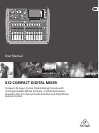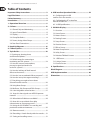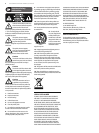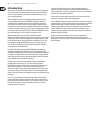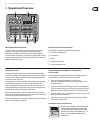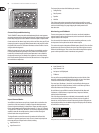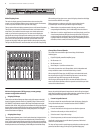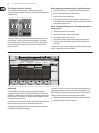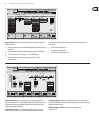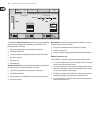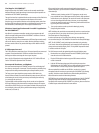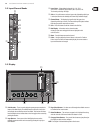7 X32 COMPACT DIGITAL MIXER User Manual
Ch01
FatSnare
OpeningScene
02: next 0:00 - 0:00
A: S16 A: 48K
B: - C: X-USB
: 15
01 15:33
home
cong
gate dyn eq sends main
Main Display Area
The main color display presents information about various sections of the
console. It can be switched to dierent screens using the console’s View buttons,
as well as any of the 8 buttons on the right side of the display.
The top section of the main display permanently covers useful status information.
The top left corner shows the selected channel number, its nickname and the
selected icon. The next block shows the current scene number and name in
amber, as well as the next upcoming scene. The center section displays the
playback le name along with elapsed and remaining time and a recorder status
icon. Thenext block to the right has 4 segments to show the status of AES50
ports A and B, the Card slot and the audio clock synchronization source and
sample rate (topright). Small green square indicators show proper connectivity.
The right most block shows the console time that can be set under Setup/Cong.
When working with any given screen, press the Page keys located on the display
bezel to switch to dierent screen pages.
Editing parameters or settings on each of the screens is done using the
6 associated push-encoders along the bottom edge of the display.
• Whenever there is a continuous control or list entry, you can turn the
corresponding knob forediting, which is indicated by various circularicons
• When there is a switch or toggle function on one of these knobs, you will see
a broad rectangular button along the lower edge of the eld. Pressing the
encoder changes the on/o state of the corresponding function. When the
rectangular button in the display is dark grey, thecorresponding function is
o/inactive; whenit is amber, the function is on/active
Group/Bus Channel Banks
This section of the console oers eight channel strips, divided into the
followinglayers:
• Eight DCA (digitally controlled amplier) groups
• Mix Bus masters 1-8
• Mix Bus masters 9-16
• Matrix Outputs 1-6, and the main center bus
This section also contains a main LR output fader, which is independent and
always available no matter which channel bank or layer is active.
When using the DCA Groups layer, the DCA Groups can be soloed and muted,
butthey cannot be selected. To edit the DCA group names, icons and colors,
navigate to the Setup/DCA Groups page on the main display.
When using any of the output bus layers, notethat the bottom LEDs on the
meters in this section illuminate when the respective bus is fed from pre-fader
sources of the selected channel.
Various Assignments (DCA groups, mute groups,
custom assignable controls)
• Assigning DCA Groups
Thanks to the two distinct fader groups (inputs on the left, outputs on the right),
the task of assigning channels or buses to a virtual DCA Group is a breeze on the
X32 COMPACT. Simply hold the respective DCA Group Select button on the right-
hand side of the console, whilepressing the select buttons for all the input channels
that you wish to assign to said DCA Group. You can also press the DCA Group Select
button in order to check which channels are already assigned to it. Theassigned
channel Select buttons will light up.
• Assigning Mute Groups
The mute group assignment process is similar to the above, but is designed with an
additional precaution in order to prevent accidental muting of channels during a
show. To assign input/output channels to one of the six mute groups (controlledby
the buttons located to the right of the Main LR fader) you need to rst switch on the
Mute Grp button next to the main display. While holding the desired Mute Group
button, select the desired input and output channels, whichwill now be assigned
to the Mute Group. When you are done with assignment, switcho Mute Grp at the
display, andthe 6 Mute Group buttons will work asintended.
• Custom Assignable Controls:
The Assign section of the console oers three banks of 8 buttons, allowing for
freely customizable access to 24 random functions of the X32 COMPACT.
To make a custom assignment:
• Press the View button in the Assign section to edit the assignments
• Select the set of controls you wish to edit (A, B or C)
• Select the control 1-8 you wish to assign
• Select the parameter you wish to control and assign the function
Usually this is used to control a specic channel’s parameter, like the lead
vocalist’s reverb on/o status.
The Jump-to-Page control is a special target type that does not alter any audio
parameter, but rather brings you directly to any specied display page.