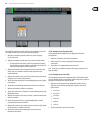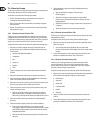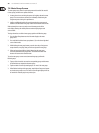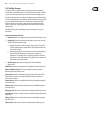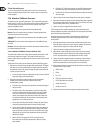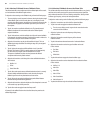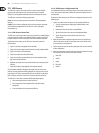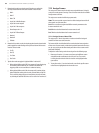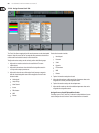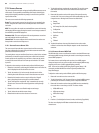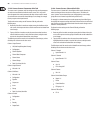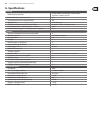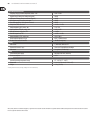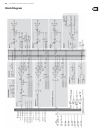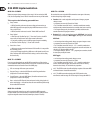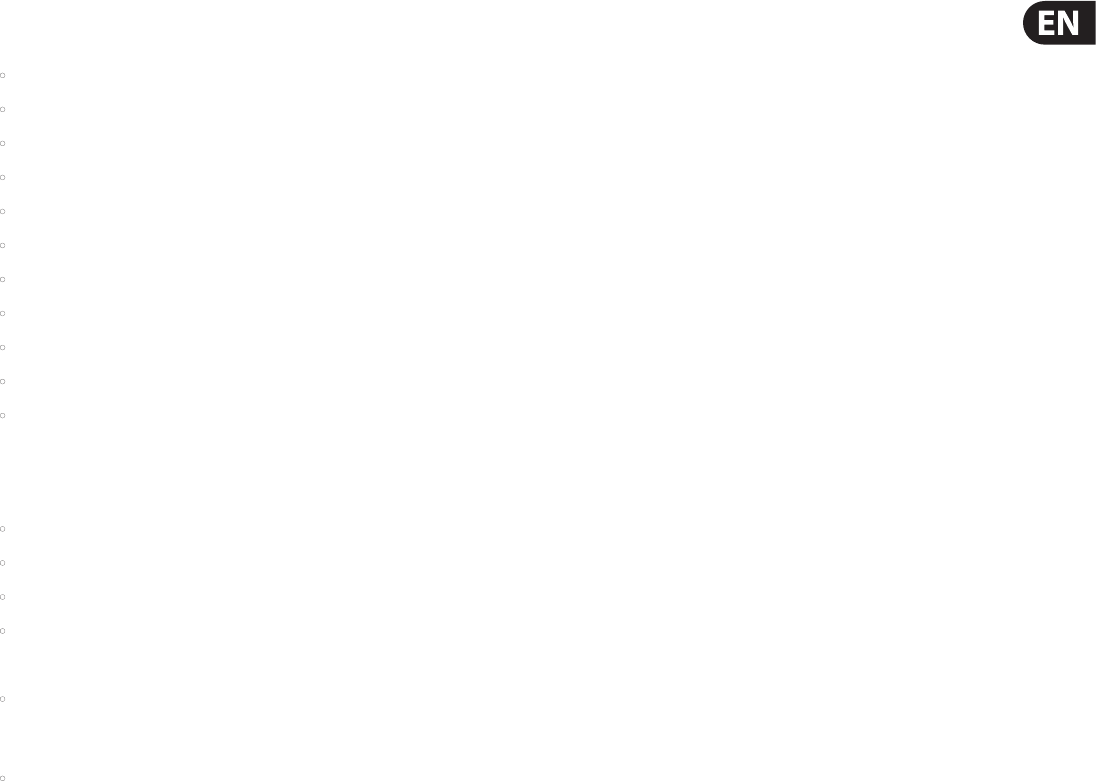
63 X32 COMPACT DIGITAL MIXER User Manual
5. Rotate the 4th encoder to select the specic signal source to feed the
currently selected channel of the stereo recorder. Choices include:
• Main L
• Main R
• Main C/M
• Any of the 16 Mix Bus Outputs
• Any of the 6 matrix outputs
• Any of the 32 direct outputs
• Direct Outputs Aux 1-8
• Any of the FX Direct Outputs
• Monitor L
• Monitor R
• Talkback
6. Rotate the 5th encoder to select the signal tap point that the selected audio
path is tapped from when feeding currently selected channel of the stereo
recorder. Choices include:
• Pre EQ
• Post EQ
• Pre-Fader
• Post-Fader
7. Tap the 6th encoder to toggle the “playback folder” mode on/o.
• When playback folder mode is OFF, the transport will stop after playing
the currently selected audio le. This is useful for situations like
triggering audio cues or sound eects in a theatrical setting.
• When playback folder mode is ON, the transport will continue playing
back all audio les residing in the currently selected folder one by one.
This is useful for playing back several songs during a break in the main
set, allowing the attached USB drive to act as a source for “break music”.
7.12 Assign Screen
The assing screen allows setup for the eight user-assignable buttons. Using this
screen, the console operator can assign 3 sets of 8 custom controls to be available
for adjustment at all times.
The assign screen contains the following separate tabs:
Home: This screen provides a general overview of the 8 assigned controls for all
three control sets at the same time.
Set A: This screen allows assignment of dierent console parameters to the
8custom controls for set A.
Set B: Works as described above but for custom controls set B.
Set C: Works as described above but for custom controls set C.
7.12.1 Assign Screen: Home Tab
The assign screen’s “home” tab provides a visual overview of the 8 assigned
controls for all three sets at the same time.
The home tab oers visual feedback of the controls that have been assigned to
all three sets of custom controls, without having to bank between the three sets
one-by-one or relying on the abbreviated syntax shown in the custom control’s
dedicated LCD displays.
To adjust the various settings on the home tab, perform the following steps:
1. Rotate any of encoders 1-5 to move screen focus to the dierent custom
assignable encoders and buttons in the A, B, and C sets. The controls
currently selected with each of the four encoders are highlighted with a
green outline.
2. Tap any of encoders 1-5 to switch to the edit screen for the specic custom
control that was highlighted on the home tab screen.