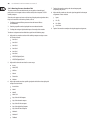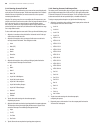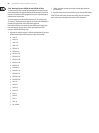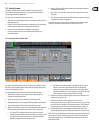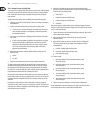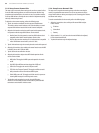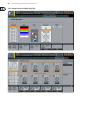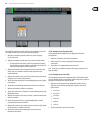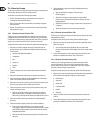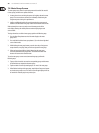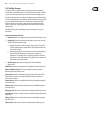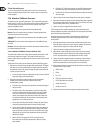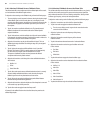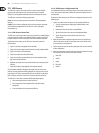55 X32 COMPACT DIGITAL MIXER User Manual
The Scribble Strip tab allows the color, icon and name that appears in the small
LCD display of a channel, bus, matrix or DCA group to be adjusted.
1. Adjust the 1st encoder to select the channel, bus, matrix, DCA group,
etc. you wish toedit.
2. Adjust the 2nd encoder to set the color for the currently selected channel.
• The selected color will be shown in the LCD screen above the selected
channel’s fader. For example, if DCA#5 is assigned the color red, the LCD
screen above output fader #5 will illuminate in red.
3. Adjust the 3rd encoder to select the graphical icon for the channel. A large
variety of clip-art is available to represent various input sources and
outputdestinations.
4. Adjust the 4th encoder to select a name from a list of common preset names
(snippets), for the currently selected channel.
5. Tap the 4th encoder to assign the currently highlighted preset text (snippet)
to the channel.
6. Tap the 5th encoder to edit the channel name. An edit screen will pop up.
7. Adjust the 4th encoder to shift the cursor position.
8. Tap the 4th encoder to issue a “backspace” command, deleting the currently
highlighted character.
9. Adjust the 5th encoder to select a letter, number, or symbol to enter into the
channel’s name eld.
10. Tap the 5th encoder to insert the currently highlighted letter, number,
orsymbol into the channel’s name eld.
11. Adjust the 6th encoder to select whether the text entry choices oer capitals,
normal characters, or numbers and symbols.
12. Tap the 6th encoder to exit the editing page, and save the current
parameters to the channel.
7.5.6 Setup Screen: Preamps Tab
The Preamps tab allows the digital trim to be adjusted for all local and
AES50 channels.
1. Adjust the 1st encoder to select a block of 8 channels.
2. Adjust encoders 2-5 to set the preamp gain for the top or bottom
row of inputs.
3. Tap encoders 2-5 to toggle phantom power on and o.
Note - Use the Layer Up and Down buttons to select the top or bottom row of
inputs for editing.
7.5.7 Setup Screen: Card Tab
The Card tab allows selection and conguration of the X-USB card. Note that if
no card is installed, this tab is not accessible. Specic routing for the card can be
adjusted on the Routing: Home and Card Out tabs.
1. Adjust the 2nd encoder to select the conguration that best suits your
application. See the USB Interface Operation chapter for more details.
Options include:
• 32 in/32 out
• 16 in/16 out
• 32 in/8 out
• 8 in/32 out
• 8 in/8 out
• 2 in/2 out
2. Tap the 2nd encoder to conrm your selection.