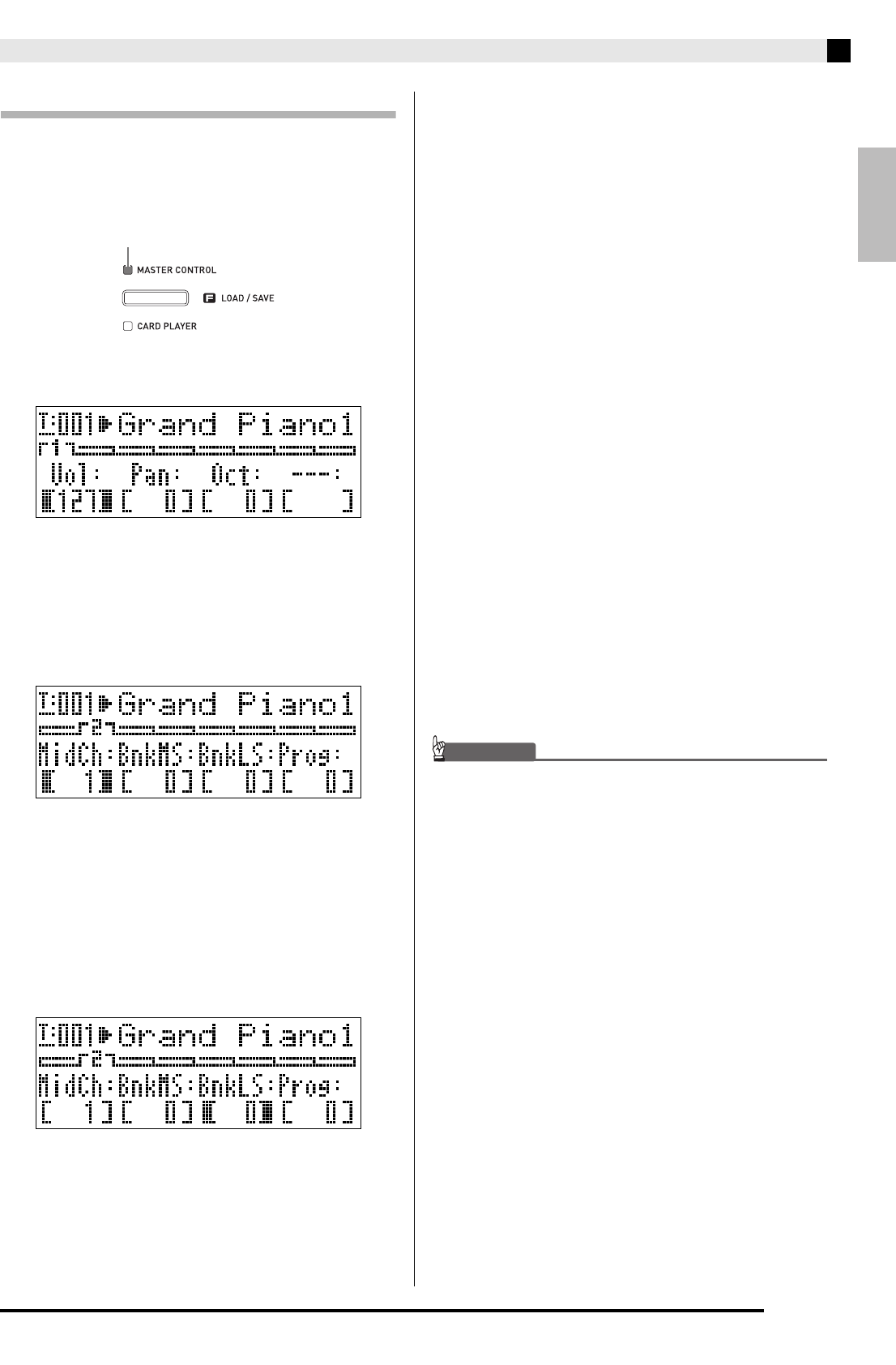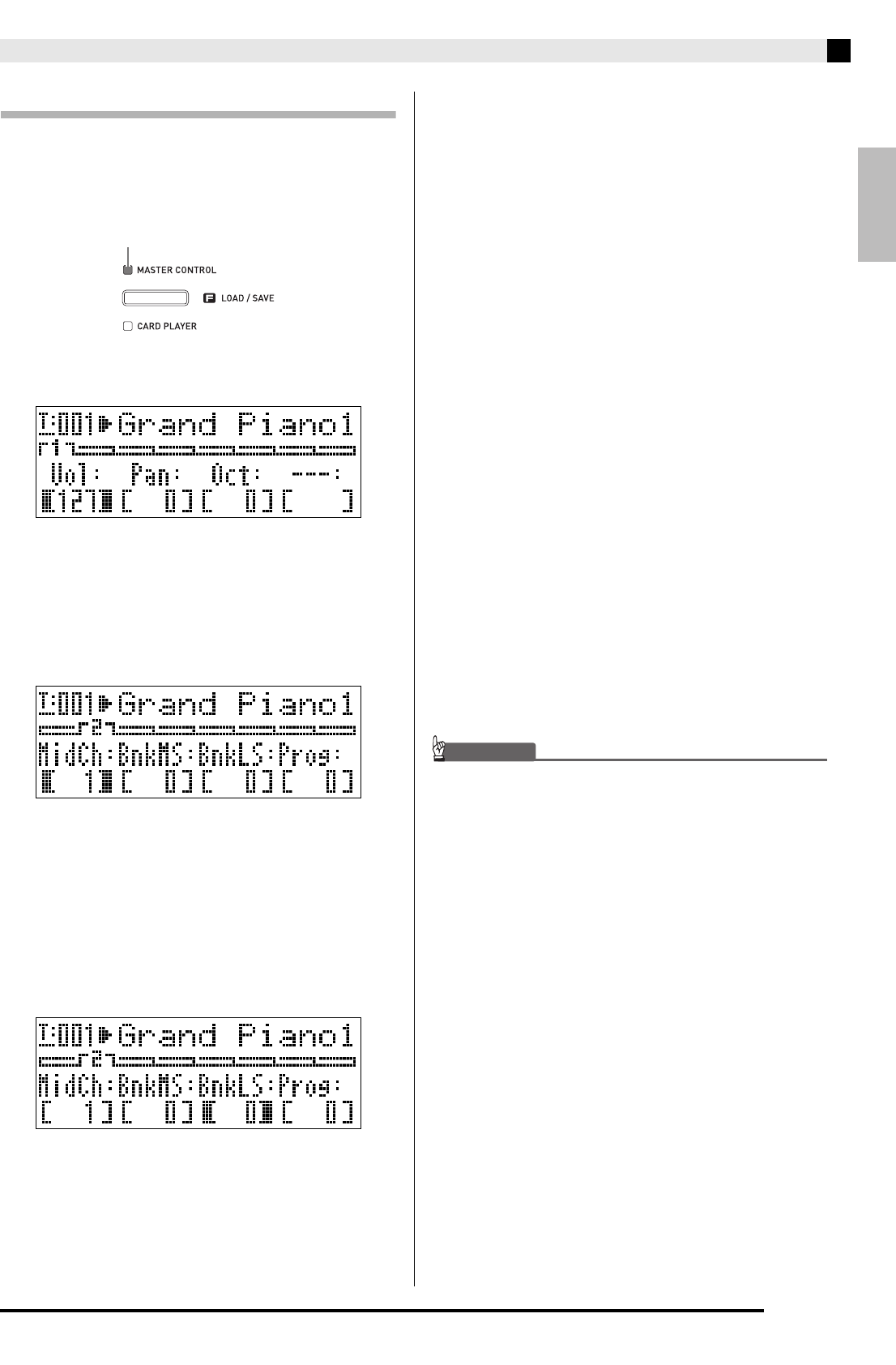
Editing Zone Parameters
E-29
To change zone parameter settings
1.
Check to make sure that the lamp above the
(MASTER CONTROL) button is lit.
• If it is unlit, press the
(MASTER CONTROL)
button to light it.
2.
Hold down the
(ZONE EDIT) button until
the zone menu screen shown below appears.
• This will cause the
(ZONE EDIT) button lamp to
light.
3.
Use the
(ZONE EDIT) button to display the
zone menu page that contains the parameter
whose setting you want to change.
Example: Zone menu page 2
• Each press of the
(ZONE EDIT) button advances
to the next page.
4.
Press the PARAMETER SELECTOR button
(
(A) through
(D)) to select the
parameter whose setting you want to change.
• The brackets around the setting of parameter you
select will change from [ ] to %. This indicates that
editing of the setting is enabled.
Example: After the
(C) button is pressed
• Holding down one of the PARAMETER SELECTOR
buttons will display its full name. For example,
“MidCh” will change to “MIDI Out Ch”.
5.
Press the button that corresponds to the zone
whose settings you want to change:
(UPPER 1) button,
(UPPER 2) button,
(LOWER 1) button,
(LOWER 2) button.
• The lamp of the button you press will light, which
indicates its zone is selected.
6.
Use the
(EDIT w, q) buttons to change
the setting.
• Pressing w and q at the same time returns the
setting to its initial default.
• Holding down w or q will scroll through the
settings at high speed.
• For details about the meaning and range of each
parameter setting, see “Zone Parameter Settings”
(page E-30).
7.
If you want to change the setting of the same
parameter in other zones, perform steps 5
and 6 again.
8.
If you want to change the setting of another
parameter, perform steps 3 through 7 again
as required.
9.
After all of the zone parameters are the way
you want, hold down the
(ZONE EDIT)
button until the button lamp goes out.
• This will return the menu along the bottom of the
display to the common menu.
Turning off the Digital Piano causes all zone
parameters to return to their initial default settings. If
you need to save a zone parameter setup, perform one
of the operations described below.
• If you want to restore the current setup the next time
you turn on the Digital Piano, perform the backup
operation. For details, see “Backup” (page E-40).
• If you don’t need to restore the current setup the next
time you turn on the Digital Piano but want to have it
on hand for recall when you need it, save the setup
to registration memory. For details, see “Using
Registration Memory” (page E-34).