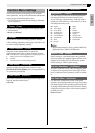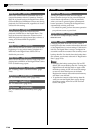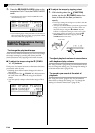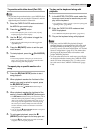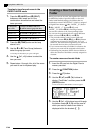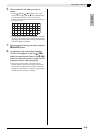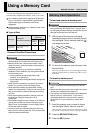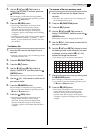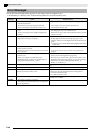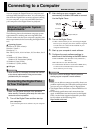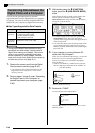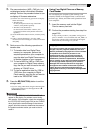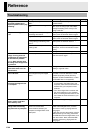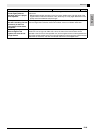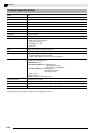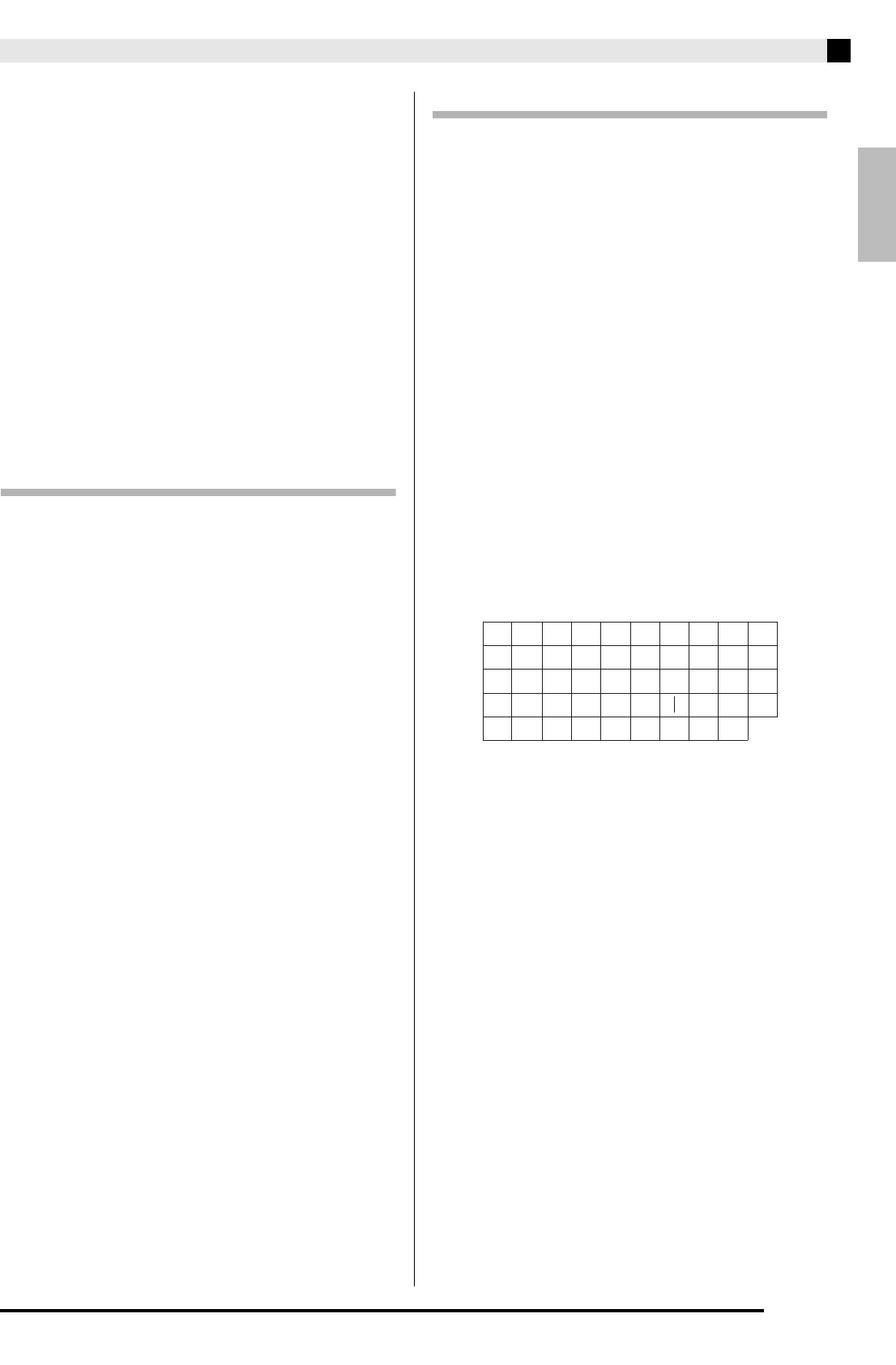
English
Using a Memory Card
E-47
4.
Use the
(u) and
(i) buttons to
display “CardFORMAT” and then press the
(ENTER) button.
This will display a confirmation message (SURE?).
• If you want to cancel the format operation, press the
(NO) or
(EXIT) button.
5.
Press the
(YES) button.
• The message “Please Wait” will remain on the
display while the format operation is being
performed. Do not perform any Digital Piano
operation while this message is on the display.
“Complete” appears on the display after formatting
is complete.
• Formatting a memory card will cause folders with the
names MUSICDAT, MUSIC__B, MUSIC__C, and
MUSIC__D to be automatically created in the card’s
root directory.
To delete a file
1.
Insert the SD card into the Digital Piano’s
card slot.
• This step is not necessary if you are deleting a file for
the internal memory area.
2.
Press the
(FUNCTION) button.
3.
Press the
(7) button.
4.
Use the
(u) and
(i) buttons to
display “FileDELETE” and then press the
(ENTER) button.
This displays a screen for selecting a file for deletion.
5.
Use the
(w, q) buttons to select the file
you want to delete.
6.
Press the
(ENTER) button.
This will display a confirmation message (SURE?).
• If you want to cancel the delete operation, press the
(NO) or
(EXIT) button.
7.
Press the
(YES) button.
• The message “Please Wait” will remain on the
display while the delete operation is being
performed. Do not perform any Digital Piano
operation while this message is on the display.
“Complete” appears on the display after deletion is
complete.
To rename a file on a memory card
1.
Insert the SD card into the Digital Piano’s
card slot.
• This step is not necessary if you are renaming a file
for the internal memory area.
2.
Press the
(FUNCTION) button.
3.
Press the
(7) button.
4.
Use the
(u) and
(i) buttons to
display “FileRENAME” and then press the
(ENTER) button.
This displays a screen for changing the file name.
5.
Use the
(w, q) buttons to select the file
you want to rename.
6.
Use the
(u) and
(i) buttons to move
the flashing cursor to the character you want
to change, and then use the
(w, q)
buttons to change the character.
• The characters you can select are shown below.
7.
After the file name is the way you want, press
the
(ENTER) button.
This will display a confirmation message (SURE?).
• If you want to cancel the renaming operation, press
the
(NO) or
(EXIT) button.
8.
Press the
(YES) button.
• The message “Please Wait” will remain on the
display while the rename operation is being
performed. Do not perform any Digital Piano
operation while this message is on the display.
“Complete” appears on the display after renaming is
complete.
9
J
T
'
8
I
S
_
`
7
H
R
&
~
6
G
Q
S
@
5
F
P
Z
}
4
E
O
Y
{
3
D
N
X
^
2
C
M
W
-
1
B
L
V
)
0
A
K
U
(