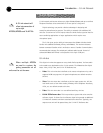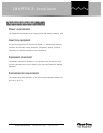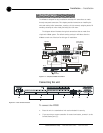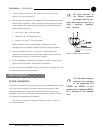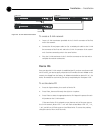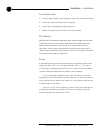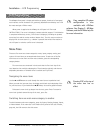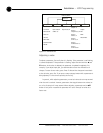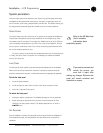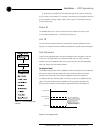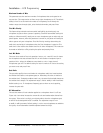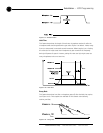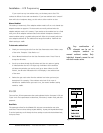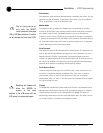13
Installation ~ LCD Programming
Technical Services Group ~ 1-800-283-5936 (USA) ~ 1-801-974-3760
The AP800’s front panel is simple and intuitive to operate, thanks to its front-panel
user interface: a 2x16 character LCD, previously described menu buttons, level LED
bar meter and gate LED bar meter.
When power is applied to the AP800, the LCD panel will first read
INITIALIZING. If an error is displayed, contact technical support. If initialization
is completed without any errors, a title screen is displayed, including the product
name (top line) and the version number (bottom line). The title screen remains on
display until an event occurs (i.e., a button is pressed) that writes information to
the LCD panel or a device conflict error is detected.
Menu Trees
There are five menu trees (menu categories): meter, inputs, outputs, routing, and
system. All menu items are arranged under these menus. To enter one of the five
menu trees or to move from one menu tree to another, press the corresponding
category button.
The menu trees are structured in levels such that the first level (top of the
tree) branches into multiple subcategories. These branches typically end when an
adjustable parameter or viewable value is reached (see Figure 2.6).
Navigating the menu items
Use the ▲ and ▼ buttons to scroll through the menu items at a particular level.
When you reach the last menu item, the display scrolls back to the beginning of the
list, and vice-versa. If you hold down an ▲/▼ button, the scrolling speed increases.
To descend a menu level (go deeper into the tree), press Enter. To ascend a
menu level (go back toward the top of the tree), press Esc.
Switching from one main menu category to another
To switch between main menu categories, press the System, Routing, Outputs, Inputs,
or Meter buttons. If the menu tree is left inactive for a period of time (see Timeout,
page 20), the LCD reverts to the title screen.
Easy, complete AP system
configuration is also
available with AP-Ware
software. See Chapter 3, AP-Ware
Software, and the AP-Ware help file
for more information.
LCD Programming
✍
Pressing ESC at the top of
the menu tree has no
effect.
✍