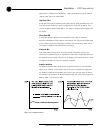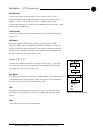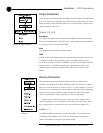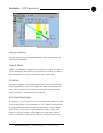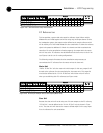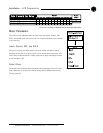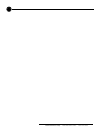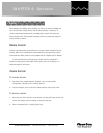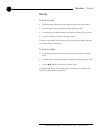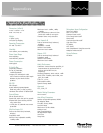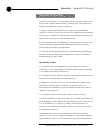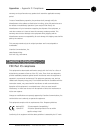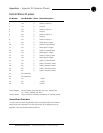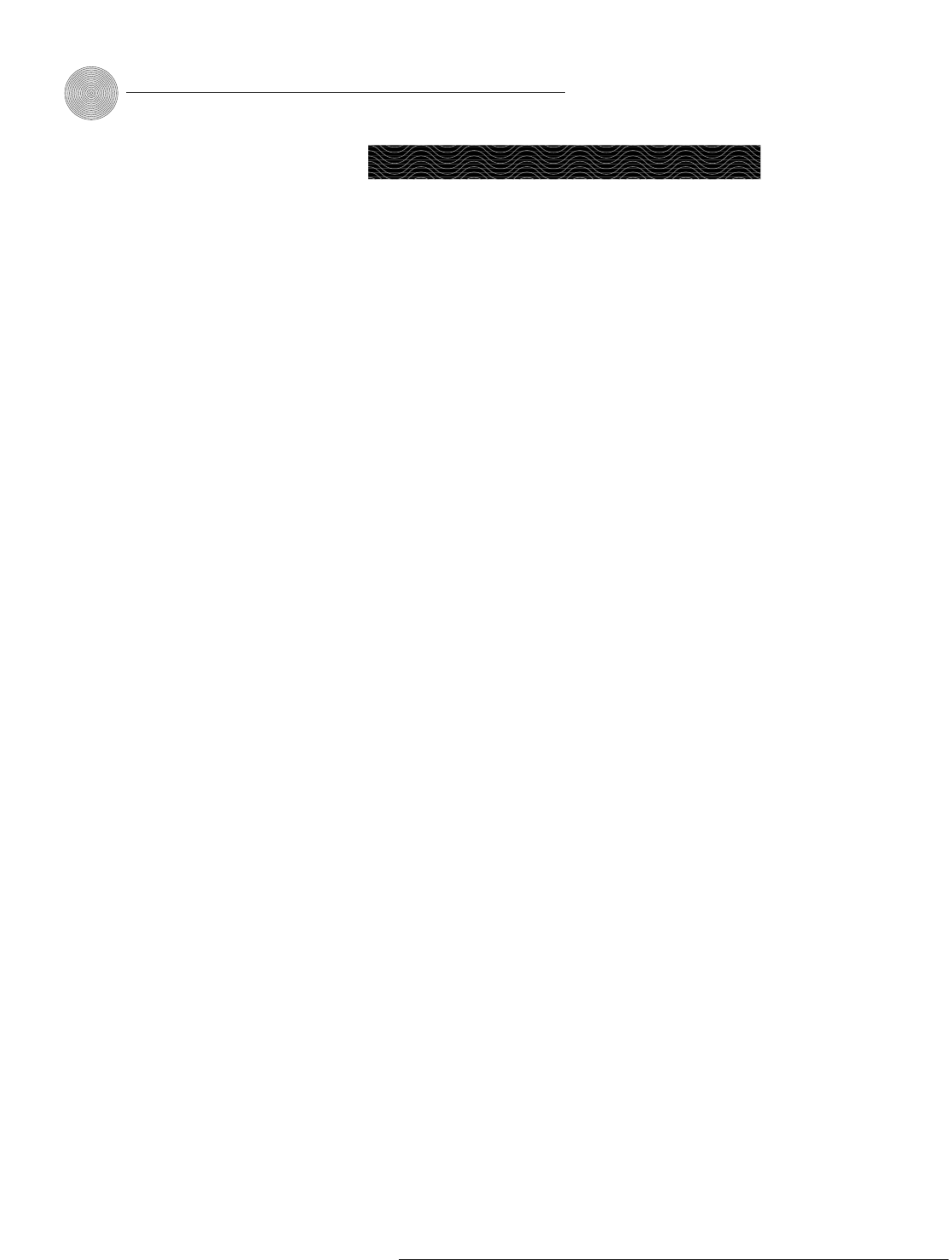
AP-Ware Software ~ Installing AP-Ware
30
Technical Services Group ~ 1-800-283-5936 (USA) ~ 1-801-974-3760
To install AP-Ware
1. Boot the PC to the Windows operating system. Ensure that all other
programs or applications are closed. Insert the Audio and Video Products
CD into the CD-ROM drive.
If the Autorun feature is enabled on the PC, the ClearOne Welcome window
opens. Click the Software tab and select AP-Ware.
If the Autorun window does not open, open the Windows Start menu and
choose Run. Type “<drive>:\\gentner.exe” where <drive> is the letter of
the CD-ROM drive (e.g., D:\\gentner.exe).
2. At the AP-Ware window, click Install AP-Ware near the bottom of the
window.
3. The InstallShield Wizard opens, and guides you through the Welcome and
License Agreement windows. At the Choose Destination Location window,
choose the directory where AP-Ware will be installed. We recommend that
you use the default directory.
4. Click Next or Yes to move to proceed through the windows that follow or
No or Cancel to end the installation process.
5. Follow the onscreen instructions. You must restart your computer once
installation is complete.
The AP-Ware Program Folder is now added to your Start menu. You can start
AP-Ware through the Start menu or by double-clicking the desktop icon.
For complete information about how to configure AP-Ware, start AP-Ware
and press the F1 key to access the help file system.
Installing AP-Ware
To select an alternate destination
directory, click Browse and use the
Choose Directory window to find the
desired location. Click OK to return
to the previous window.