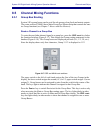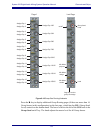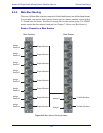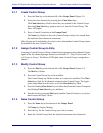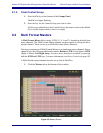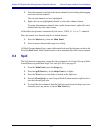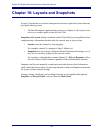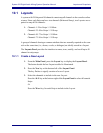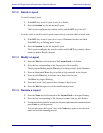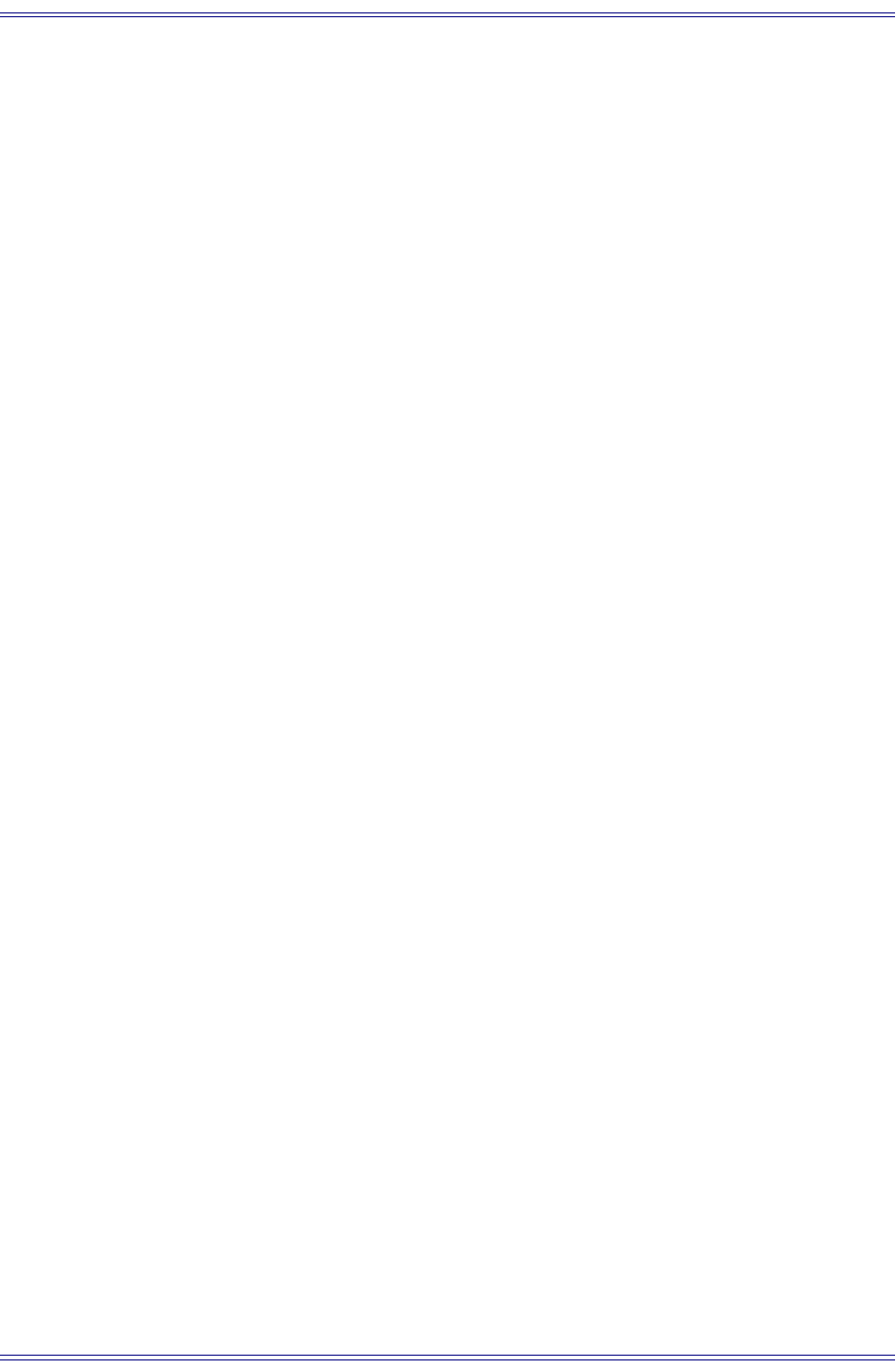
System 5-B Digital Audio Mixing System Operation Manual Control Groups and Multi Format Masters
125
9.1.1 Create Control Group
1. Press the New key at the bottom-left of the Groups Panel (Figure 9-1).
2. Select the slave channels by pressing their Chan Select keys.
The Chan Select keys flash to show they are included in the Control Group.
Press the Chan Select key again to remove it from the Control Group. The
Slave LED lights.
3. Press a Control Group key in the Groups Panel.
The Name key flashes to show the Control Group is ready to be named from
the keyboard (four characters maximum).
Other Groups can be included as slaves but a slave from another Control Group cannot
be included in the new Control Group.
9.1.2 Assign Control Group to Strip
Assigning a Control Group to a Strip is identical to assigning any other channel; Groups
appear in the list when assigning a channel (see Section 8.1.1 - Map Channels and Con-
trol Groups to Strips). The Master LED lights when a Control Group is assigned to a
channel.
9.1.3 Modify Control Group
1. Press the Mod key at the bottom-left of the Groups Panel (Figure 9-1).
The Mod key flashes.
2. Press the Control Group key to be modified.
The Control Group key flashes to show it is ready to be modified. The Chan
Select keys flash for all channels assigned to that Control Group. The appro-
priate Swap/Main must be active to see the Chan Select key flash.
3. Press the flashing Chan Select keys to delete them from the Control Group and
non-flashing Chan Select keys to add them.
4. Exit this mode by pressing Mod again, another Control Group key, or any key
that accesses the Panel Viewer.
9.1.4 Name Control Group
1. Press the Name key at the bottom of the Groups Panel.
The Name key begins flashing.
2. Press the key for the Control Group you wish to rename.
3. Name the Control Group from the keyboard (maximum four characters).