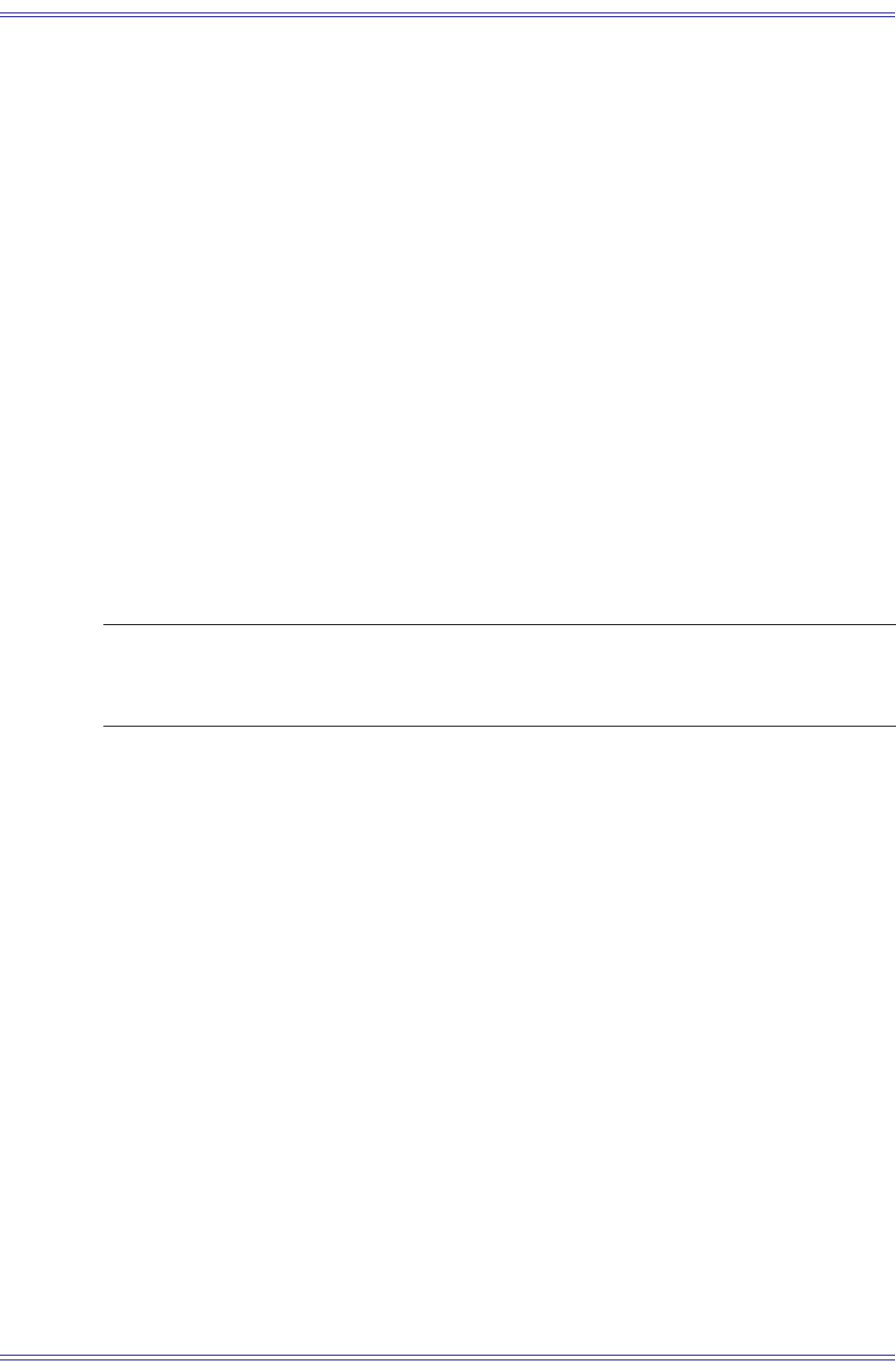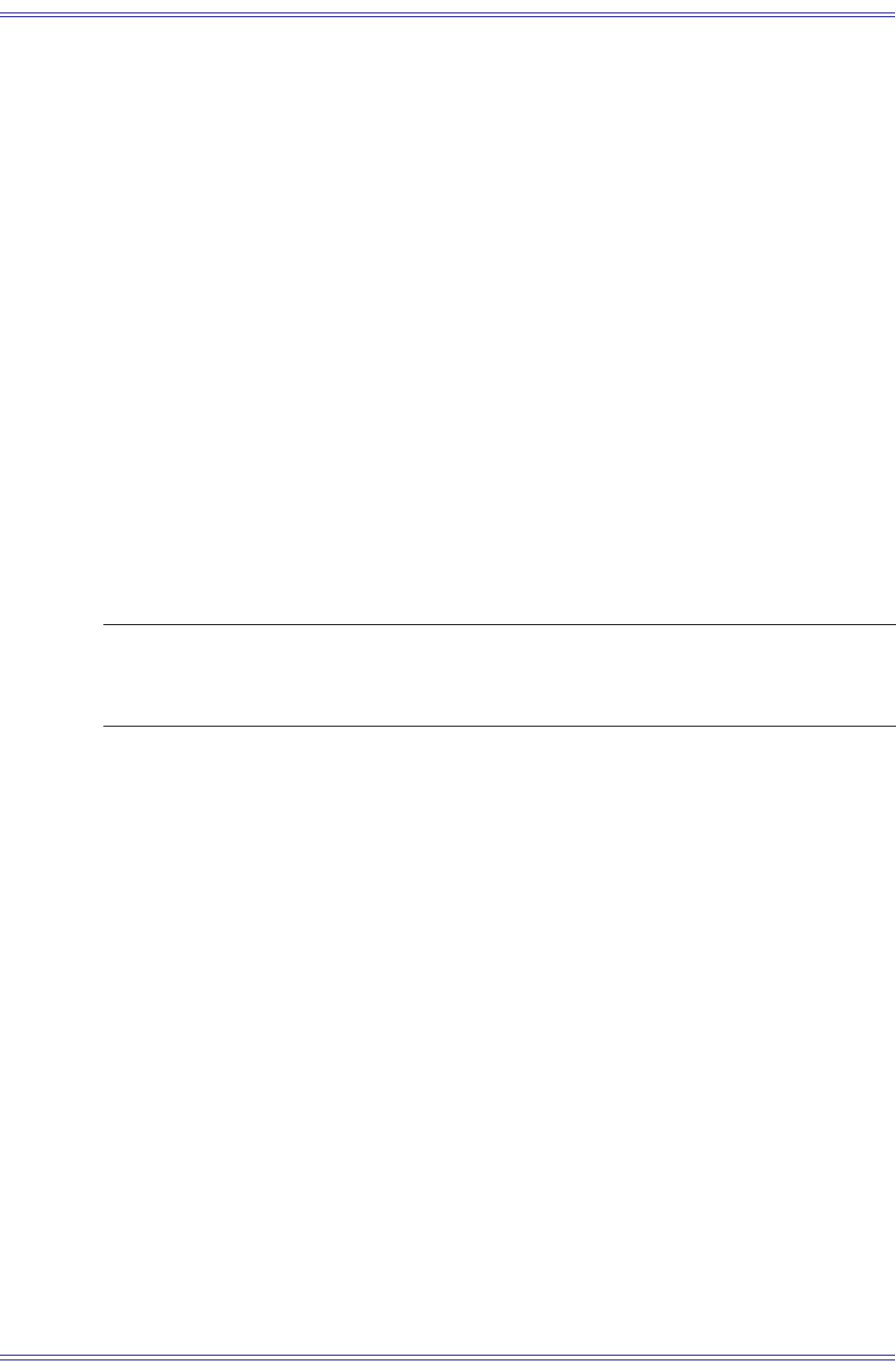
System 5-B Digital Audio Mixing System Operation Manual CM401 Master Section
72
To select one meter:
1. While displaying the Meter Configuration Panel, press Strip 1’s Wave key.
2. Press the Full key from the bottom row to select one large meter.
3. Select Channel as the signal type for Strip 1’s meter from the options on the
left side of the Meter Configuration Panel.
The right side of Figure 5-11 shows the relevant Channel options. Group,
Main, and Aux have different options.
4. Select Fader, Main, Swap, or Ch # to assign the signal to the meter.
Fader: Meter measures whatever the fader controls (i.e., the active Swap/Main
channel). Despite the name, the signal is measured pre-fader.
Main: Meter measures the Main channel even when Swap is active.
Swap: Meter measures the Swap channel even when Main is active.
Ch #: Meter measures the assigned channel even if it is not assigned to that
Strip.
NOTE: It is most common to meter the Fader, Main, or Swap signals. The TFT meter
and fader meter follow the meter source point as set in the signal path order
(see page 115).
To select dual meters:
1. While displaying the Meter Configuration Panel, press Strip 1’s Wave key.
2. Press the Dual key from the bottom row to select two, small meters.
The Dual and Lwr keys light.
3. Press the Channel key on the left side.
4. Press the Fader key on the right.
The lower meter now measures the signal applied to Strip 1’s fader.
5. Press the Upr key to set the upper meter’s options.
6. Press the Group key on the left side.
The double arrows move down to appear opposite Group. The options change
along the right side to Grp 1, Grp 2, etc.
7. Press the Grp 1 key on the right side.
Strip 1’s upper meter now measures the Group 1 Bus.