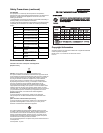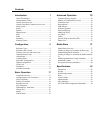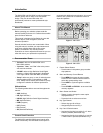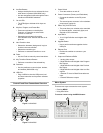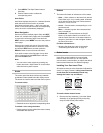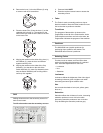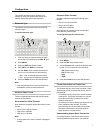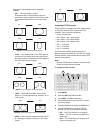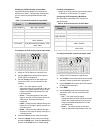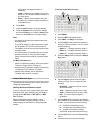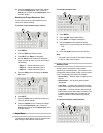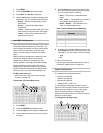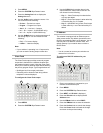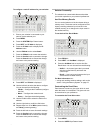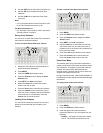6
supports the following aspect ratio conversion
methods:
• Full — The video signal is scaled
disproportionately to fill the display of the new
aspect ratio. Aspect distortion occurs as the image
is stretched/compressed to fit in the new aspect
ratio.
Figure 6 Full Aspect Ratio Conversion
• Zoom — The central portion of the video signal is
zoomed to fill the display of the new video format.
No aspect distortion is introduced but the edges of
the video signal may be cropped.
Figure 7 Zoom Aspect Ratio Conversion
• LttrBx — Black bars are added to the top and
bottom of a 16:9 image to display correctly in a 4:3
video format.
Figure 8 Letter Box Aspect Ratio Conversion
• PllrBx — Black bars are added to the right and left
of a 4:3 image to display correctly in a 16:9 video
format.
Figure 9 Pillar Box Aspect Ratio Conversion
Assigning FCFS Channels
FCFS channels are assigned to either specific inputs
or bus-pairs. Each bus-pair requires two FCFS
channels. The bus pairs are as follows:
• PGM – Preset buses
• Key 1 Video – Key 1 Alpha buses
• Key 2 Video – Key 2 Alpha buses
• Key 3 Video – Key 3 Alpha buses
• Aux 1 – not paired
• Aux 2 – not paired
• Aux 3 – not paired
FCFS channels maintain separate settings for
different switcher video formats. This lets you change
between switcher video formats without losing FCFS
channel configurations.
Note:
• Using an FCFS channel creates a one frame delay
for the input video being processed.
To assign an FCFS channel:
1. Press MENU.
2. Press the REF Wipe Pattern button.
3. Press NEXT until Fcfs is displayed.
4. Use the Fcfs knob to select the FCFS channel
you wish to assign.
5. Press the Fcfs knob to display the FCFS menu.
6. Use the Fcfs1-4 knob to assign the FCFS
channel. You can choose from the following:
• Off — The FCFS channel is not assigned.
• Input — The FCFS channel is assigned to a
single input.
• Bus — The FCFS channel is assigned to all
inputs on a specific bus.
16:94:3
4:316:9
16:94:3
4:316:9
4:316:9
16:94:3
6
4
2
3
1