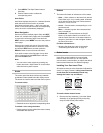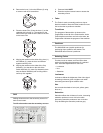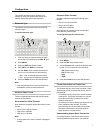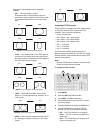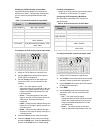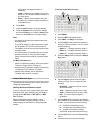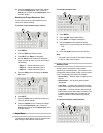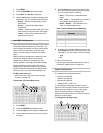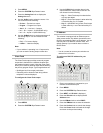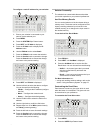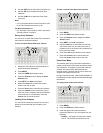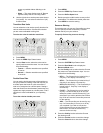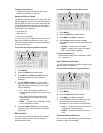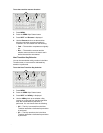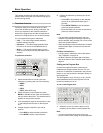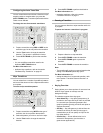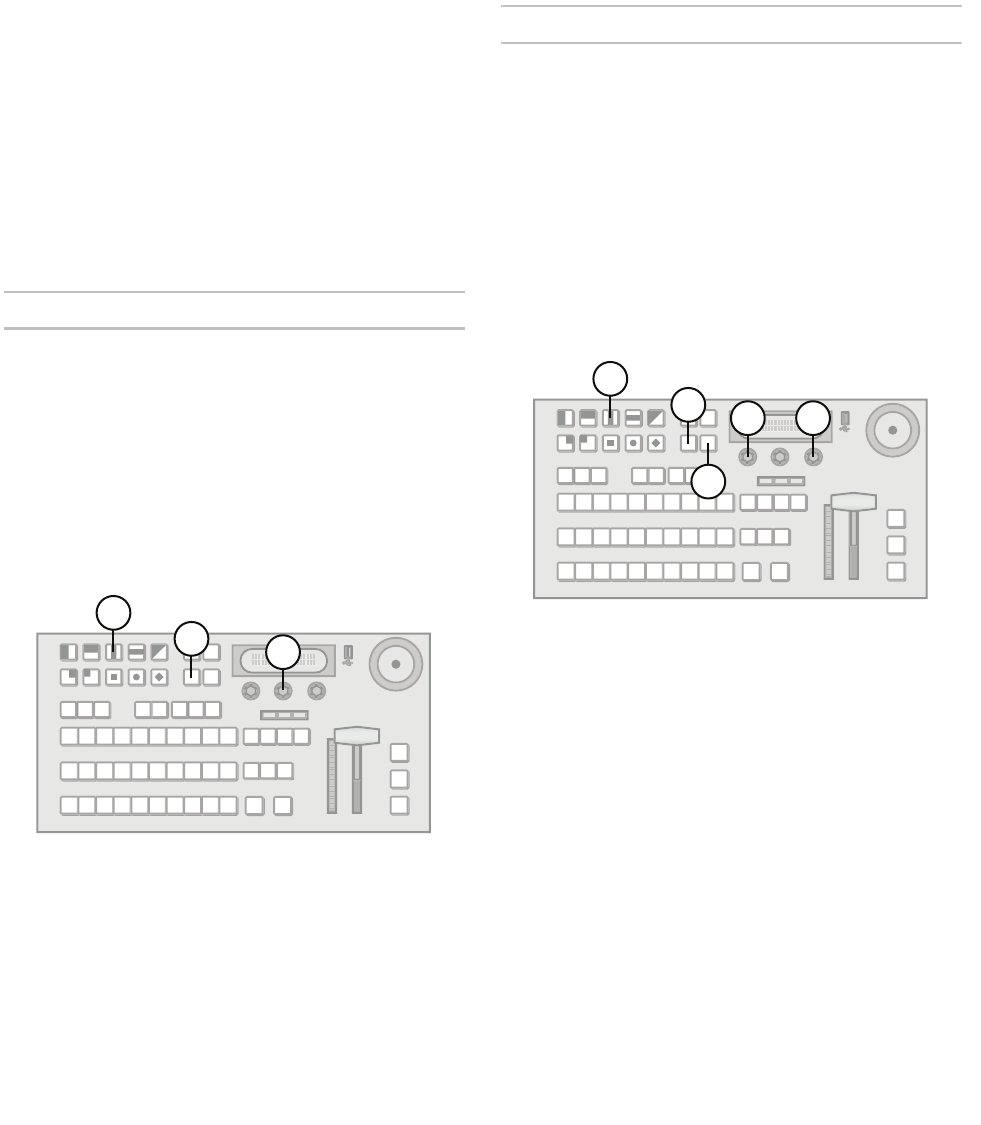
11
1. Press MENU.
2. Press the SYSTEM Wipe Pattern button.
3. Press the Analog Out knob to display the
Analog Out menu.
4. Use the AnOut knob to select the source. You
can choose from the following:
• Prview — Preview bus output.
• Progrm — Program bus output.
• Aux 1 - 3 — Aux bus 1-3 outputs.
• In 1 - 12 — Inputs 1-12 (KM-H3000 only).
• In 1 - 6 — Inputs 1-6 (KM-H2500 only).
5. Use the AnMode knob to set the appearance of
the analog output. You can choose from the
following:
• Full — Full screen display.
• LtrBox — Letter box display.
Note:
• If your switcher is operating in a 4:3 aspect ratio,
you can not set the analog output to letter box.
Clean Feed
The Clean Feed output provides a second program
output that is derived from a different location than
the standard program output. Using the Clean Feed
allows you to remove particular keys without affecting
the primary program output. Typical applications are:
• Multilingual and live-to-tape productions
• Recording call-in shows for later airing without
telephone numbers displayed
To configure the Clean Feed output:
1. Press MENU.
2. Press the SYSTEM Wipe Pattern button.
3. Use the CLEAN knob to select where in the
output stream the Clean Feed is derived. You
can choose from the following:
• Key 1 — Clean Feed output is taken before
any keys are added.
• Key 2 — Clean Feed output is taken after Key
1 but before Key 2 or 3 is added.
• Key 3 — (KM-H3000 only) Clean Feed output
is taken after Key 1 and 2 but before Key 3 is
added.
IP Address
The switcher is equipped with an Ethernet port to
allow remote access. By default, the switcher uses
DHCP to automatically obtain an IP address. You can
manually set an IP address, network mask, and
default gateway if your network does not have a
DHCP server.
Note:
• You do not need to connect your switcher to a
network for it to function.
To configure a DHCP IP address for your
switcher:
1. Ensure your switcher is connected to your
network via the ethernet port.
2. Press MENU.
3. Press the SYSTEM Wipe Pattern button.
4. Press NEXT until IP Addr is displayed.
5. Press the IP Addr knob to display the IP
Address menu.
6. Use the IPMode knob to select DHCP.
7. Press the IPMode knob to enter the selection.
8. Press the Confrm knob to commit the change.
Press the Cancel knob to discard the change
and return to the previous setting.
3
2
1
6
5
3
4
2