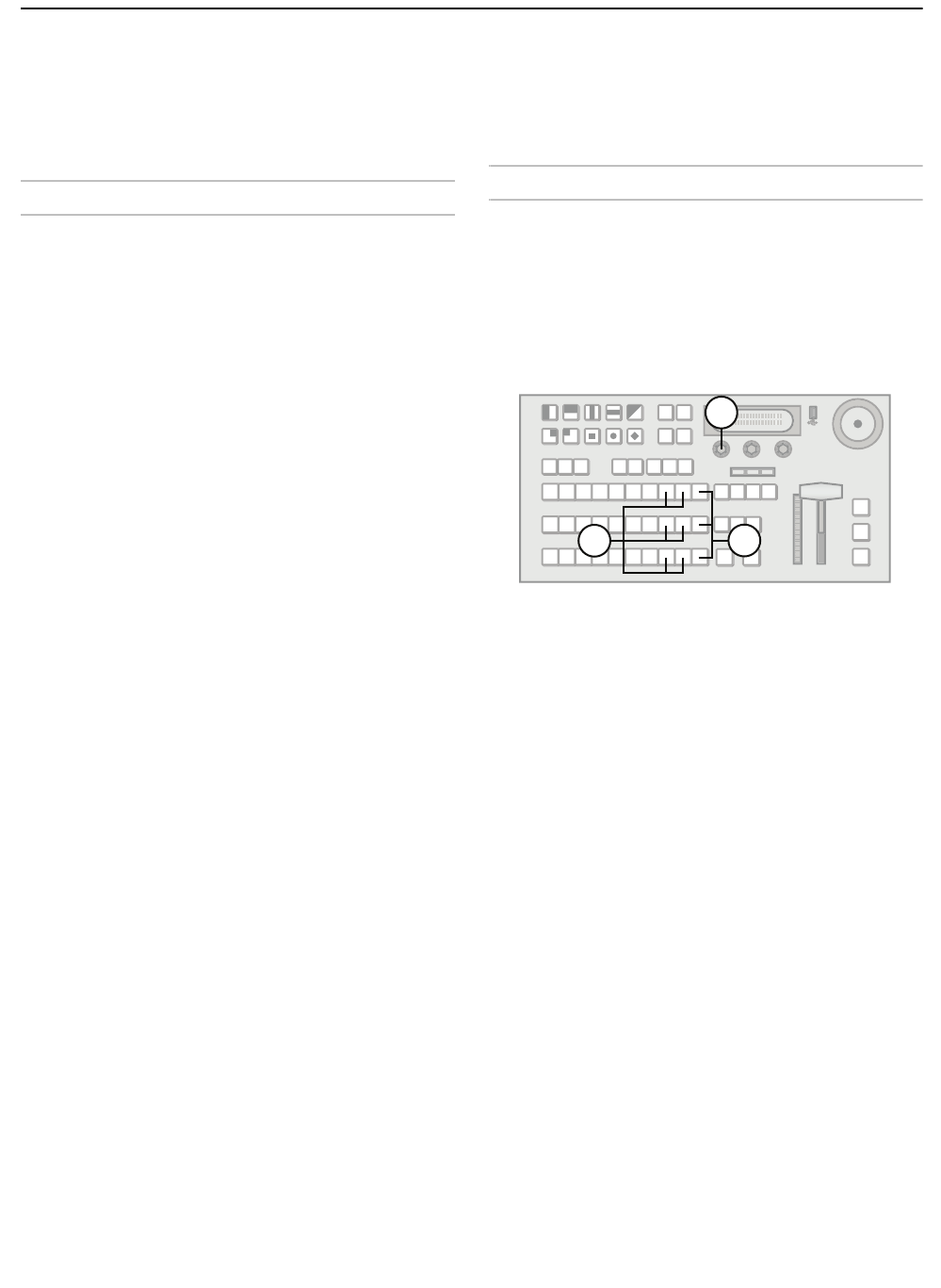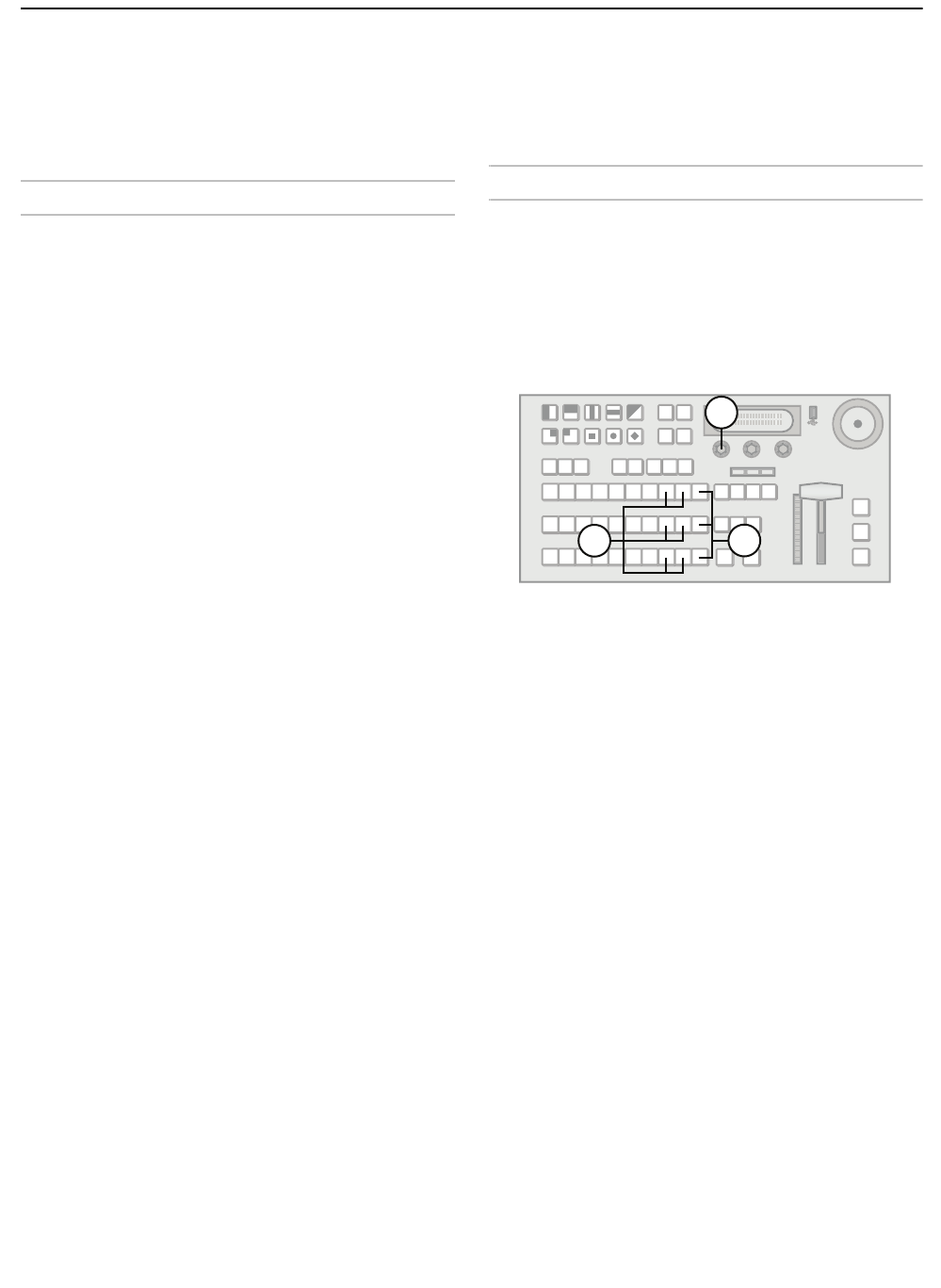
37
Media-Store
This chapter describes the Media-Store operation.
Your switcher has 2 Media-Store channels which
allow you to display 2 images or animations
(composed of a sequence of images) on-air
simultaneously.
Media-Store Overview
Images and animations are assigned unique Media
numbers that allow the switcher to identify them. You
can load images and animations into Media-Store
channels in one of two ways:
• By browsing the internal file system of the switcher
or USB drive.
• By using the Wipe Pattern buttons to specify Media
numbers.
File Formats
Images must be 24-bit or 32-bit (24-bit image plus
8-bit embedded alpha channel) Targa files.
Animations must be Targa sequences, a collection of
individual image files (one file per animation frame).
Animation Naming Convention
The individual files share a common name with a
sequential frame number appended at the end as
follows:
• Anim_001.tga
• Anim_002.tga
• Anim_003.tga
•...
• Anim_100.tga
These files are treated as a 100 frame animation
named Anim.
Note:
• Files must be numbered sequentially.
• File numbers must be preceded by an underscore
“_” character to be recognized as part of an
animation.
• All files in an animation must be stored in the same
directory.
Transparency
The switcher supports images and animations with
embedded transparency. You must set the second
Media-Store channel as the alpha channel of the first
Media-Store channel to have the switcher
automatically load image data and transparency data
into the appropriate Media-Store channels.
For More Information on...
• Associating alpha channel inputs with video inputs,
refer to the section “Input BNC Configuration” on
page 10.
Loading an Image or Animation by Browsing
You can browse the file system on the switcher or a
USB drive to select images and animations to load.
You must use this method the first time an image
or animation is loaded in order for it to be
assigned a unique Media number.
To load an image or animation by browsing the
file system:
1. If you are loading from a USB drive, insert it into
the USB port on the switcher.
2. Press and hold SHIFT on any bus. If you use the
Program bus or on-air Key bus, you will affect
on-air images.
3. Press MEDIA 1 or MEDIA 2 to select the
Media-Store channel to load into.
4. Press the Browse knob.
5. Use the left knob to select <..> to move up to the
top level of the file system.
6. Use the left knob to select the location you wish
to browse. You can choose from the following:
• INT (0) — internal storage (this feature not yet
implemented)
• USB (1) — USB drive (default)
7. Use the left knob to browse the file system.
Turning the knob cycles through all the files and
directory names at the current level in the file
system.
8. Navigate to sub-directories by selecting a
sub-directory name and then pressing the left
knob. Sub-directories are displayed as follows:
• <directory-name>
9. Return to a parent directory by selecting <..>.
10. Use the left knob to select the image or
animation file you wish to load and press the left
4
2
3