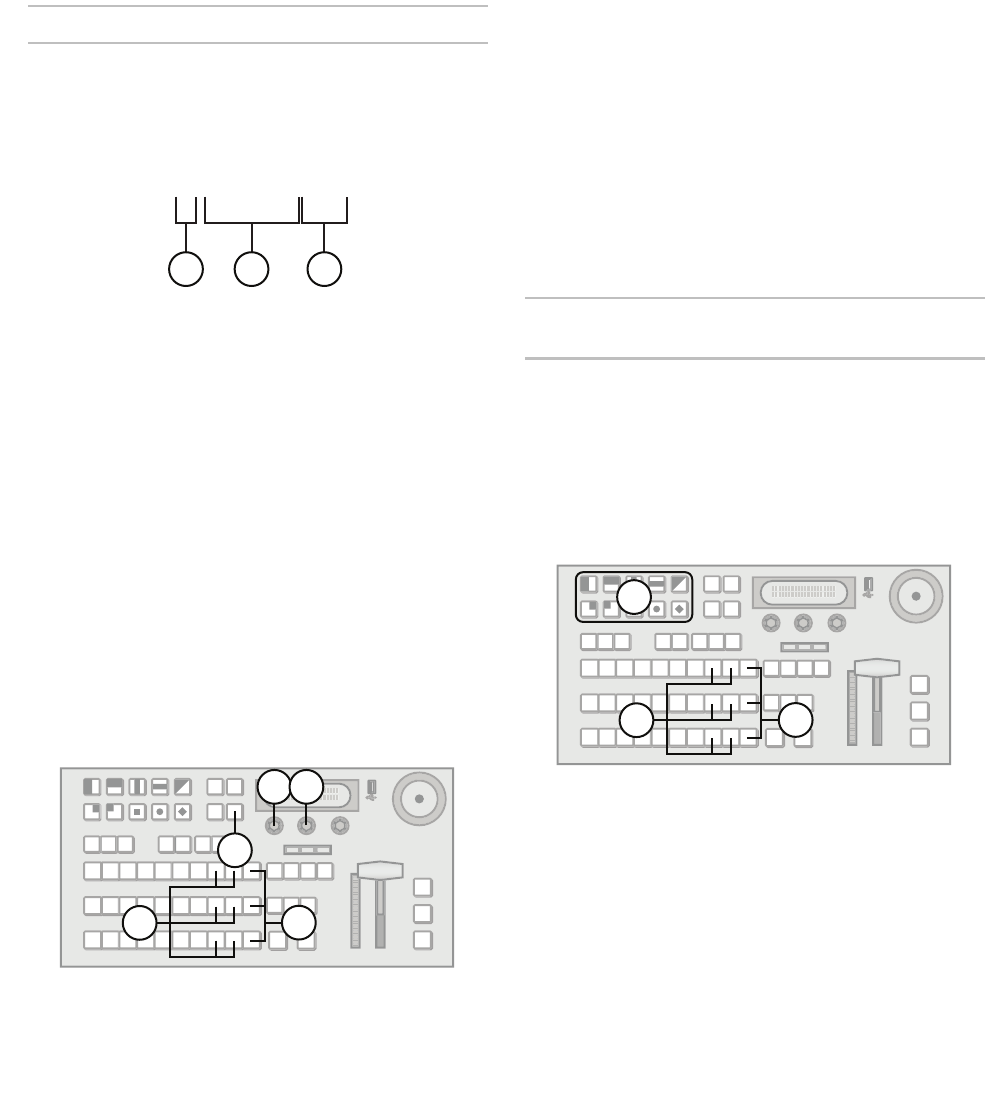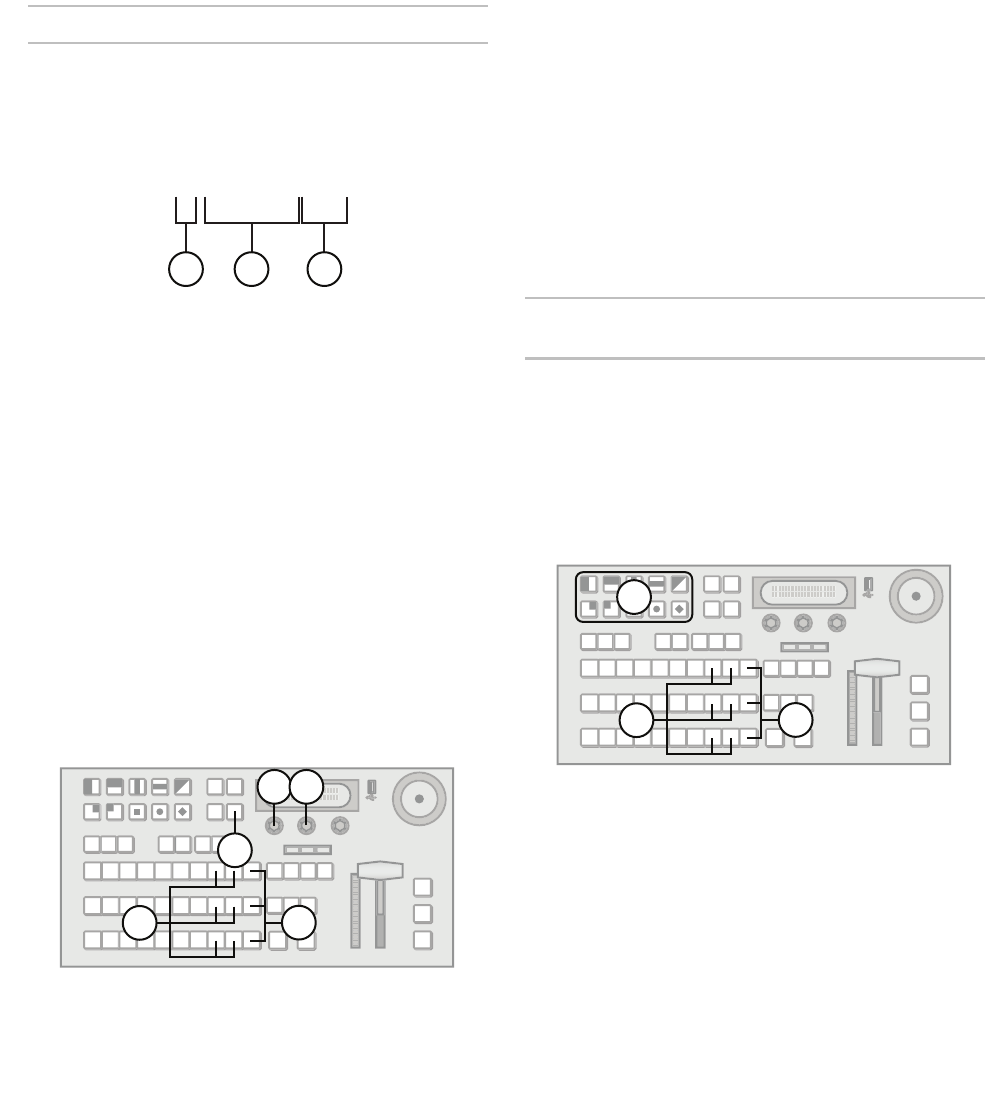
38
knob to load it into the selected Media-Store
channel.
Note:
• Wait 5 seconds after inserting a USB drive into the
USB port before using it.
• Turn the middle knob when browsing the file
system to display the full text of long directory lists
and filenames.
• If you select an animation, the number of frames is
displayed next to the filename.
Understanding Media Numbers
Each image and animation is uniquely identified by a
Media number. Media numbers are 4 digits and take
the following form:
Figure 14 Media Number
1. Place — Location where image or animation is
stored.
• 0 — Internal Memory (this feature not yet
implemented)
• 1 — USB drive
2. Bank — There are 100 (0 - 99) banks where
images can be stored.
3. Item Number — Each bank contains 10 (0 - 9)
images.
Entering Media Numbers
Media numbers are entered using the Wipe Pattern
buttons. You can choose to lock the Place and Bank
to specific values which allows you to quickly access
a subset of images.
To lock or unlock place and bank values:
1. Press and hold SHIFT on any bus. If you use the
Program bus or on-air Key bus, you may affect
on-air images.
2. Press MEDIA 1 or MEDIA 2 to select a
Media-Store channel.
3. Press the Browse knob.
4. Press NEXT.
5. Press the Place knob to lock or unlock the Place
value. When locked, the Place value will be
surrounded by brackets [].
6. If you locked the Place value, use the Place
knob to select the locked value. You can choose
from the following:
• INT (0) — internal storage (this feature not yet
implemented)
• USB (1) — USB drive (default)
7. Press the Media knob to lock or unlock the Bank
value. When locked, the Bank value will be
surrounded by brackets [].
8. If you locked the Bank value, use the Bank knob
to select the locked value.
Loading an Image or Animation by Media
Number
Once an image has been assigned a Media number,
it can be quickly reloaded by typing the corresponding
Media number using the Wipe Pattern buttons. The
procedure is slight different if you have locked the
Place and Bank values.
To load an image or animation by Media number
with a locked place and bank number:
1. If you are loading from a USB drive, insert it into
the USB port on the switcher.
2. Press and hold SHIFT on any bus. If you use the
Program bus or on-air Key bus, you will affect
on-air images.
3. Press MEDIA 1 or MEDIA 2 to select the
Media-Store channel to load into.
4. Press the Wipe Pattern button corresponding to
the item number (in the locked Place and Bank)
of the image you wish to load.
1234
1 2 3
4
2
3