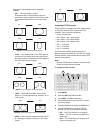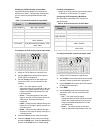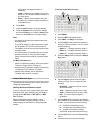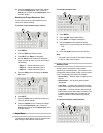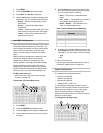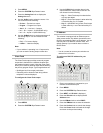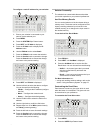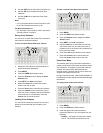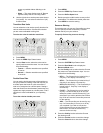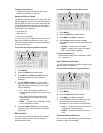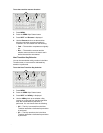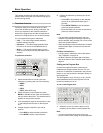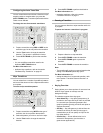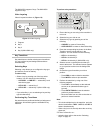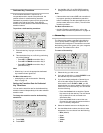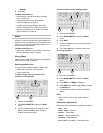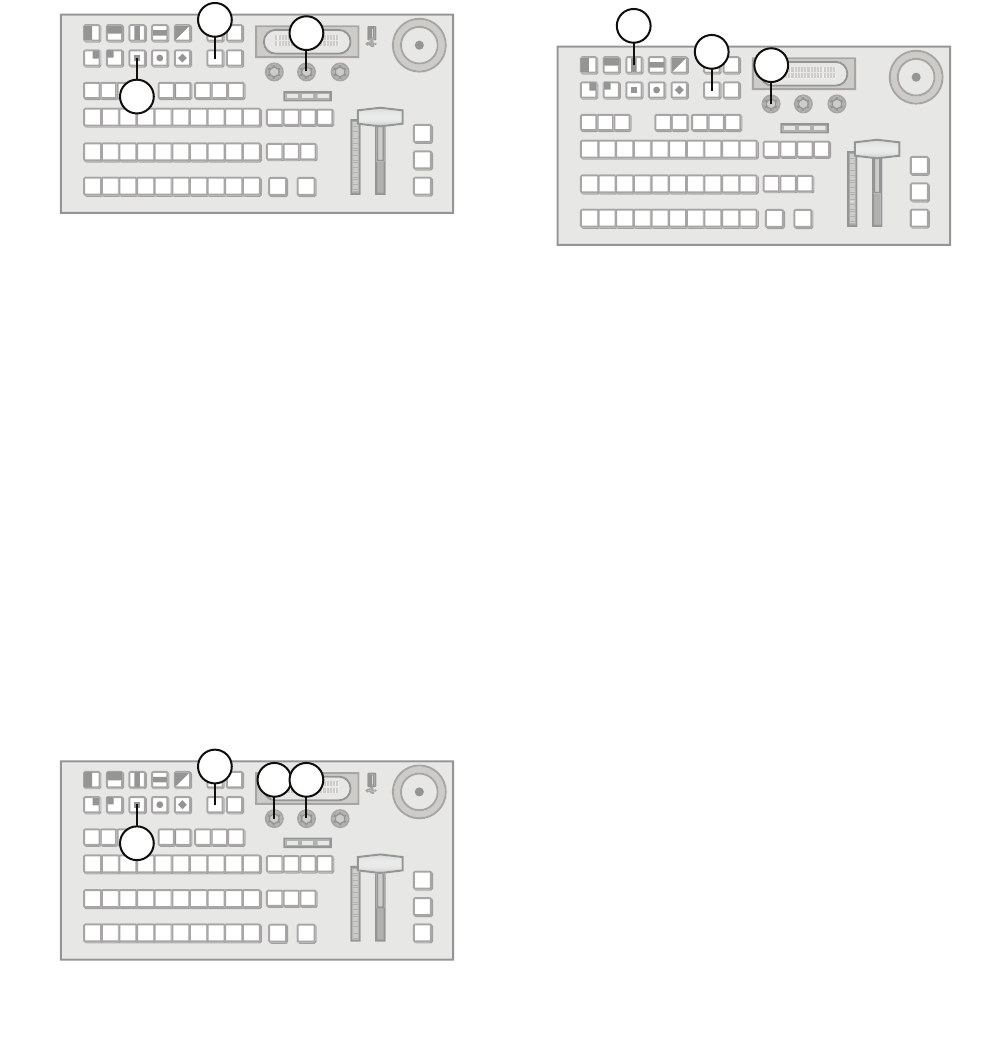
14
power as possible without affecting on-air
video.
• Sleep — The menu display turns off. Buttons
light and slowly fade in a raindrop pattern.
4. Use the right knob to set the power-save timeout
(in minutes). You can select a value from 0 (off)
to 999 minutes.
Transition Rate Units
You can select the units used to specify durations for
various switcher transitions. Choose the units that
you are most comfortable working with.
To select the units for switcher transitions:
1. Press MENU.
2. Press the PERS Wipe Pattern button.
3. Use the Rate knob to select the units used to
specify switcher transition rates. You can choose
from the following:
• Frames — Switcher transitions are specified
in frames.
• Secnds — Switcher transitions are specified
in seconds.
Double-Press Rate
You can set the double-press rate of the switcher to
suit your preference. Setting a fast rate requires you
to double-press the knobs in quick succession in
order to be recognized as a double press. Setting a
slow rate allows more time between presses but may
register two single presses as a double press. Find a
value that is most comfortable for your operating
style.
To set the switcher double press rate:
1. Press MENU.
2. Press the PERS Wipe Pattern button.
3. Press the DblPrs Speed knob.
4. Double-press the middle knob at a rate you feel
comfortable. This defines the double press rate.
5. Press MENU to save the setting.
Resource Sharing
The switcher can only use one Chroma Key at a time.
You can specify how the Chroma Key is shared
between the keys on your switcher.
To specify Chroma Key resource sharing:
1. Press MENU.
2. Press the SYSTEM Wipe Pattern button.
3. Press the Rsrc Mode knob to display the
Resource Mode menu.
4. Use the ChrKey knob to select how the Chroma
Key resource is shared between keys. You can
choose from the following:
• KEY1 — The Chroma Key is locked to Key 1.
Only Key 1 can display a Chroma Key.
• KEY2 — The Chroma Key is locked to Key 2.
Only Key 2 can display a Chroma Key.
• KEY3 (KM-H3000 only) — The Chroma Key is
locked to Key 3. Only Key 3 can display a
Chroma Key.
• FLOAT — The Chroma Key can be used by
any key. If a Chroma Key is on-air and you
attempt to create a second Chroma Key, you
are asked if you wish to take the first Chroma
Key off-air and use the Chroma Key resource
for the new key.
• ASK — The Chroma Key can be used by any
key. If a Chroma Key is in-use (on or off-air),
you are asked if you wish to convert the
original Chroma Key to an Auto-Select key,
take it off-air, and use the Chroma Key
resource for the new key.
5. Press the ChrKey knob to select the Chroma
Key sharing mode.
6. Press the Confrm knob to commit the change.
Press the Cancel knob to cancel the change.
3
2
1
3 4
2
1
3
2
1