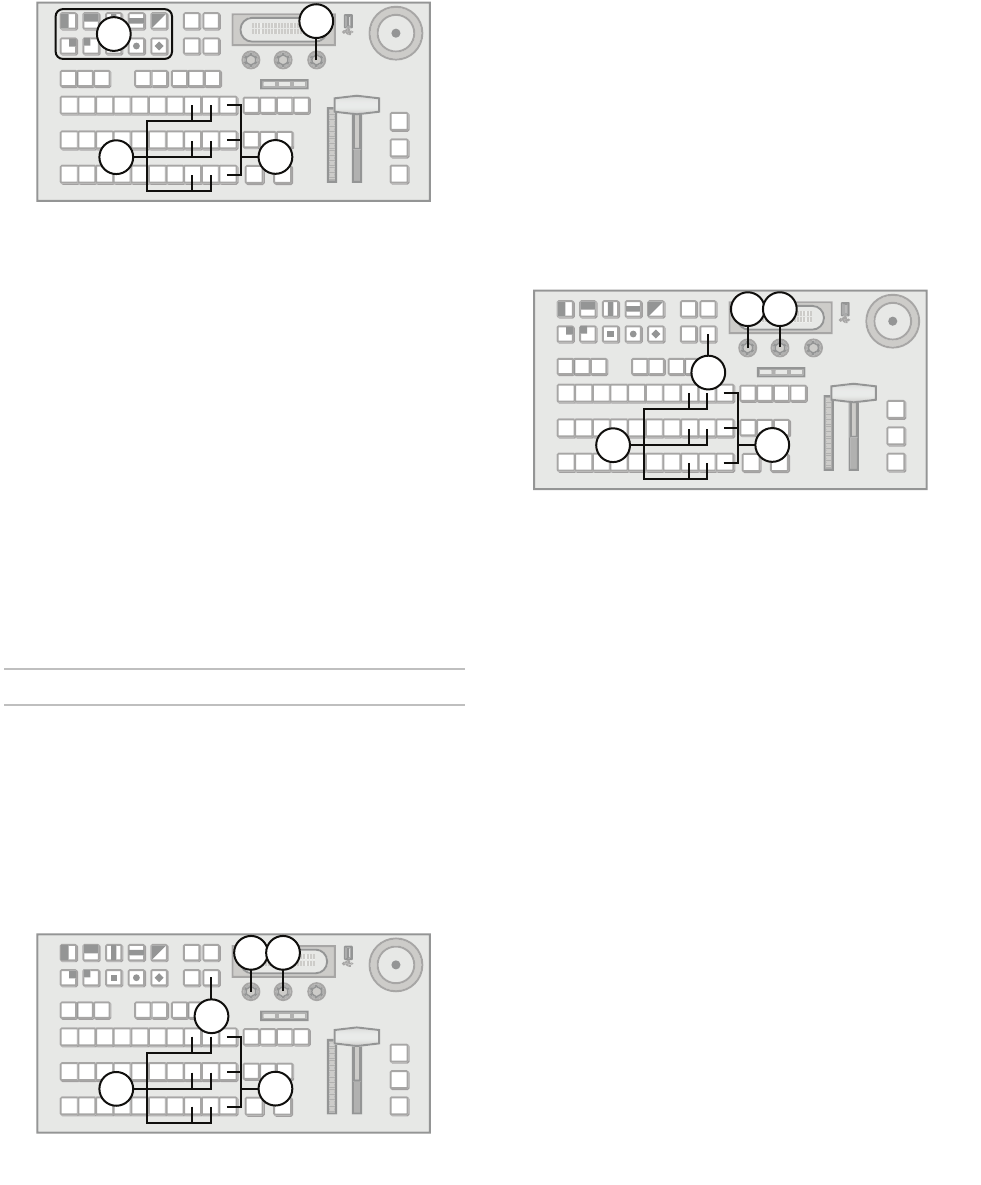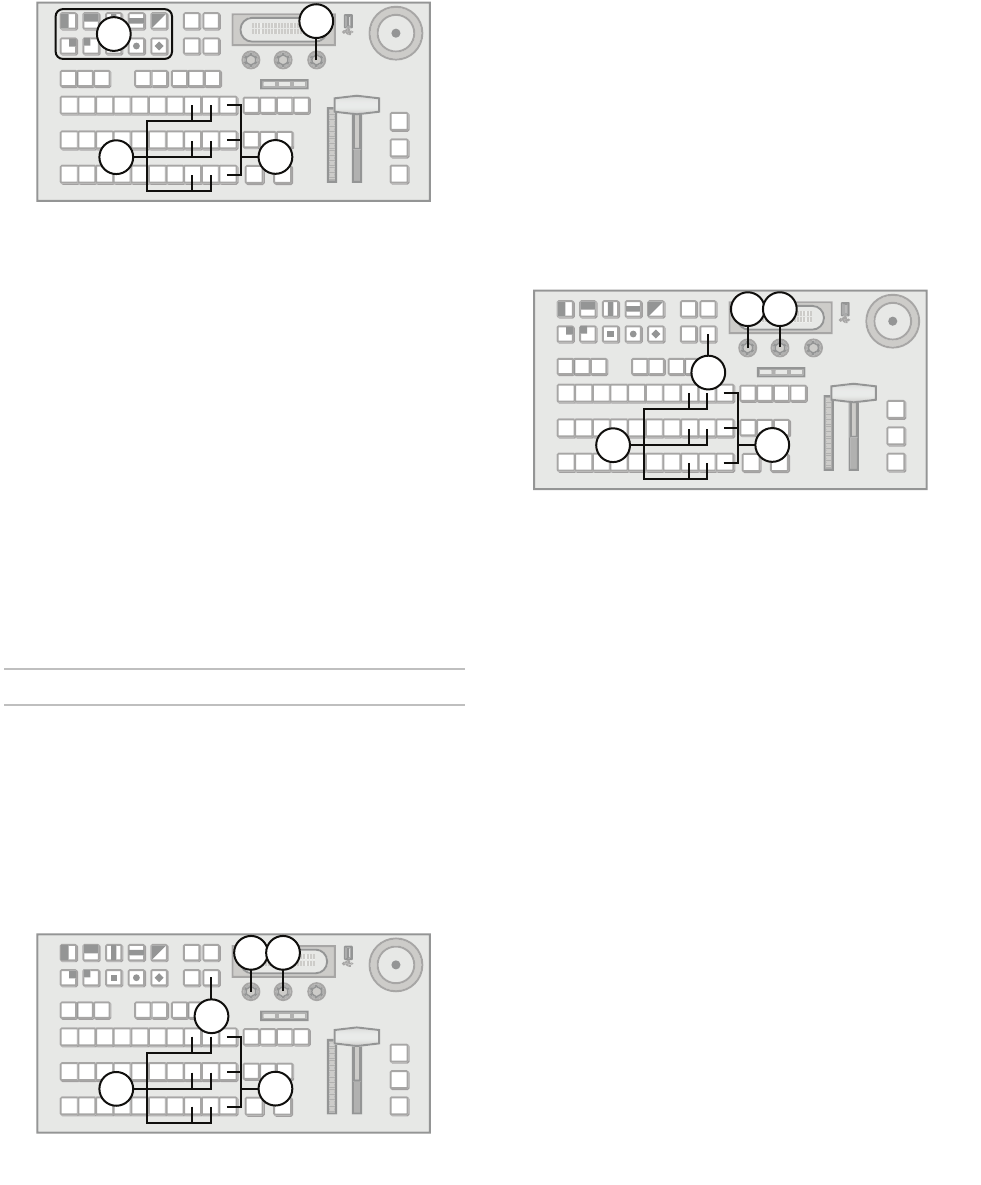
39
Note:
• Wait 5 seconds after inserting a USB drive into the
USB port before using it.
• Entering a Media number of 000 clears the image
from the selected Media-Store channel.
To load an image or animation by Media number
without a locked place or bank number:
1. If you are loading an image from a USB drive,
insert it into the USB port on the switcher.
2. Press and hold SHIFT on any bus. If you use the
Program bus or on-air Key bus, you will affect
on-air images.
3. Press MEDIA 1 or MEDIA 2 to select the
Media-Store channel to load the image into.
4. Use the Wipe Pattern buttons to type the Media
number corresponding to the image you wish to
load. Type only the unlocked portion of the Media
number (if the Place value is locked, do not type
a Place value).
5. Press the Select knob to load the image.
Note:
• Entering a Media number of 000 clears the image
from the selected Media-Store channel.
Modifying Media-Store Image Attributes
You can alter the appearance of a Media-Store image
by modifying display parameters. The parameters
you can modify are:
• X and Y Position
• Shaped/Unshaped
• Media number
To modify the position of a Media-Store image:
1. Press and hold SHIFT on any bus. If you use the
Program bus or on-air Key bus, you will affect
on-air images.
2. Press MEDIA 1 or MEDIA 2 to select the
Media-Store channel with the loaded image..
3. Press NEXT until Attrib is displayed.
4. Use the Attrib knob to select X-Pos.
5. Use the Value knob to select the X position of the
image.
6. Use the Attrib knob to select Y-Pos.
7. Use the Value knob to select the Y position of the
image.
Note:
• You can use the positioner to modify the X and Y
position (KM-H3000 only).
To change an image between shaped and
unshaped:
1. Press and hold SHIFT on any bus. If you use the
Program bus or on-air Key bus, you will affect
on-air images.
2. Press MEDIA 1 or MEDIA 2 to select the
Media-Store channel with the loaded image..
3. Press NEXT until Attrib is displayed.
4. Use the Attrib knob to select Shaped.
5. Use the Value knob to select whether the images
is shaped or unshaped. You can choose from the
following:
• Yes — Image is shaped.
• No — Image is unshaped.
For More Information on...
• Shaped and Unshaped transparency properties,
refer to the section “Input BNC Configuration” on
page 10.
4 5
1
3
2