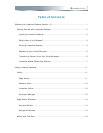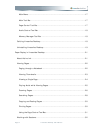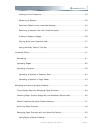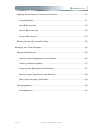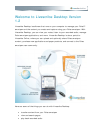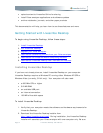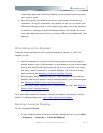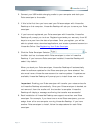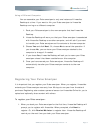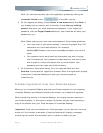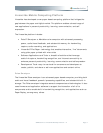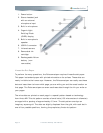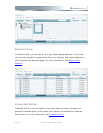Using a Different Computer
You can associate your Pulse smartpen to only one instance of Livescribe
Desktop at a time. If you want to link your Pulse smartpen to Livescribe
Desktop running on a different computer:
1. Dock your Pulse smartpen to the new computer that has Livescribe
Desktop.
2. Livescribe Desktop will warn you that your Pulse smartpen is associated
with Livescribe Desktop on another computer, and will ask if you want
to transfer your Pulse smartpen and its contents to the new computer.
3. Choose Yes and click Next. Or, choose No to cancel the operation. If
you choose No, you can leave your Pulse smartpen docked to the
computer to charge it if needed.
4. If you chose Yes, Livescribe Desktop will ask you to name your Pulse
smartpen unless it had been used before on this computer
5. Once you have named your Pulse smartpen, Livescribe Desktop will
automatically transfer your Pulse smartpen contents to the new
computer.
Registering Your Pulse Smartpen
It is important that you register your Pulse smartpen. When you register, Livescribe
extends your Pulse smartpen warranty from 90 days to one year from the date of
purchase. Registering also creates a personal account on Livescribe Online for you to
upload and optionally share content with others.
To register your Pulse smartpen:
1. When you dock your Pulse smartpen for the first time, Livescribe Desktop will
prompt you to register with Livescribe. When prompted, click Next to
register. Or, click Remind Me Later to register later. Livescribe Desktop will
remind you the next time you dock your Pulse smartpen.
0BWelcome to Livescribe Desktop Version 1.2 Page 5