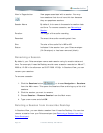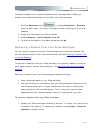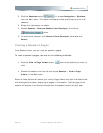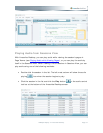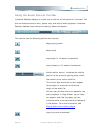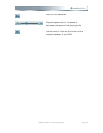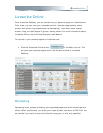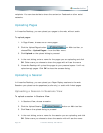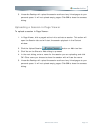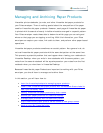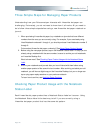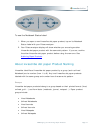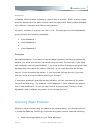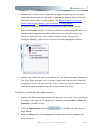recipients. You can also decide to share the content on Facebook or other social
networks.
Uploading Pages
In Livescribe Desktop, you can upload your pages to the web, without audio.
To upload pages:
1. In Page Viewer, choose one or more pages.
2. Click the Upload Pages button
on Main tool bar, or
choose File > Upload Pages... from the Main menu.
3. Click Upload on the upload dialog to proceed.
4. In the next dialog, enter a name for the pages you are uploading and click
OK. Other users you choose to share the pages with will see the name
5. Livescribe Desktop will upload the pages to your personal space. It will not
upload empty pages. Click OK to close the success dialog.
Uploading a Session
In Livescribe Desktop, you can upload your Paper Replay sessions to the web.
Sessions you upload can be paperless (audio-only) or audio with linked pages.
Uploading a Session in Sessions View
To upload a session in Sessions View:
1. In Sessions View, choose a session.
2. Click the Upload Session
button on Main tool bar.
3. Click Yes on the upload dialog to proceed.
4. In the next dialog, enter a name for the session you are uploading and click
OK. Other users you choose to share the session with will see the name.
Page 42 Livescribe Desktop User Manual