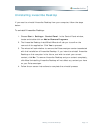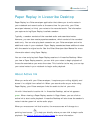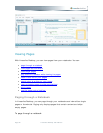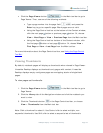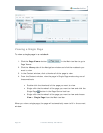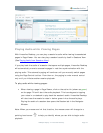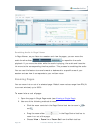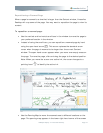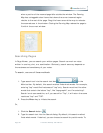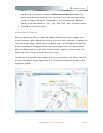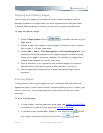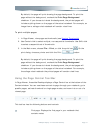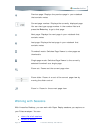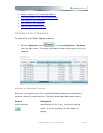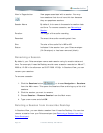Repositioning a Zoomed Page
When a page is zoomed to a size that is larger than the Content window, Livescribe
Desktop will crop some of the page. You may want to reposition the page to view its
content.
To reposition a zoomed page:
• Use the vertical and horizontal scroll bars in the window to move the page to
your preferred location in the window.
• Instead of using the scroll bars, you can reposition a zoomed page by hand
using the open hand cursor
. This cursor replaces the standard arrow
cursor when the page is zoomed to be larger than the current Content
window. The open hand cursor appears when you move over empty areas on
the page. To move the page, click-and-drag the page to the desired position.
Note: When you move the cursor over active ink, the cursor changes to a
pointing hand
to identify the active ink.
• Use the Panning Map to move the zoomed area to different locations on the
page. The panning map appears in the lower right-hand corner of the screen
2BPaper Replay in Livescribe Desktop Page 27