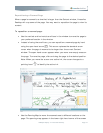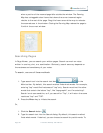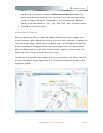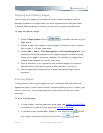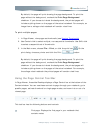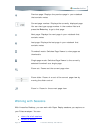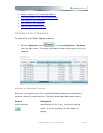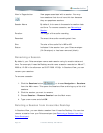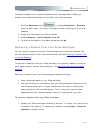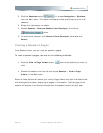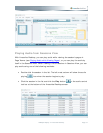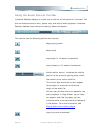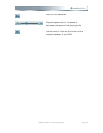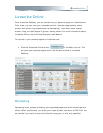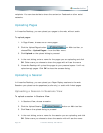To delete a session from Livescribe Desktop follow the steps below. Deleting a
session from Livescribe Desktop will not affect your Pulse smartpen:
1. Click the Sessions button
, or choose Navigation > Sessions
from the Main menu. This opens the Sessions View and brings up a list of all
sessions.
2. Single-click the session you wish to delete.
3. Choose Session > Delete Session from PC.
4. To confirm the deletion, click Yes, otherwise click No.
Removing a Session from Your Pulse Smartpen
You can remove a session from your Pulse smartpen with Livescribe Desktop. You
can also delete a session from Livescribe Desktop itself (see Deleting a Session from
Livescribe Desktop).
To remove all sessions from your Pulse smartpen for a specific notebook, journal or
other paper product, use the Archive feature. See Managing and Archiving Paper
Products.
Removing a session from your Pulse smartpen does the following:
• frees up storage space on your Pulse smartpen
• removes the audio for the session from your Pulse smartpen. Because of this,
your Pulse smartpen will no longer interact with the notes on the physical
paper product for the removed session. That is, when you tap the notes
associated with the removed session, they will not play back any audio.
To remove a session from your Pulse smartpen:
1. Update your Pulse smartpen software to Version 1.2 or later. Prior versions do
not support this feature. To update your software, choose Help > Check for
Updates in the Main menu.
2BPaper Replay in Livescribe Desktop Page 35