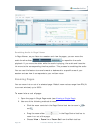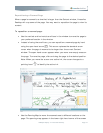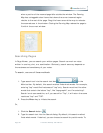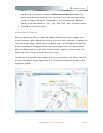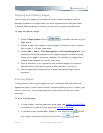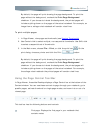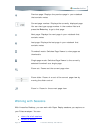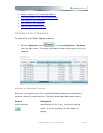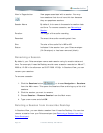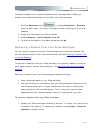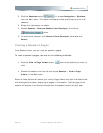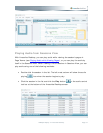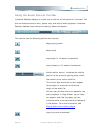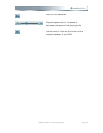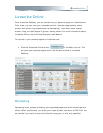View in Pages button
View pages associated with a session. You may
have sessions that do not have this icon because
they are paperless sessions.
Session Name By default, this name is the session's creation date
and time. To rename a session, see Renaming a
Session.
Duration The length of the audio recording
Recorded The exact time audio recording start time
Size The size of the audio file in MB or KB
Status Indicates if the session is on your Pulse smartpen
(On Smartpen) or has been removed (blank)
Renaming a Session
By default, your Pulse smartpen names each session using its creation date and
time. For example, Livescribe Desktop would name a session recorded on March 7,
2008 at 12:56 in the afternoon as 03.07.2008 12:56p. In Sessions View, you can
rename your sessions.
To rename a session:
1. Click the Sessions button
, or choose Navigation > Sessions
from the Main menu. This opens the Sessions View and brings up a list of all
sessions.
2. Click the session you want to rename.
3. Choose Session > Rename Session from the Main menu.
4. Type a new name and click OK.
Deleting a Session from Livescribe Desktop
In Sessions View, you can delete a session from Livescribe Desktop. You can also
remove a session from your Pulse smartpen (see Removing a Session from Your
Pulse Smartpen).
Page 34 Livescribe Desktop User Manual