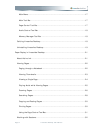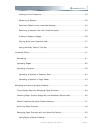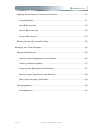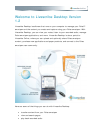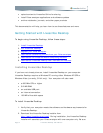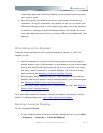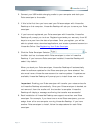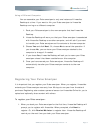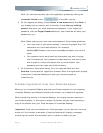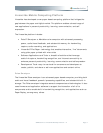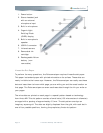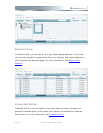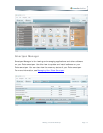Note: You can also manually start the registration process by clicking the
Livescribe Online button
on the Main tool bar.
2. On the registration dialog, choose Create a new account and click Next. If
you already have an account with Livescribe, choose Use my existing
account and enter your email address and password. If you forgot your
password, click the Forgot Password button, and Livescribe will email your
password to you.
Note: When creating your user name and password, follow these guidelines:
• Your user name is your email address. It cannot be greater than 128
characters and is not case sensitive. For example,
MyName@MyCompany.com and myname@mycompany.com are the
same.
• Your password must be at least four characters long and no longer
than 64 characters. Your password is case sensitive, and cannot start
with a space or contain characters that are not printable. Your
password and user name cannot be the same.
3. On the account information dialog, fill in the required fields and click
Continue to complete the registration process. When the registration process
is complete, Livescribe Desktop will open your personal space on
livescribe.com.
Transferring Content from Your Pulse Smartpen
When you run Livescribe Desktop and dock your Pulse smartpen to your computer,
Livescribe Desktop automatically transfers the content you created and captured.
When transferring content to Livescribe Desktop, the original content remains on
your Pulse smartpen. In this sense, transferring content actually means sending a
copy of the content from your Pulse smartpen to Livescribe Desktop.
Important: Once you have docked your Pulse smartpen, do not remove it from the
cradle until the transfer is complete. Livescribe Desktop will display a message
confirming the transfer was successful and it is safe to undock your pen.
Page 6 Livescribe Desktop User Manual