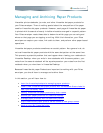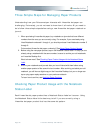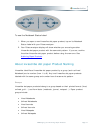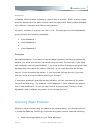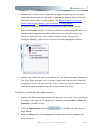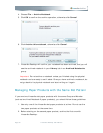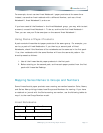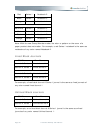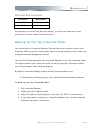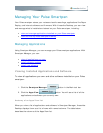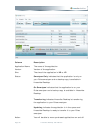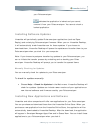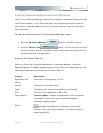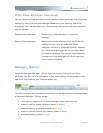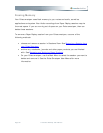Unlined Red Journals
Old Name New Name
Journal A, Series 1 Unlined Journal 3
Journal B, Series 1 Unlined Journal 4
For example, an unlined red Journal A Series 1 journal is the same as unlined
journals of any color named Unlined Journal 3.
Backing Up Your My Livescribe Folder
You should back up Livescribe Desktop files just like other important files on your
computer. Backing up your files protects you from losing important files in case your
computer becomes damaged or is stolen.
You can find all files associated with Livescribe Desktop in your My Livescribe folder.
This folder contains your notes and audio, as well as important information about
your Pulse smartpen and Livescribe Desktop.
By default, Livescribe Desktop creates the My Livescribe folder here:
C:\Documents and Settings\your_user_name\My Documents\My Livescribe
To back up your My Livescribe folder:
1. Exit Livescribe Desktop.
2. Locate your My Livescribe folder.
3. Copy the folder to a backup device, such as a CD, DVD, or external drive.
4. If you later need to restore your Livescribe Desktop files, contact Livescribe
Customer Service for instructions.
4BManaging and Archiving Paper Products Page 53