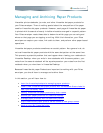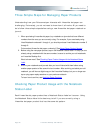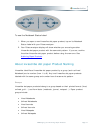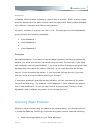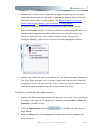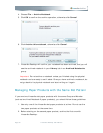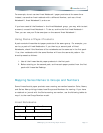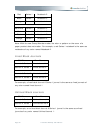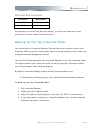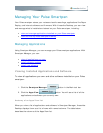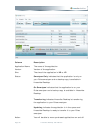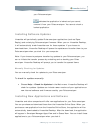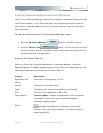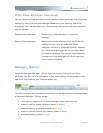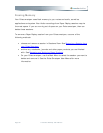Other Pulse Smartpen Commands
You can rename a Pulse smartpen or even remove a Pulse smartpen from Livescribe
Desktop by using the Smartpen Manager Tools menu and selecting one of the
commands from the drop-down list. The following table summarizes the commands
you can perform:
Rename Pulse Smartpen Rename your Pulse smartpen in Livescribe
Desktop.
Remove Pulse Smartpen Remove your Pulse smartpen from the Livescribe
Desktop Library. This will make your Pulse
smartpen unknown to Livescribe Desktop. Docking
your Pulse smartpen again will let you add it back
to Livescribe Desktop. The content associated with
the removed Pulse smartpen will not be removed
from Livescribe Desktop.
Managing Memory
Using the Smartpen Manager, you can view the memory status of your Pulse
smartpen. You can use this information to see what memory is being used for and
how much free memory your Pulse smartpen has.
The memory status bar is located at the bottom of the Applications and Queue Views
of Smartpen Manager. This bar shows:
• total memory capacity of the Pulse smartpen (both used and free)
• memory used by system software (shown in green)
• memory used by applications (shown in orange)
• memory used by content you created (shown in blue)
• available memory (shown in gray)
5BManaging Your Pulse Smartpen Page 59