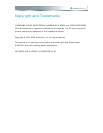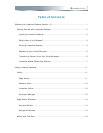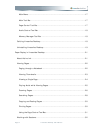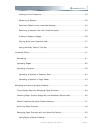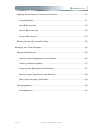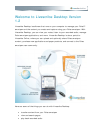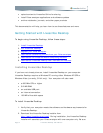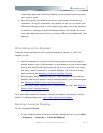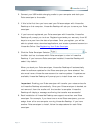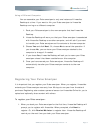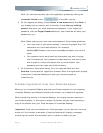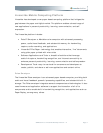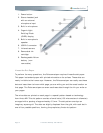to download and install Livescribe Desktop on the computer where you want
your notes to reside.
3. Open the installer and follow the on-screen instructions to complete the
installation. During the installation, the installer will ask you to connect your
USB mobile charging cradle to your computer and dock your Pulse smartpen.
In addition to installing Livescribe Desktop software, the installer will install
other required software and drivers, including USB drivers and Microsoft .Net
software.
What's New in this Release?
Livescribe made improvements to Livescribe Desktop in Version 1.2. With this
release, you can:
• Archive notebooks, journals, and other paper products. Archiving frees up
storage space on your Pulse smartpen, and enables you to use another paper
product that has the same dot pattern as the one you archived. Your notes
and audio remain interactive in Livescribe Desktop, just like non-archived
paper products. See Managing and Archiving Paper Products
.
• Remove Paper Replay sessions from your Pulse smartpen using Livescribe
Desktop. Removing a session frees up storage space on your Pulse smartpen.
See Removing a Session from Your Pulse Smartpen
.
• Remove Paper Replay sessions from Livescribe Desktop itself. See Deleting a
Session from Livescribe Desktop.
For a more details about this release, including late breaking information, look for
Version 1.2 Release Notes here: http://www.livescribe.com/support
Running Livescribe Desktop
To run Livescribe Desktop:
1. On your desktop, double-click the Livescribe Desktop shortcut or go to Start
> Programs > Livescribe > Livescribe Desktop.
0BWelcome to Livescribe Desktop Version 1.2 Page 3