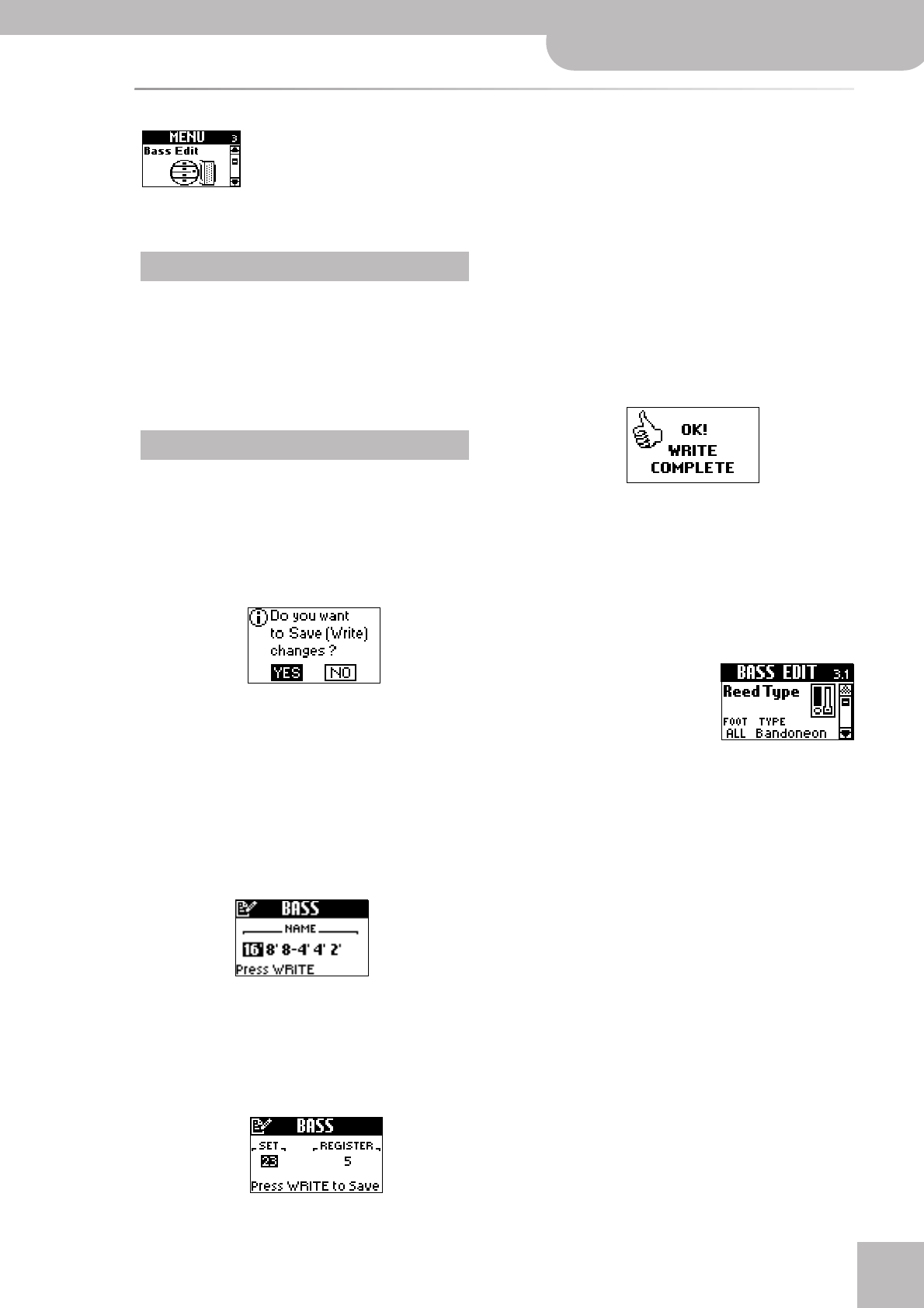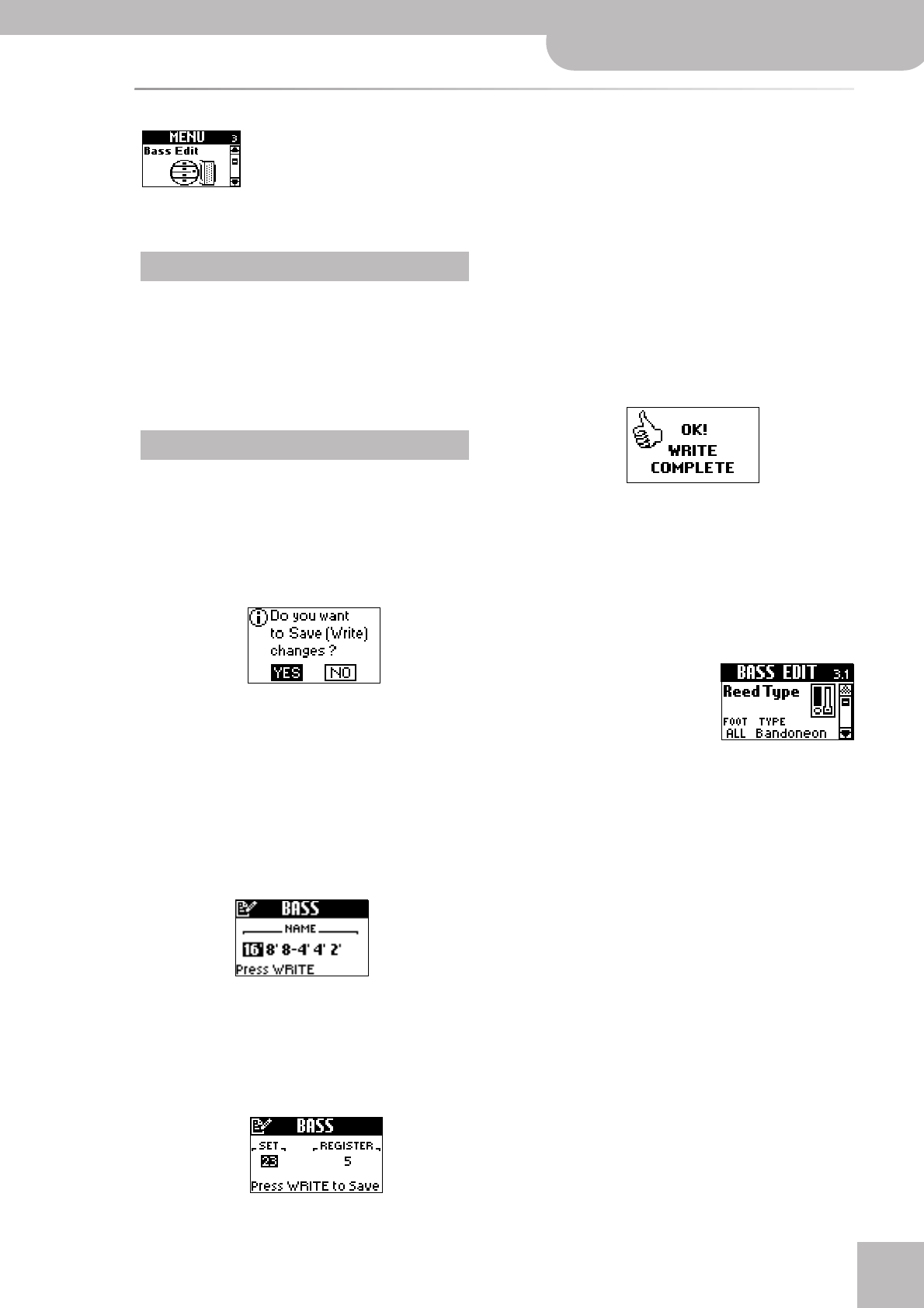
BASS EDIT parameters
V-Accordion
r
45
BASS EDIT parameters
The parameters of the BASS EDIT group apply to the Bass section (bass and chord notes) and are saved
to the selected Set. They allow you to build your own (virtual) accordion. After setting these parame-
ters, you probably also need to adjust the TREBLE EDIT or FREE BS EDIT parameters (which are also
saved to the Set). See pages 35 and 37 for how to select and adjust the parameters.
Press [UP] and [DOWN] simultaneously to select the value that is indicated as “Default setting”. See also “Introduction”
on p. 40 for some general hints.
All changes you make here apply to the last Bass regis-
ter you selected. So be sure to press the register whose
settings you wish to change before selecting and edit-
ing any of the BASS EDIT parameters. You can, however,
decide to save your settings to a different register (see
below) if you realize that you’ve been editing the wrong
one.
Any changes you make can be saved even without
using the WRITE function (see p. 78). To avoid losing
your changes, it would be a good idea to take advan-
tage of the following automatic routine.
Whenever you press [EXIT÷JUMP] after editing a Menu
parameter, the FR-7/FR-5 asks you whether you want
to save your changes:
“YES” is selected by default. If you want to save your
changes, proceed as described below. (If you don’t, turn
the [DATA÷ENTER] knob to select “NO”, then press the
[DATA÷ENTER] knob.)
Note: You can save your changes later using the WRITE function
(see p. 77). But be sure to do so before selecting another Bass
register or Set – and before switching the FR-7/FR-5 off.
To save your changes:
(1) Press the [DATA÷ENTER] knob. The display now
responds with:
(2) If necessary, change the name of the Bass register
you have just edited (you may want to enter the
name of the “Reed Type” you selected).
See “Entering names” on p. 40.
(3) Press the [MENU÷WRITE] button to jump to the fol-
lowing page:
(4) If necessary, select another Set and another regis-
ter than the ones you are currently using.
Press the [DATA÷ENTER] knob to select “SET” or “REG-
ISTER”, then turn it to select the number (1~40 for
SET, 1~7 for REGISTER).
(5) Press the [MENU÷WRITE] button to save your
changes. The display now briefly confirms that
your settings have been stored:
Note: You can only edit one Bass register at a time. If you
select another register before saving the changes for the previ-
ously selected register (by selecting “NO”), those changes are
erased. Do not switch to Free Bass or Orchestra Bass mode
before deciding whether or not you want to save your
changes.
Similarly, do not switch off the FR-7/FR-5 or select another Set
before saving settings you want to keep: save them first.
3.1 Reed Type
This parameter allows you to
transform the selected register
into a different instrument and
assign different sounds to each
reed the register plays. See “2.1
Reed Type” on p. 41 for a discussion of the possibilities
and the aspects you need to pay attention to. Bear in
mind, however, that the parameter on this page applies
to the selected Bass register.
• If necessary, press the [DATA÷ENTER] knob to select
the “FOOT” parameter, then rotate the [DATA÷ENTER]
knob to select the reed you wish to assign another
sound to.
The options are: ALL, 16, 8, 8-4, 4, 2
• Press the [DATA÷ENTER] knob to select the “TYPE”
parameter, then rotate the [DATA÷ENTER] knob to
select a type (“instrument”).
The TYPE options are: Bandoneon, I-Folk, I-Folk2,
Classic, Cajun, Jazz, F-Folk, D-Folk, Organetto, F-Folk2,
Classic2, Studio, Tradition, Steierische, Trikitixa
To save time while changing the TYPE of one or sev-
eral reeds, you could proceed as follows: suppose all
reeds are currently set to the wrong TYPE and you
want to use 16’, 8’ and 4’ as “Bandoneon”. In that
case, set FOOT to “ALL” and TYPE to “Bandoneon”.
Next, use STATUS on the “3.2 Register” page to switch
off the reeds you do not need.
Important note
Saving your changes