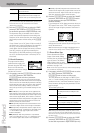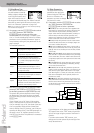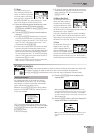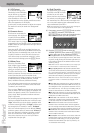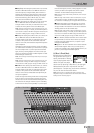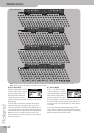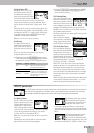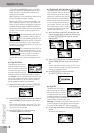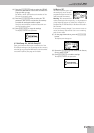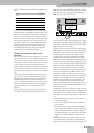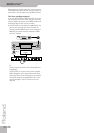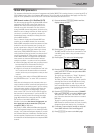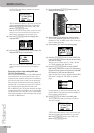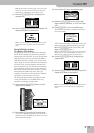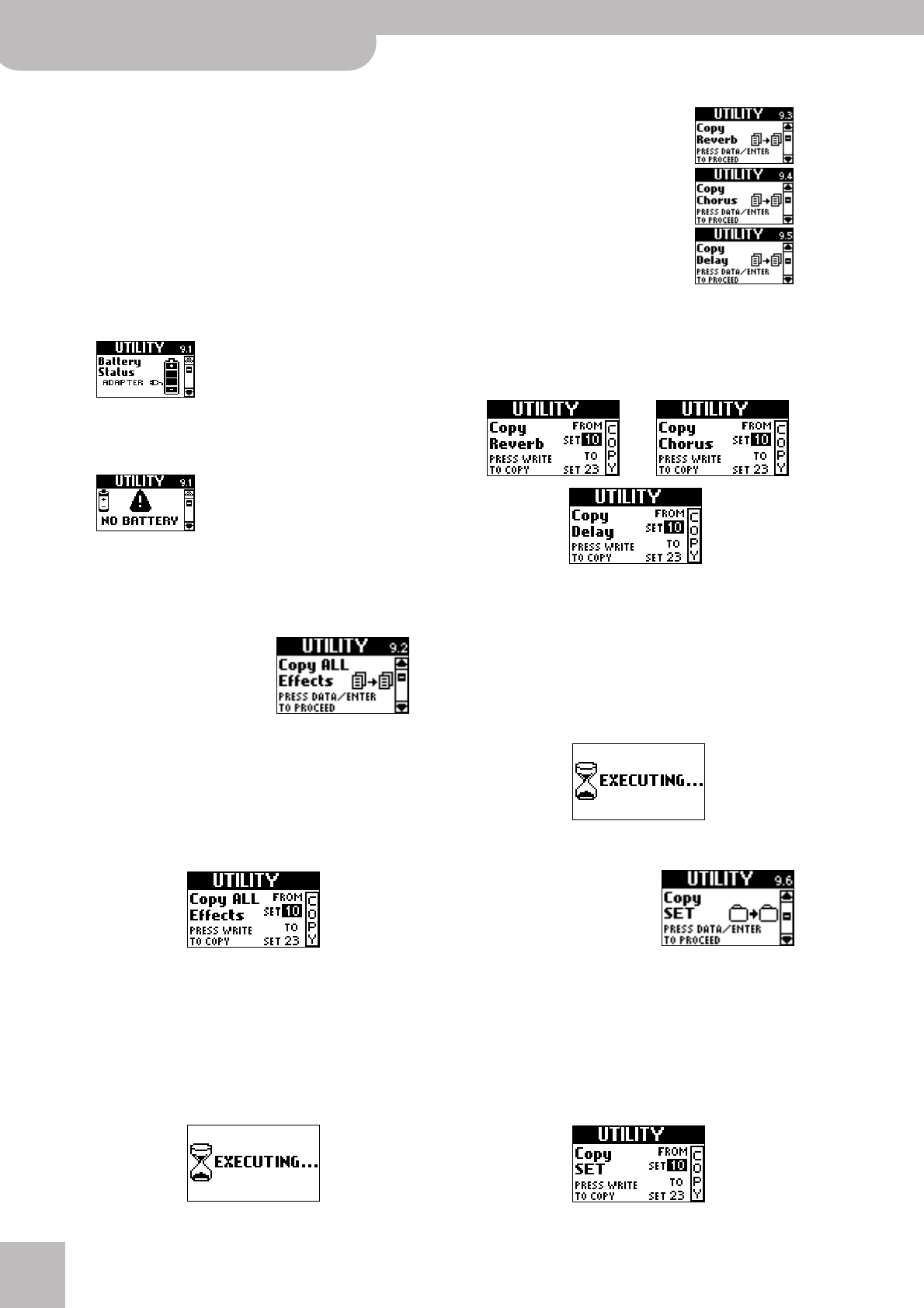
Editing sounds | UTILITY parameters
64
r
FR-7/FR-5 V-Accordion
“TO FR-7/FR-5 V-ACCORDION” socket on the FBC-7
and press the BATTERY CHARGER button (so that it
lights). The battery icon indicates the amount of
energy already available.
When the battery is fully charged, the display briefly
shows a “Recharge Complete” message.
While the FR-7/FR-5 is connected to the FBC-7, the
latter supplies the power to your V-Accordion (the
battery in the FR-7/FR-5’s compartment is therefore
bypassed). However, while the BATTERY CHARGER
button lights, the FR-7/FR-5 cannot be used, because
the FBC-7 “concentrates” on recharging the FR-7/
FR-5’s battery.
This message means that the FR-7/
FR-5 contains a battery, which is
not used, because the FR-7/FR-5 is
connected to the FBC-7. The FBC-7
therefore supplies the power to your V-Accordion.
The battery icon nevertheless informs you about the
battery’s current charge.
This message means that the FR-7/
FR-5 contains no battery. It is con-
nected to the FBC-7, however (oth-
erwise you would not be able to
switch it on). In the case of an FR-5 without an
optional battery, this is the only message you’ll ever
see.
9.2 Copy ALL Effects
This parameter allows you to
copy the settings of all three
effects processors from one Set
to another. This may help you
save time, because the effects
processors contain an impressive number of parame-
ters. Careful: there are also parameters that allow you
to copy just the Reverb, Chorus or Delay settings. Do
not use this parameter if you only wish to reuse the
Reverb settings of another Set, for example.
(1) After selecting this page, press the [DATA÷ENTER]
knob until the following page appears:
(2) Use the [DATA÷ENTER] knob to select the Set whose
effects settings you wish to copy to the current
Set.
You can also select another memory for “TO” if you
want to copy the settings to another Set than the
one that is currently selected.
(3) Press [MENU÷WRITE] to copy the settings.
The display confirms this operation:
9.3 Copy Reverb, 9.4 Copy Chorus, 9.5 Copy Delay
These three parameters allow you to
copy the Reverb, Chorus or Delay set-
tings of another Set to the currently
selected Set. Unlike the “9.2 Copy ALL
Effects” parameter, which copies all
effects settings, these three parame-
ters only import the selected proces-
sor’s settings. That way, you can use
the Reverb settings of Set 1, the Cho-
rus settings of Set 10 and the Delay
settings of Set 28 in Set 5.
(1) After selecting the page that corresponds to the
effects processor whose settings you wish to copy,
press the [DATA÷ENTER] knob until the relevant
page appears:
(2) Use the [DATA÷ENTER] knob to select the Set whose
effects settings you wish to copy to the current
Set.
You can also select another memory for “TO” if you
want to copy the settings to another Set than the
one that is currently selected.
(3) Press [MENU÷WRITE] to copy the settings.
The display confirms this operation:
9.6 Copy SET
This parameter allows you to
copy the settings of one Set to
another Set memory. It copies
everything related to a Set: the
Common parameters (including
the effects) as well as the parameters of the various
sections (Treble, Orchestra, Bass, etc.).
Warning: All settings of the target memory are over-
written. It might be a good idea to archive the target
Set using “9.8 Bulk Dump SET” before proceeding.
(1) On the page shown above, press the [DATA÷ENTER]
button.
The display now changes to: