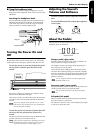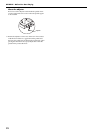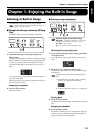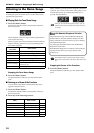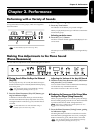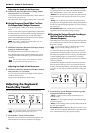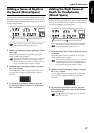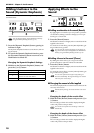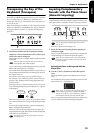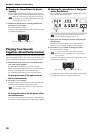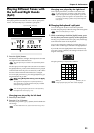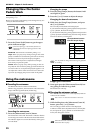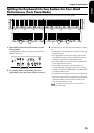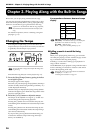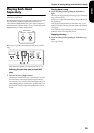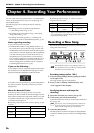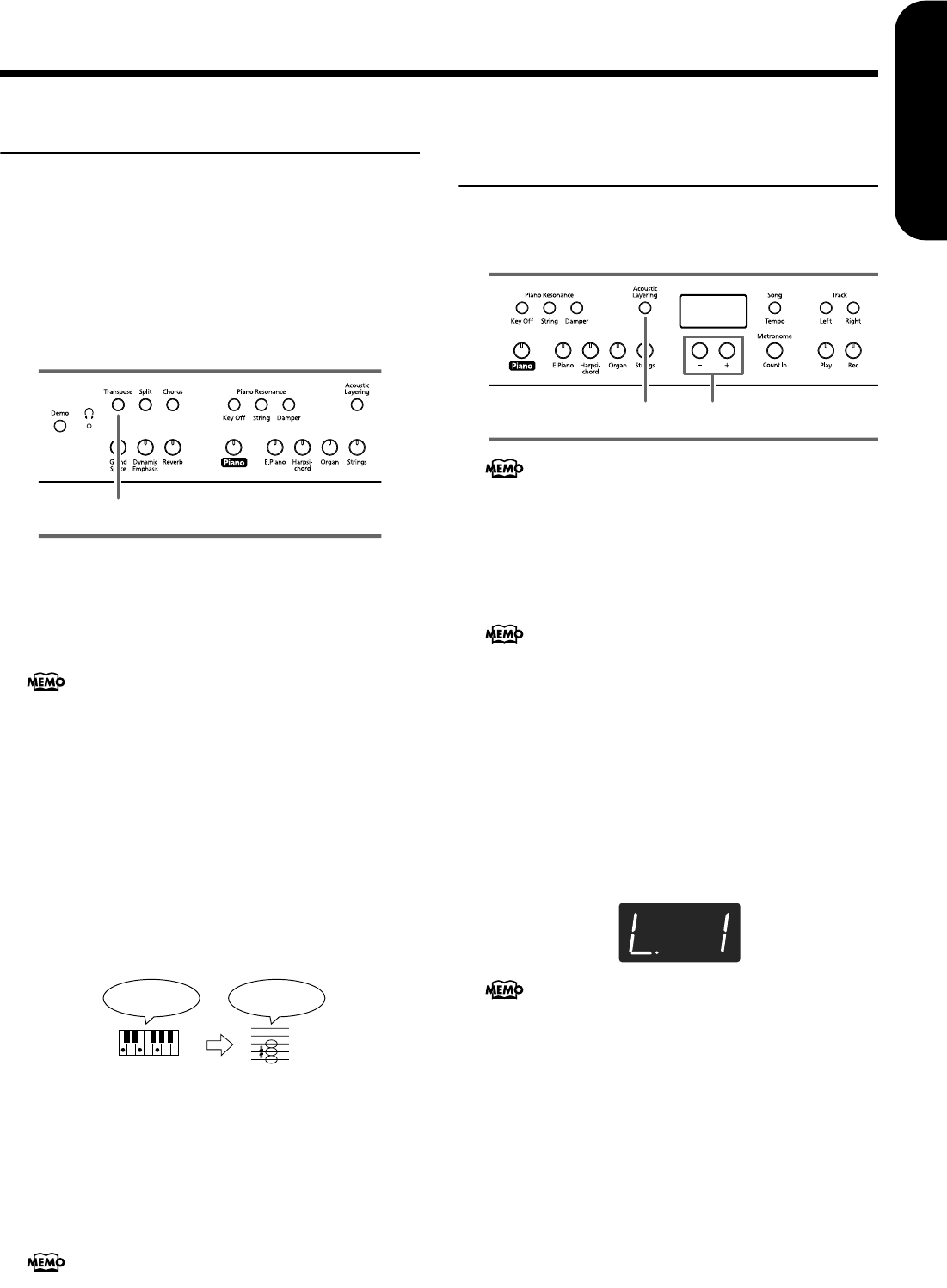
Chapter 2. Performance
19
ENGLISH
ENGLISH
ENGLISH ENGLISH ENGLISH ENGLISH
Transposing the Key of the
Keyboard (Transpose)
By using the “Transpose” function, you can transpose your
performance without changing the notes you play. For exam-
ple, even if the song is in a difficult key with numerous
sharps (#) or flats (b), you can transpose it to a key that is eas-
ier for you to play.
When accompanying a vocalist, you can easily transpose the
pitch to a range that is comfortable for the singer, while still
playing the notes as written (i.e., with the same fingering
positions).
1.
Continue to hold down the [Transpose] button,
and press a note to indicate the tonic of the key to
which you want to transpose.
The button’s indicator will light, and the keyboard will be
transposed.
You can also transpose by holding down the [Transpose]
button and pressing the [-] or [+] button.
If you hold down the [Transpose] button and press the [-]
and [+] buttons simultaneously, the setting will return to
the original value (0).
This can be set in a range of -6–0–5 (semitone steps).
For example, if you want the E pitch to sound when you
play the C key, hold down the [Transpose] button and
press the E key.
Counting from C as a reference point, one moves up four
keys, including the black keys, to reach E, thus “4” appears
in the display.
When the transpose value is set to “0,” the button’s indica-
tor will remain dark even if you press the [Transpose] but-
ton.
To cancel the transpose function, press the [Transpose]
button, extinguishing its indicator.
When you press the [Transpose] button once again, get-
ting its indicator to light, the keyboard will be transposed
to the note you specified here.
Layering Complementary
Sounds with the Piano Tones
(Acoustic Layering)
With the HP109-PE, you can easily select the perfect tones to
complement the piano tone and play together with the piano
tone. This feature is called the “Acoustic Layering” function.
First have a piano tone selected (p. 15).
1.
Press the [Acoustic Layering] button, getting its
indicator to light.
When you play the keyboard, the piano tone and the tone
complementing it are layered and played together.
Selecting the Tone to Be Layered with the
Piano Tone
2.
Use the [-] and [+] buttons to select the layered
tone.
The song number appears in the display for several sec-
onds.
The number for the tone layered with the piano tone (the
layer tone) has “L.” appended to it.
When you play the keyboard, the piano tone and the tone
you have selected are layered and played together.
When you hold down the [Transpose] button, the cur-
rently specified value will be displayed.
This setting returns to the original value (0) when you
turn off the power.
1
If you play C E G It will sound E G# B
You can change the pitch of the Layer tone in octave
steps (p. 31).
When you want to layer sounds to tones other than the
piano tone, press the tone button, then select the tone to
be used as the basis.
When “Layer” is selected as the center pedal setting, the
Acoustic Layering function is switched on automati-
cally (p. 19). In this case, you can adjust the volume of
the tone layered with the piano tone with the pedal.
21