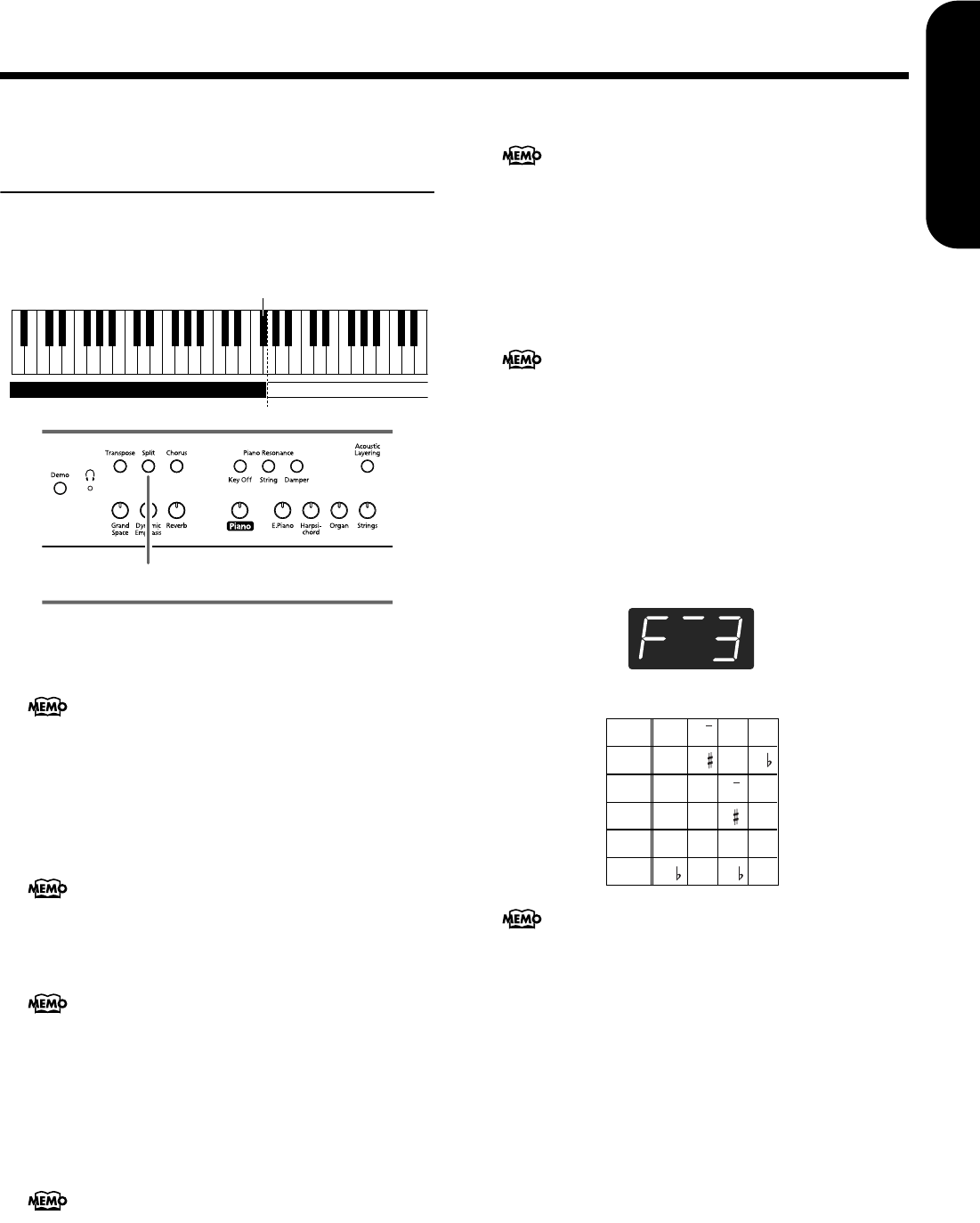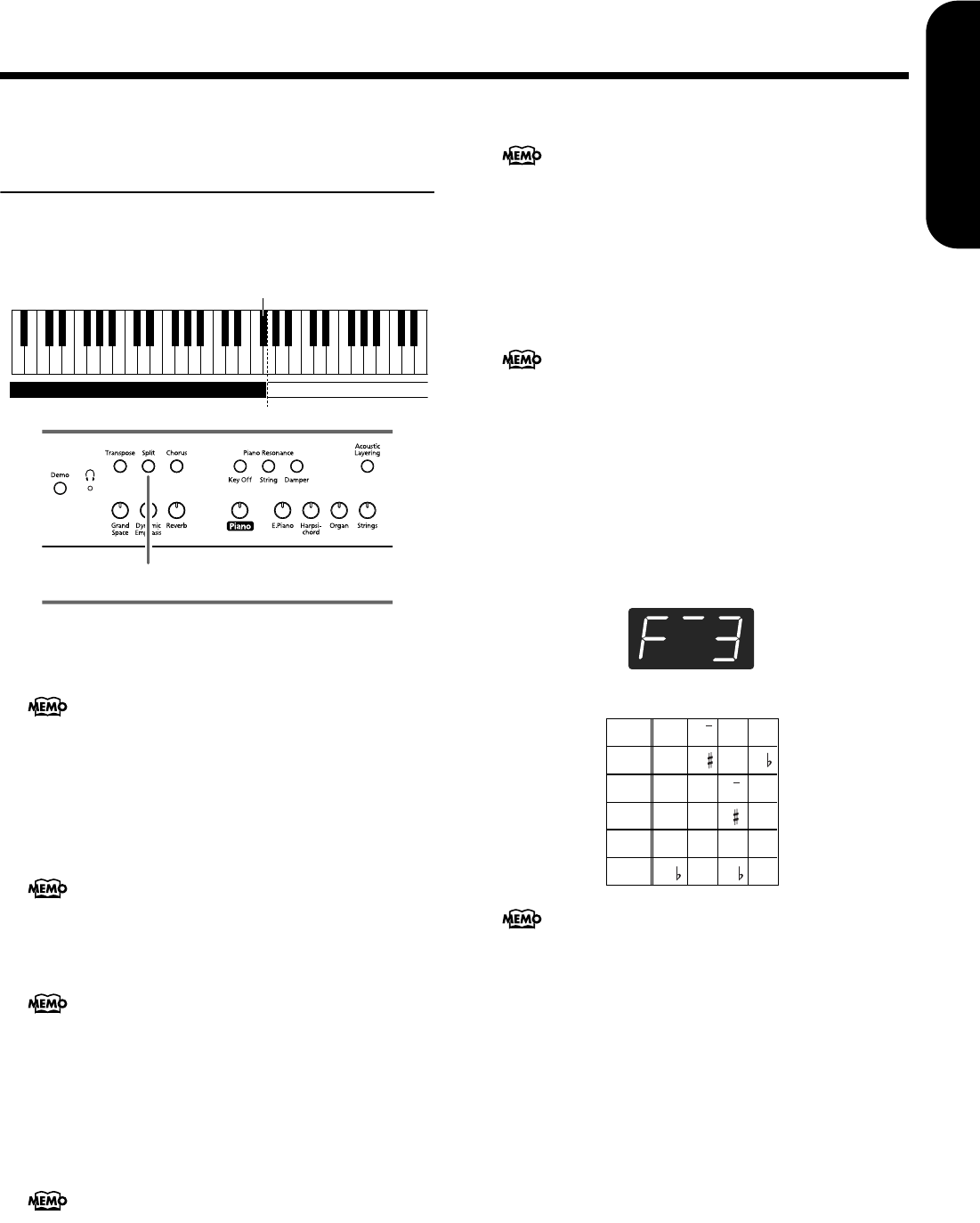
Chapter 2. Performance
21
ENGLISH
ENGLISH
ENGLISH ENGLISH ENGLISH ENGLISH
Playing Different Tones with
the Left and Right Hands
(Split)
Dividing the keyboard into right-hand and left-hand areas,
then playing different sounds in each is called “Split perfor-
mance.” The boundary key is called the “split point.”
1.
Press the [Split] button.
The button’s indicator will light. The keyboard is divided
into right-hand and left-hand areas.
The tone played on the right side is the tone in use before
the [Split] button is pressed, while the bass tone is played
on the left side when the power is turned on, with a differ-
ent tone selected when the left-hand tone is changed.
To cancel Split performance, press the [Split] button, get-
ting its indicator to go dark.
Changing tone played by the left hand
1.
Press any Tone button.
2.
Press the [-] or [+] button.
Each time you press the [-] or [+] button, the left-hand tone
will change.
Changing tone played by the right hand
Cancel Split performance, and then re-select the tone.
■
Changing the keyboard’s split point
You can change the location where the keyboard is
divided (the split point) within the range of B1 through B6.
1.
While continuing to hold the [Split] button, press
the key that you want to specify as the split point.
The key you pressed becomes the split point, and belongs
to the left-hand section of the keyboard.
You can also change the setting by pressing the [-] or [+]
button while continuing to hold down the [Split] button.
If you hold down the [Split] button and simultaneously
press the [-] and [+] buttons, the setting will return to its
original value (F#3).
The split point key is displayed as follows.
The split point key is included in the left-hand keyboard
area.
When using Dual performance, press the [Split]
button
The right hand will play the tone of the left button of
Dual performance, and the left hand will play a suitable
match for the right-hand tone.
You can change the pitch of the tones on the left side of
the keyboard in octave steps (p. 31).
For more about the tones, refer to the Tone List (p. 241).
C1 D1 E1 F1 G1 A1 B1A0 B0 C2 C3 C4 C5
…
Right-hand ToneLeft-hand Tone
Split Point (Factory setting: F#3)
1
In Split performance, the damper pedal will be applied
only to the right-hand area of the keyboard. If you want
the damper pedal to be applied to the left-hand area, refer
to Applying the damper pedal to the left-hand keyboard
area (p. 31).
This is set at the factory to “F#3.”
When you continue holding the [Split] button, the cur-
rently specified split point value will be displayed.
C C d E_
C C D E
E F F G
E F F G
A_ A b_ b
A A B B
Display
Letter
name
Display
Letter
name
Display
Letter
name