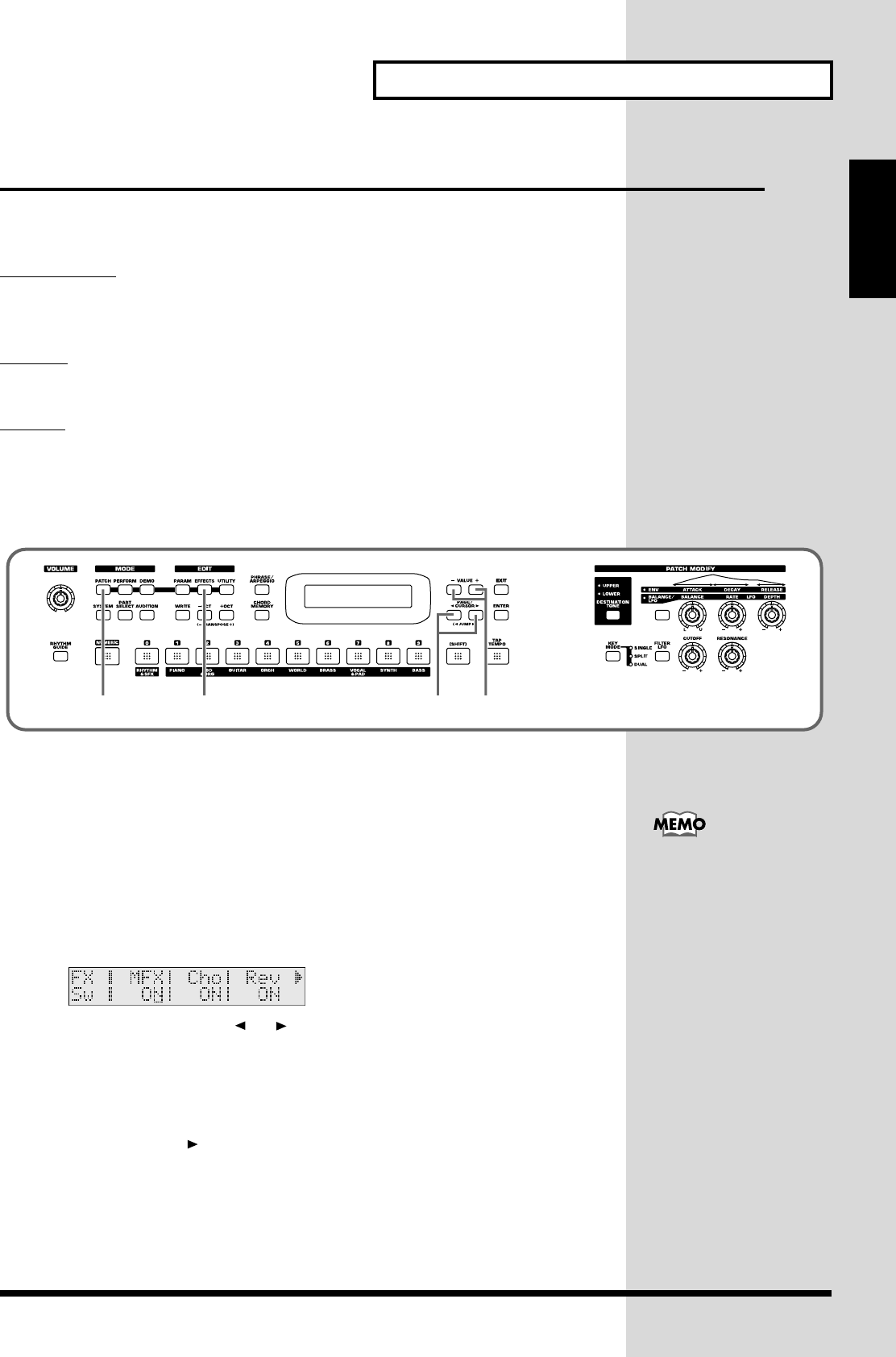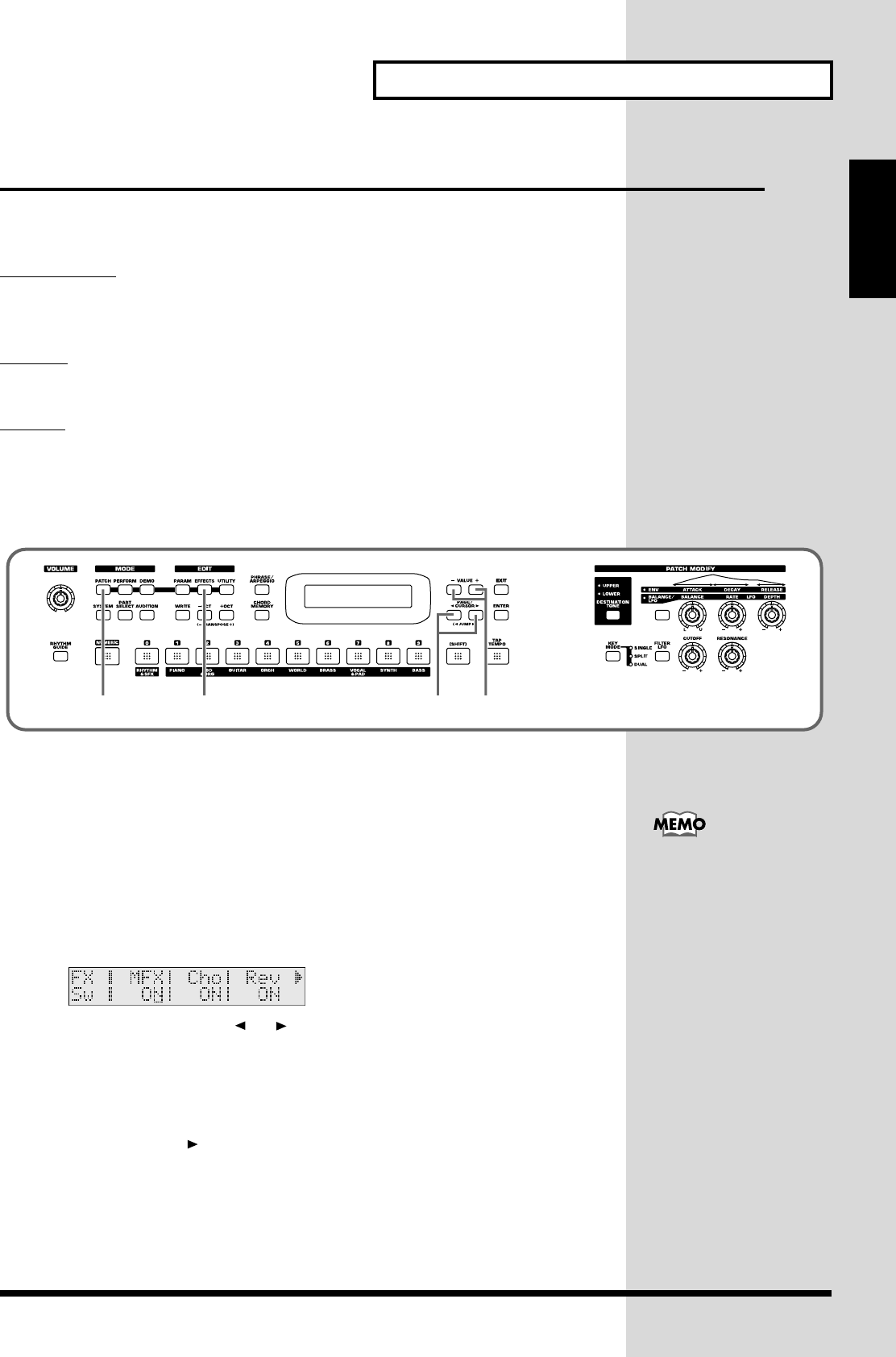
35
Applying various effects to the sound
Quick Start
Using the JUNO-D effects
Three separate effects are always available in the JUNO-D. You can independently
edit each effect’s settings.
Multi-Effects
The JUNO-D contains 47 different multi-effects, including distortion and a rotary
speaker simulation.
Chorus
Chorus adds a sense of depth and spaciousness to patches.
Reverb
Reverb adds ambient characteristics that emulate the sound of various physical
spaces, such as concert halls or auditoriums.
■
Turning effects on and off (Master Effects Switch)
fig.q05-18
Turn on a switch to enable the corresponding effect (multi-effect, chorus, reverb).
You may wish to turn these switches off when you want to listen to the unprocessed
sound while editing it, or if you are using an external effects processor and do not
want to use the built-in effects.
When shipped from the factory, all three effects are set to ON.
1.
Press [PATCH] so it is lit and you are in Patch mode.
2.
Press [EFFECTS] so it is lit.
The on/off state of each effect (multi-effect, chorus, reverb) will be displayed.
fig.q05-19_40
3.
Use PAGE/CURSOR [ ]/[ ] to select the effect type, and use VALUE
[-]/[+] to turn to switch it on/off.
When you play the keyboard in this state, the effects whose master effect switch is
turned on will be applied to the patches.
When the cursor is located at “Rev” and you want to edit the effect settings, press
PAGE/CURSOR[ ], and the effect parameters will be displayed one after another
starting with the multi-effect (MFX) parameters.
For further information, refer to
Making effects settings
(p. 67).
The On/Off settings for
each Effect affect the
UNO-D as a whole (i.e.,
are system settings). This
setting remains stored in
memory even while the
JUNO-D_e.book 35 ページ 2004年6月11日 金曜日 午後1時21分