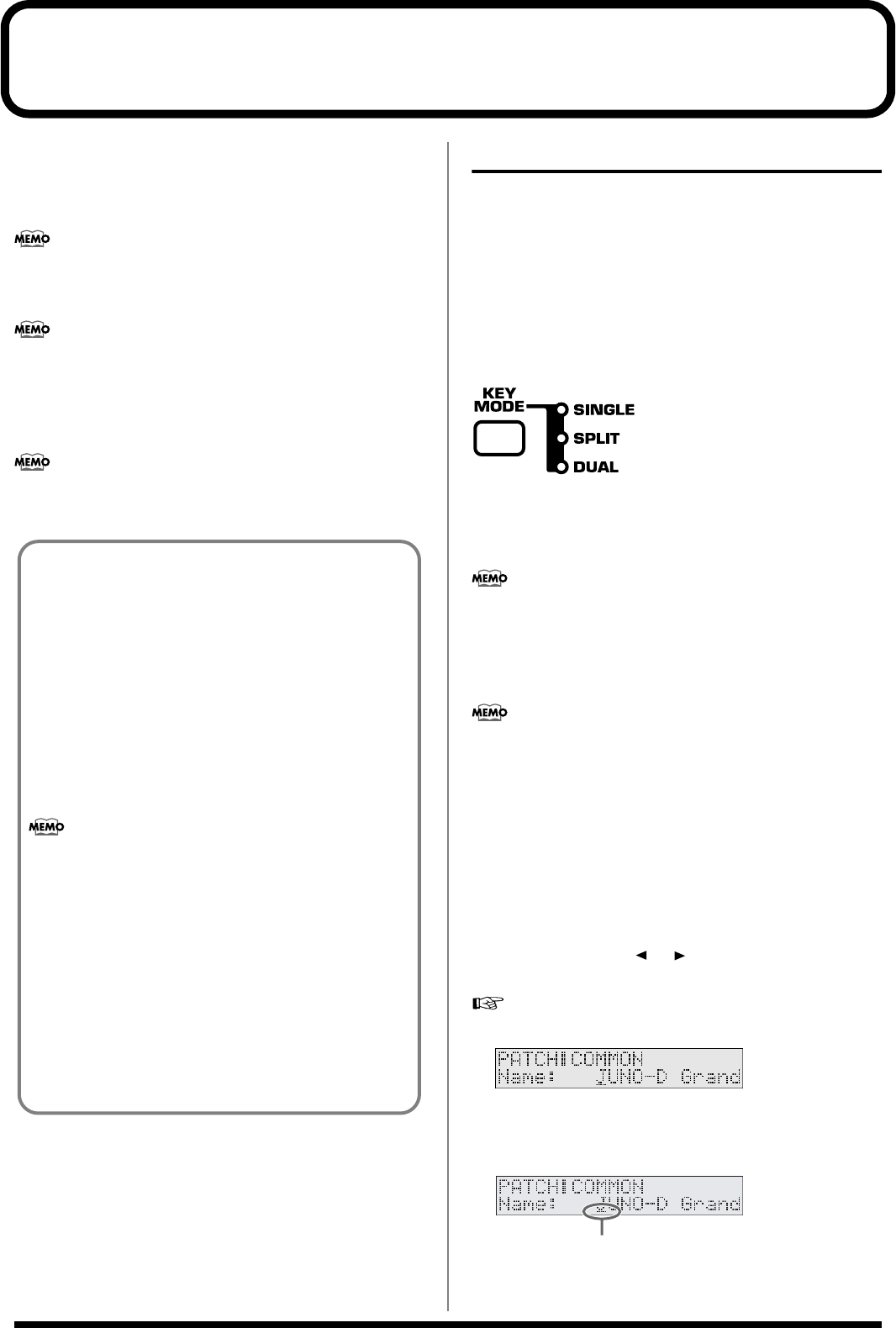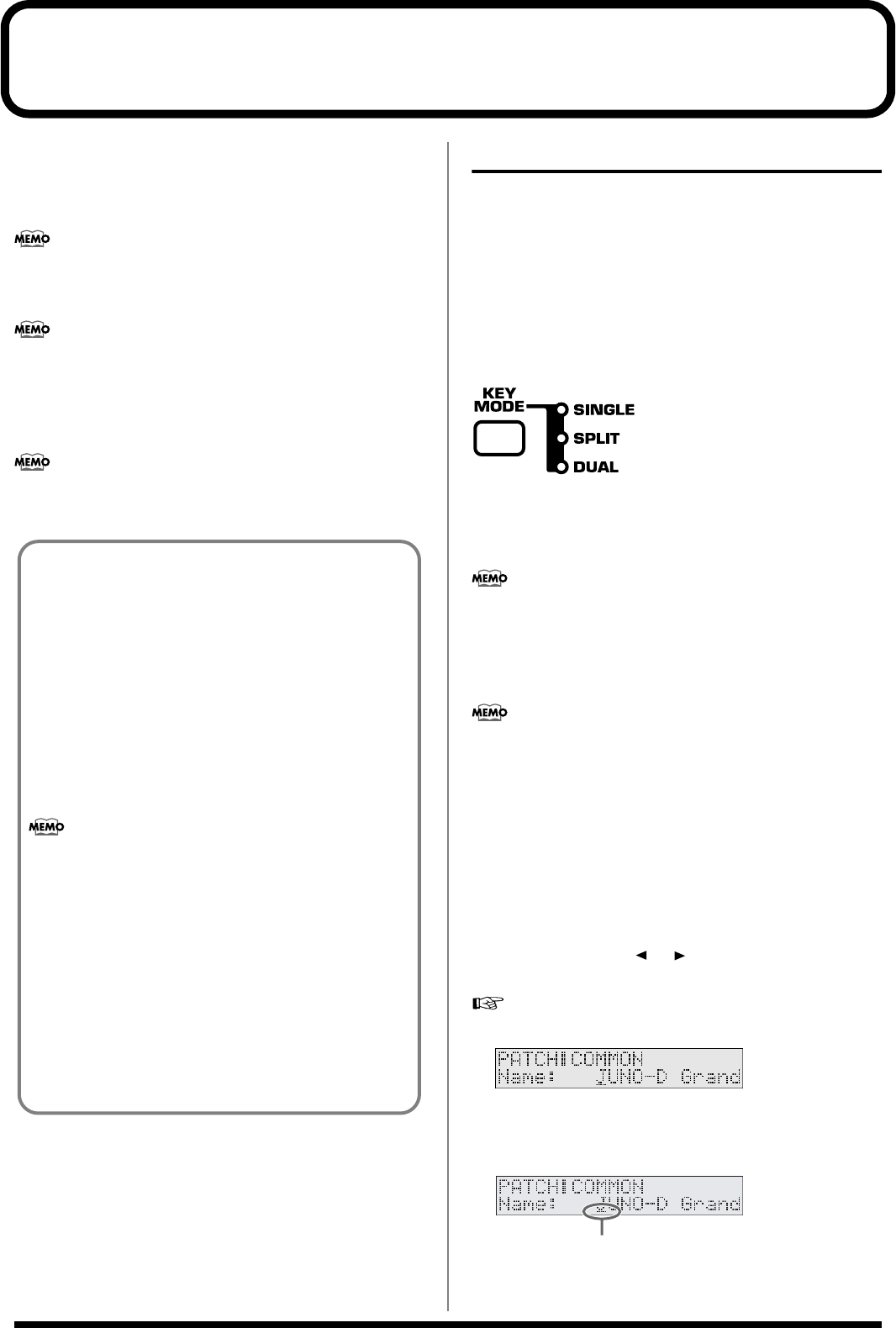
44
Creating a patch (Patch mode)
To create a sound (patch) of your own on the JUNO-D, you will start
with one of the existing patches (
preset patches
), and edit it to
create the desired sound. A sound you create can be saved as one of
128 user patches.
Each item that can be set is known as a
parameter
. When you
change the values of parameters, you are doing what is referred
to as
Editing
.
Settings for the internal effects (reverb, chorus, multi-effect) are
also saved as part of the patch settings. For details on editing the
effect settings, refer to
“Adding effects”
(p. 65).
This chapter explains the procedures used in creating patches, and
the functions of the patch parameters.
If you want to edit the sound of a rhythm set, refer to
“Creating
a rhythm set (Patch mode)”
(p. 52).
How to make the patch settings
Including the parameters that can be controlled from the panel, a
patch consists of the following types of settings.
• Settings used by the entire patch (Patch Common)
• Settings for each patch (Patch Tone)
Collectively, these are referred to as “
patch parameters
.”
Changing the way that the tones
are sounded (Key Mode)
fig.r03-03a
On the JUNO-D, the sound of each patch is produced by combining
two tones; the
upper tone
and the
lower tone
(p. 40). The [KEY
MODE] setting lets you specify how these two tones will be sounded
when you play the keyboard.
This setting is also valid when using Patch Audition.
SINGLE:
The upper tone is played by all keys on the
keyboard.
SPLIT:
The keyboard will be split; the lower range plays the
lower tone, and the upper range plays the upper tone.
You can change the point at which the lower and upper tones are
divided (p. 45).
DUAL:
The upper and lower tones are layered.
Editing the patch parameters
1.
Press [PATCH] so it is lit and you are in Patch mode.
2.
Select a patch.
3.
Press [PARAM] so it is lit.
Now you can edit the patch parameters.
Use PAGE/CURSOR [ ]/[ ] to select the parameter that
you want to edit.
“Selecting patch parameters”
(p. 45)
fig.r03-04_40
4.
If there is an editable parameter, the cursor (underline) will
blink below its value. Now you can use VALUE [-]/[+] to
modify the value of that patch parameter.
fig.r03-05.e
Three tips for editing patches
Select a patch that is similar to the sound you wish to
create (p. 20).
It’s hard to create a new sound that’s exactly what you want if
you just select a patch and modify its parameters at random. It
makes sense to start with a patch whose sound is related to
what you have in mind.
Choose the tone that you want to edit (p. 26)
You can assign a different instrumental sound to each of the
two tones (upper/lower) in a patch, and edit them
independently. Use [DESTINATION TONE] to choose the tone
to be edited; UPPER only, LOWER only, or both.
If the [KEY MODE] is SINGLE, the upper tone will always
sound. If you want to hear only the lower tone while you
edit, switch [KEY MODE] to DUAL, and turn the PATCH
MODIFY section’s BALANCE knob all the way to the “L”
position.
Turn Effects off (p. 65).
Since the JUNO-D’s effects have such a profound impact on its
sounds, turn them off to listen to the sound itself so you can
better evaluate the changes you’re making. Since you will hear
the original sound of the patch itself when the effects are turned
off, the results of your modifications will be easier to hear.
Actually, sometimes just changing effects settings can give you
the sound you want.
cursor
JUNO-D_e.book 44 ページ 2004年6月11日 金曜日 午後1時21分