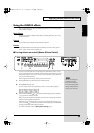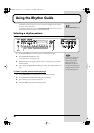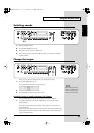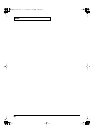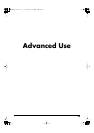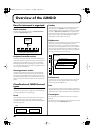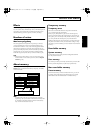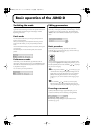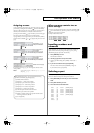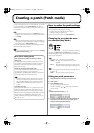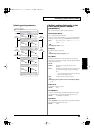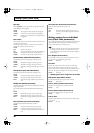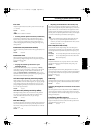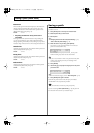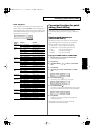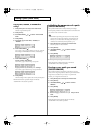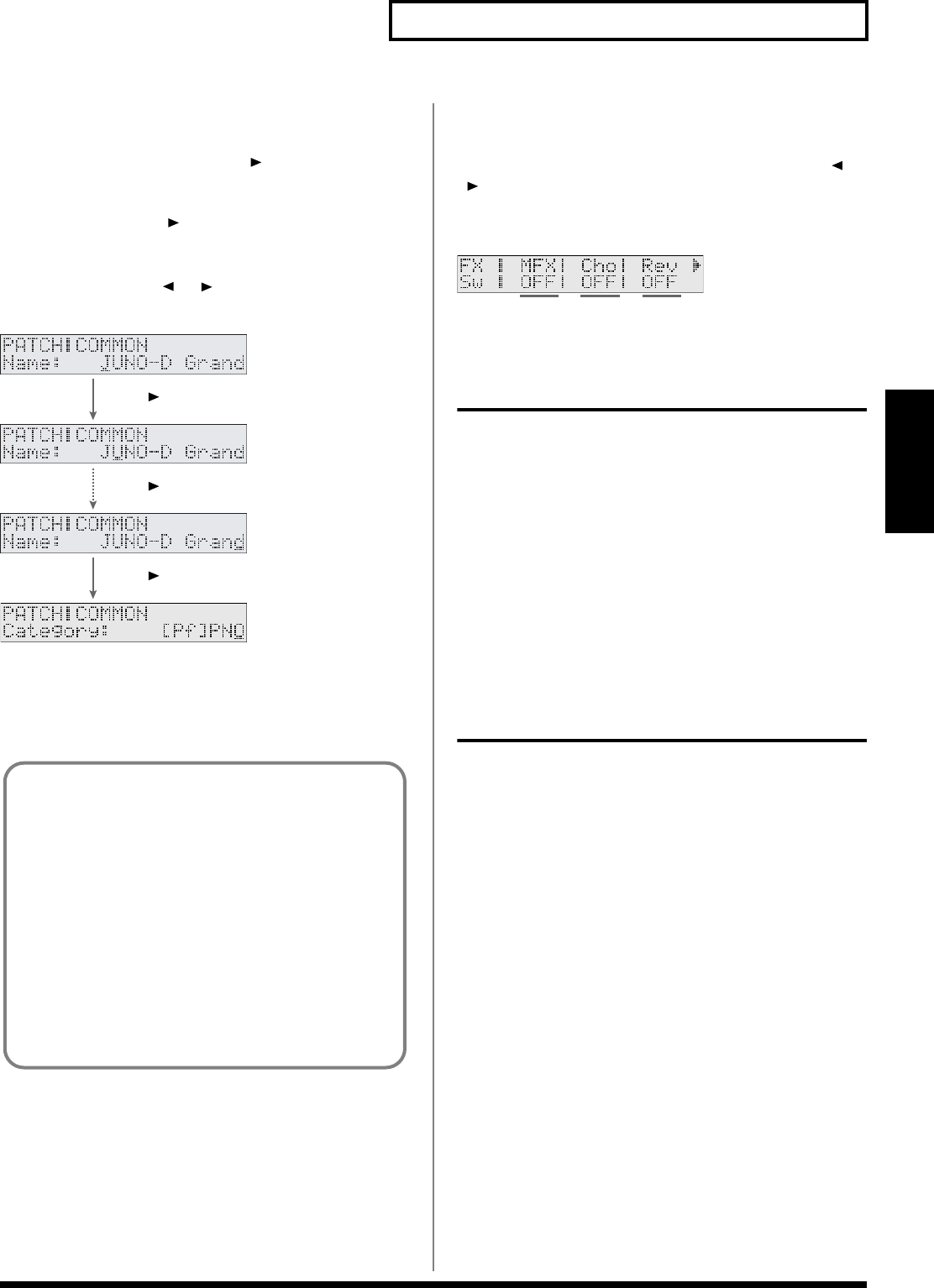
43
Basic operation of the JUNO-D
Basic Operation
Assigning a name
As an exception, in pages where you can assign a name to a patch or
performance, pressing PAGE/CURSOR [ ] will not immediately
take you to the next page. The cursor will move to each character in
the name, and when the cursor is located at the last character,
pressing PAGE/CURSOR [ ] again will take you to the next page.
The same applies when moving in the opposite direction.
In pages where you can assign a name, you can hold down [SHIFT]
and use PAGE/CURSOR [ ]/[ ] to jump to the previous or next
page.
fig.r02-07.e
By pressing VALUE [-]/[+], you can change the character at the
cursor position.
Value:
space, A–Z, a–z, 0–9, ! “ # $ % & ‘ ( ) * + , - . / : ; < = >
? @ [ ¥ ] ^ _ ` { | }
When one page contains two or
more settings
In cases such as the page shown below, use PAGE/CURSOR [ ]/
[] to switch between (A), (B) and (C), and use VALUE [-]/[+] to
modify the value of each parameter.
Example: Master effect switch
fig.r02-08
Inputting numbers and
numerals
On the JUNO-D, you can select a patch/performance number or
input a numerical value by using VALUE [-]/[+], or by using
[NUMERIC] [0]–[9] to input the value directly.
1.
Press [NUMERIC] so it is lit.
The indication will blink.
2.
Use the [0]–[9] buttons to input the number.
• Pressing [0] while holding down [SHIFT] switches the +/-
status.
3.
If you want to finalize the value, press [ENTER].
The value will be finalized, and [NUMERIC] will go out.
If you decide to cancel, press [EXIT].
Selecting a part
On the JUNO-D you can use [0]–[9] to select parts.
There are a total of sixteen parts. Select parts as follows.
1.
Press [PERFORM] so it is lit and you are in Performance
mode.
2.
Press [PART SELECT] so it is lit.
3.
Press the button as described below.
Press [ ].
Use VALUE [-] / [+] to
modify the characters.
The cursor moves to
the next digit.
Use VALUE [-] / [+] to
modify the characters.
The cursor moves to
the last digit.
Use VALUE [-] / [+] to
modify the characters.
Moves to the next page.
Press [ ].
Press [ ].
When inputting characters, you can perform the following
operations conveniently by pressing [0]–[9].
[0]: Deletes all the characters.
[1]: Displays a “.” at the cursor position.
[2]: Displays a space at the cursor position.
[3]: Displays an “A” at the cursor position.
[4]: Displays an “a” at the cursor position.
[5]: Displays a “0” at the cursor position.
[6]: Converts capital and lowercase characters.
[7]: Inserts a space at the cursor position.
[8]: Deletes a character at the cursor position and moves the
following characters to the left.
[9]: (no assignment)
Part 1
[1] Part 11 [SHIFT] and [1]
Part 2 [2] Part 12 [SHIFT] and [2]
Part 3 [3] Part 13 [SHIFT] and [3]
Part 4 [4] Part 14 [SHIFT] and [4]
Part 5 [5] Part 15 [SHIFT] and [5]
Part 6 [6] Part 16 [SHIFT] and [6]
Part 7 [7]
Part 8 [8]
Part 9 [9]
Part 10 [0]
(A) (B) (C)
JUNO-D_e.book 43 ページ 2004年6月11日 金曜日 午後1時21分